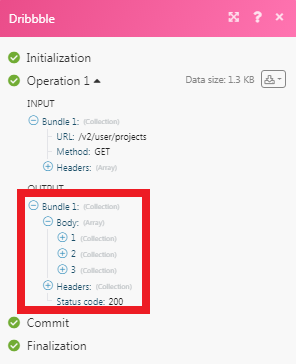Dribbble
The Dribble modules allow you to watch, create, update, list, and delete the projects, and shots in your Dribble account.
Getting Started with Dribble
Prerequisites
A Dribble account
In order to use Dribble with Make, it is necessary to have a Dribble account. If you do not have one, you can create a Dribble account at dribbble.com/signup/new.
Note
The module dialog fields that are displayed in bold (in the Make scenario, not in this documentation article) are mandatory!
Connecting Dribble to Make
Go to Make and open the Dribbble module's Create a connection dialog.
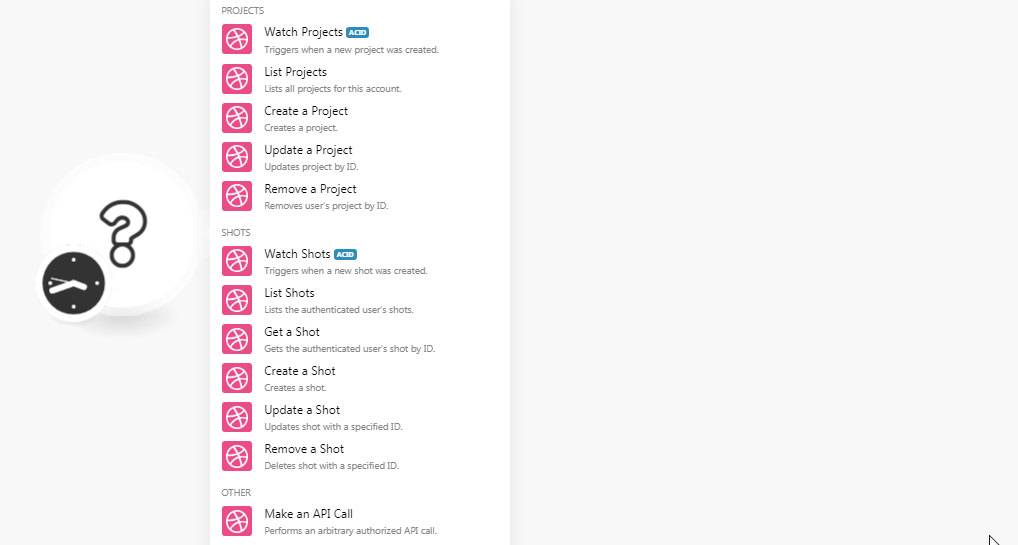
In the Connection name field, enter a name for the connection and click Continue.
Confirm the dialog by clicking Authorize.
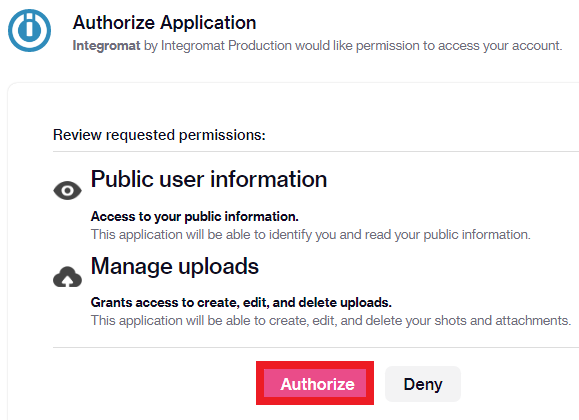
The connection has been established.
Projects
Triggers when a new project is created.
Required Permissions: public
Connection | |
Max Records | Enter the maximum number of records Make should return during one scenario execution cycle. |
Lists all projects for this account.
Required Permissions: public
Connection | |
Max Records | Enter the maximum number of records Make should return during one scenario execution cycle. |
Creates a project.
Required Permissions: public
Connection | |
Name | Enter a name for the project. |
Description | Enter the details about the project. |
Updates project by ID.
Required Permissions: public
Connection | |
ID | Select the Project ID whose details you want to update. |
Name | Enter a name for the project. |
Description | Enter the details about the project. |
Removes the user's project by ID.
Required Permissions: public
Connection | |
ID | Select the Project ID you want to delete. |
Shots
Triggers when a new shot was created.
Required Permissions: public
Connection | |
Max Records | Enter the maximum number of shots Make should return during one scenario execution cycle. |
Lists the authenticated user's shots.
Required Permissions: public
Connection | |
Max Records | Enter the maximum number of shots Make should return during one scenario execution cycle. |
Gets the authenticated user's shot by ID.
Required Permissions: public
Connection | |
ID | Select the ID whose shots details you want to retrieve. |
Creates a shot.
Required Permissions: public, upload
Connection | |
Image File | Enter the image file details. The file must be exactly |
Image Data | Enter the file data to the field or map the source of the file. |
Description | Enter the details of the shot. |
Rebound Source ID | Enter the Rebound Source ID of the shot that the new shot is a rebound of. |
Scheduled For | Enter the time when the post should be published. |
Tag | Enter the keywords as tags to filter the shot when searching on the specific criteria. |
Team ID | Enter the Team ID to associate the shot with. |
Updates shot with a specified ID.
Required Permissions: public, upload
Connection | |
ID | Select the Shot ID whose details you want to update. |
Title | Enter the name of the shot. |
Description | Enter the details of the shot. |
Low Profile | Select whether you want to hide the shots from your profile:
|
Scheduled For | Enter the time when the post should be published. |
Tag | Enter the keywords as tags to filter the shot when searching on the specific criteria. |
Team ID | Enter the Team ID to associate the shot with. |
Deletes shot with a specified ID.
Required Permissions: public, upload
Connection | |
ID | Select the Shot ID you want to delete. |
Performs an arbitrary Authorized API call.
Connection | |
URL | Enter a path relative to NoteFor the list of available endpoints, refer to the Dribbble API v2 Documentation. |
Method | Select the HTTP method you want to use: GET to retrieve information for an entry. POST to create a new entry. PUT to update/replace an existing entry. PATCH to make a partial entry update. DELETE to delete an entry. |
Headers | Enter the desired request headers. You don't have to add authorization headers; we already did that for you. |
Query String | Enter the request query string. |
Body | Enter the body content for your API call. |
The following API call returns all the projects from your Dribbble account:
URL:
/v2/user/projects
Method:
GET
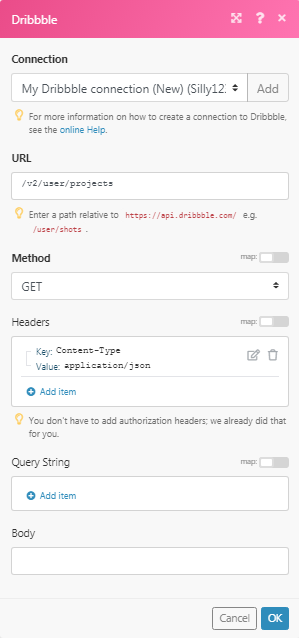
Matches of the search can be found in the module's Output under Bundle > Body.
In our example, 3 projects were returned: