Smaily
The Smaily modules enable you to create, launch and retrieve campaigns, trigger automation workflows, send messages, or manage subscribers in your Smaily account.
Getting Started with Smaily
Prerequisites
A Smaily account
In order to use Smaily with Make, it is necessary to have a Smaily account. If you do not have one, you can create a Smaily account at www.sendsmaily.net/account/login.
Note
The module dialog fields that are displayed in bold (in the Make scenario, not in this documentation article) are mandatory!
Connecting Smaily to Make
To connect your Smaily account to Make you need to obtain your subdomain, user name and password.
Retrieving a Subdomain
Log in to your Smaily account.
Check the URL in your browser. It looks like this <Subdomain>.sendsmaily.net
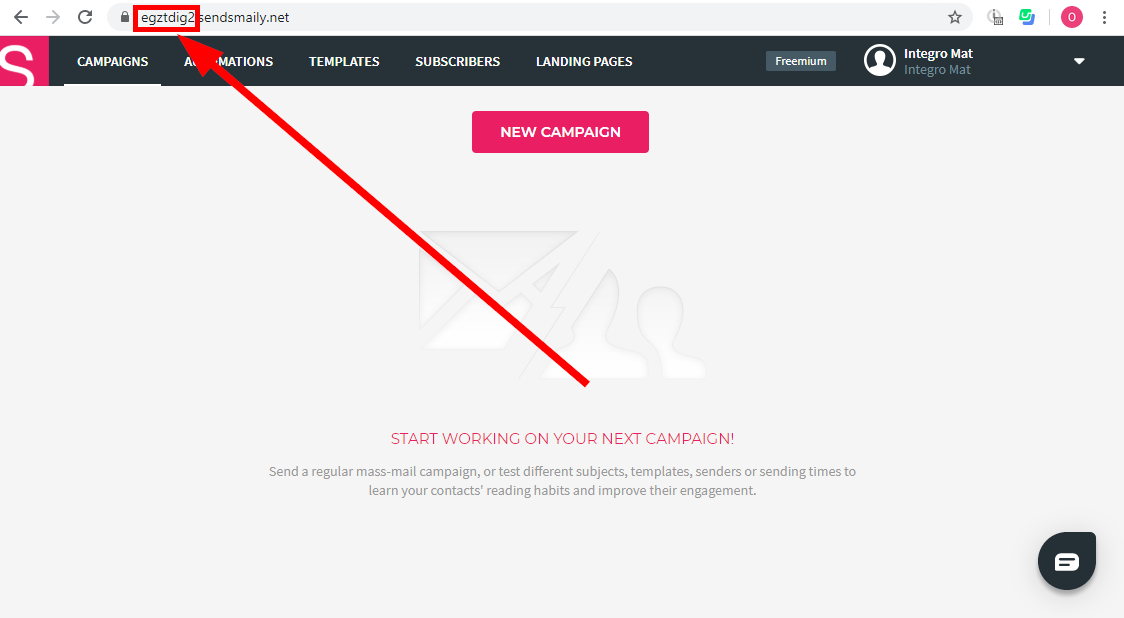
The part of the URL before .sendsmaily.net is your Subdomain. Copy your subdomain.
Retrieving a User Name and Password
Log in to your Smaily account.
Click your profile icon in the top-right corner and open Preferences.
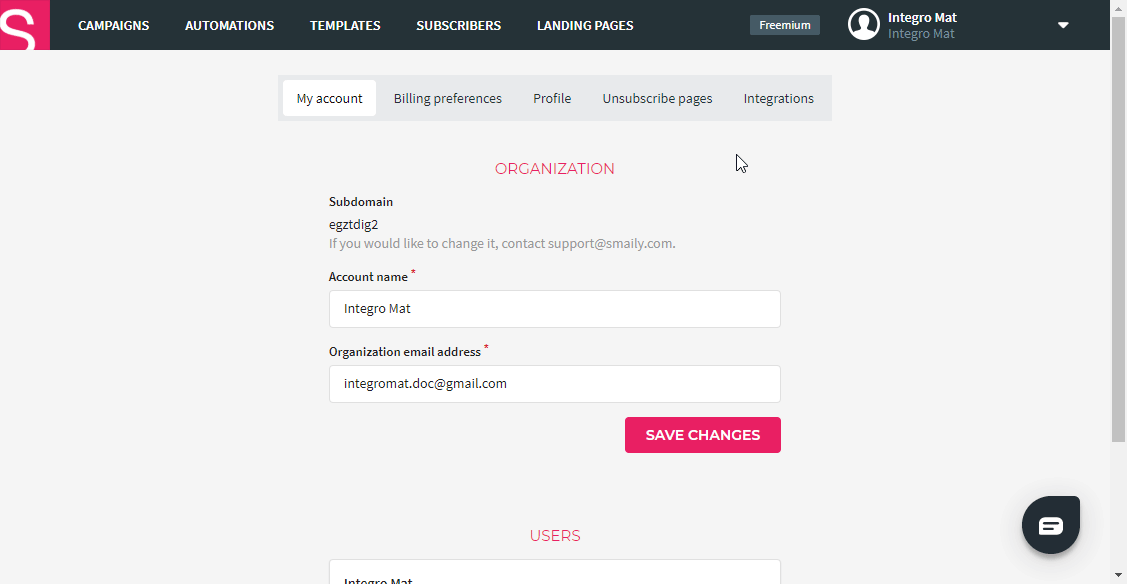
Go to the Integrations tab.
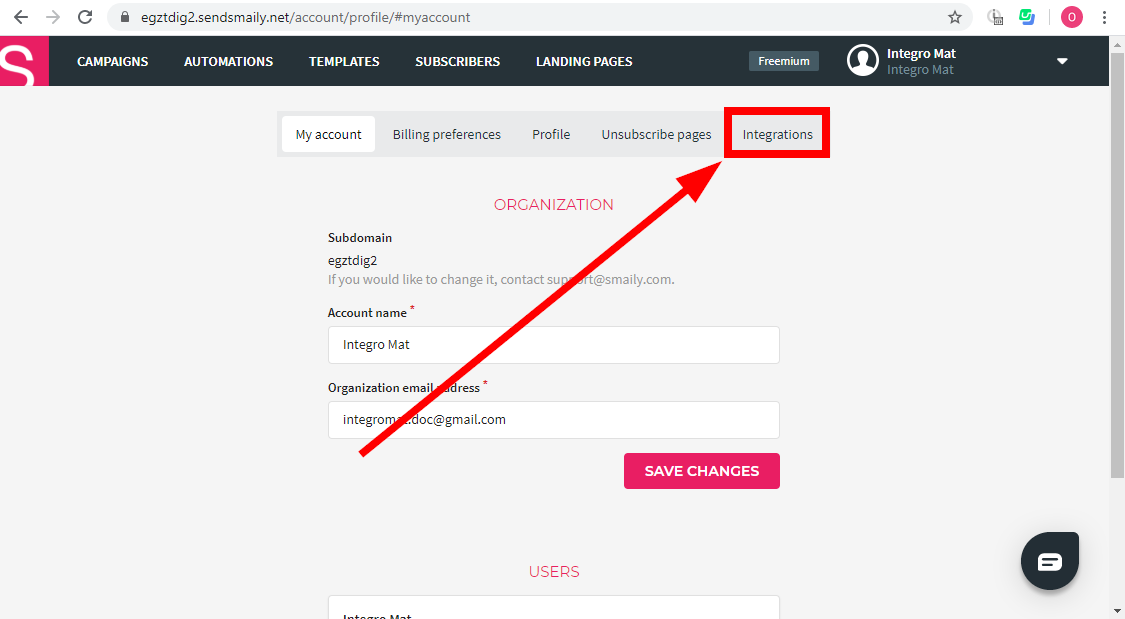
Click the Create a New User button.
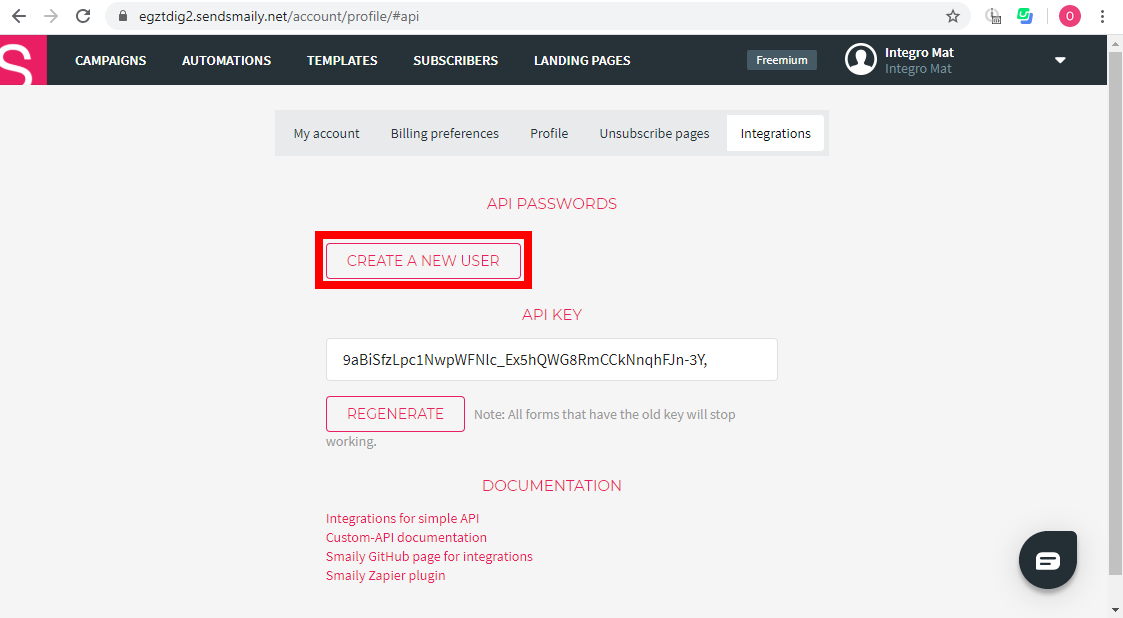
Store the provided user and password in a safe place.
Now you have all the information needed to connect Make to your Smaily account.
Go to Make and open the Smaily module's Create a connection dialog. Enter the Subdomain, User and Password you have retrieved in the steps above to respective fields and click the Continue button to establish the connection.