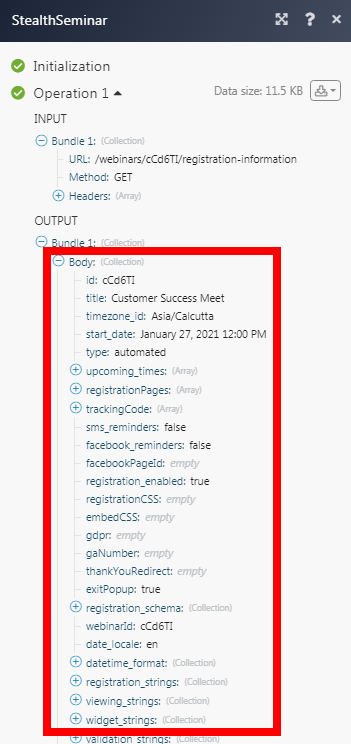StealthSeminar
The StealthSeminar modules allow you to monitor and manage projects, tasks, and users in your StealthSeminar account.
Getting Started with StealthSeminar
Prerequisites
A StealthSeminar account
In order to use StealthSeminar with Make, it is necessary to have a StealthSeminar account. If you do not have one, you can create a StealthSeminar account at stealthseminarapp.com/register.
Note
The module dialog fields that are displayed in bold (in the Make scenario, not in this documentation article) are mandatory!
Note
StealthSeminar does not require any connection. You can integrate the scenarios with Webinar ID.
Triggers
Trigger by one of the events checked at Stealth Seminar.
Open the Watch Webhook Events module, enter a name for the webhook connection, click Save, and copy the URL address to your clipboard.
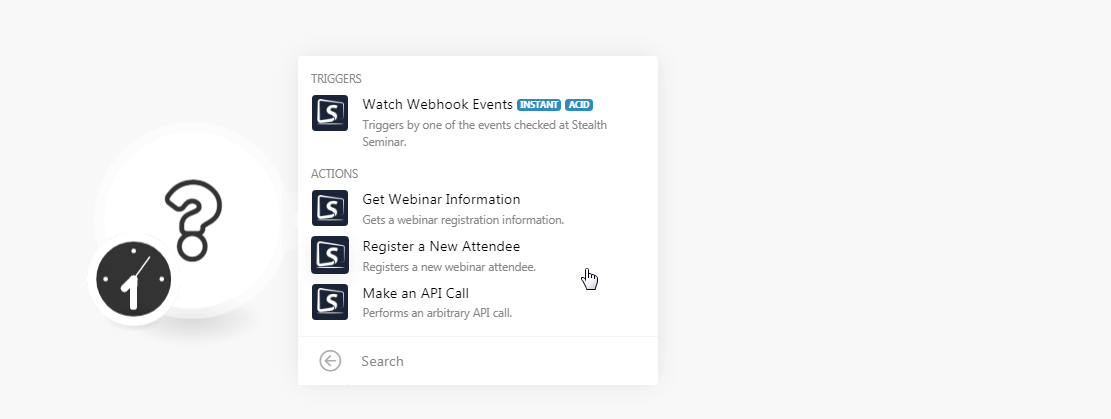
Log in to your Stealth Seminar account. Click Your Profile Icon > Marketing Plugins.
Locate Webhook and click Configure.
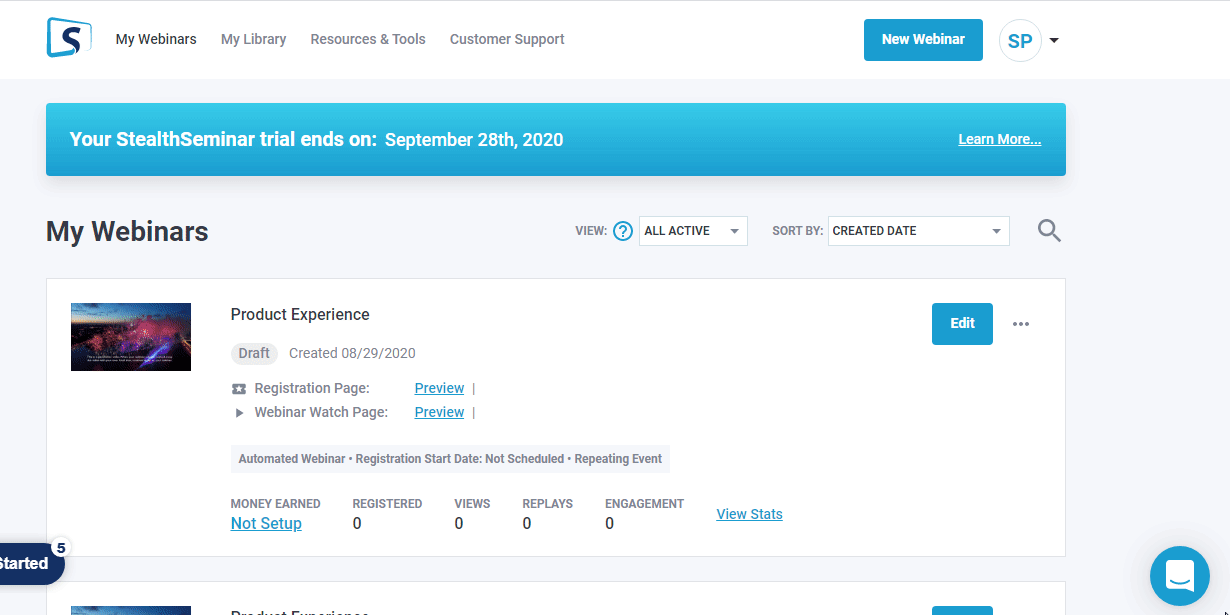
Name
Enter a name for the webhook.
URL
Enter the URL address copied in step 1.
Inactive/Active
Toggle the button to activate or inactivate the webhook.
Click Add Custom Webhook.
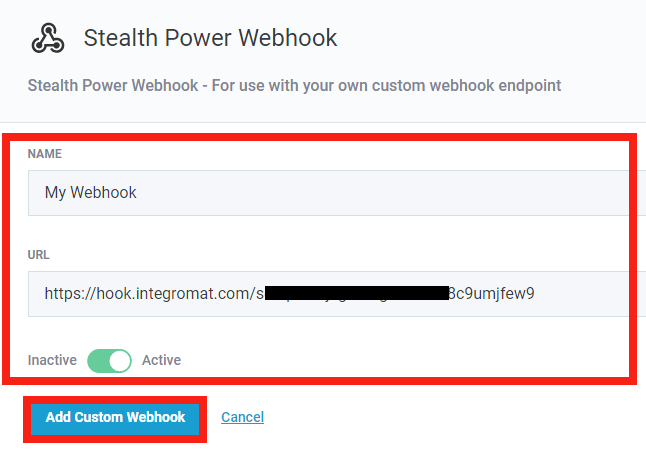
The webhook is successfully added.
Actions
Gets a webinar registration information.
Webinar ID | Enter the Webinar ID whose details you want to retrieve. The Webinar ID is a six-character unique ID found in your webinar URL. For example, if your webinar URL address is |
Registers a new webinar attendee.
Webinar ID | Enter the Webinar ID for which you want to register a new attendee. The Webinar ID is a six-character unique ID found in your webinar URL. For example, if your webinar URL address is |
Start Time | Enter the start time of the webinar. See the list of supported date and time formats. |
Enter the email address of the attendee. | |
Name | Enter the name of the user. |
Timezone | Select the timezone of the user or the webinar. |
Watch Yesterday's Webinar Now | Select whether you want to enable the Watch Yesterday's Webinar Now:
|
Registration Page ID | Enter the Registration Page ID from which the attendee is registered. |
Number for SMS Reminders | Enter the attendee's phone number to send reminders for attending the webinar. |
Has Given GDPR Consent | Select whether the attendee has provided GDPR consent:
|
UTM Source | Enter the UTM source URL parameter. |
UTM Medium | Enter the UTM medium URL parameter. |
UTM Campaign | Enter the UTM campaign URL parameter. |
UTM Term | Enter the UTM term URL parameter. |
UTM Content | Enter the UTM content URL parameter. |
Custom Fields | Add the custom fields: Name Enter the name of the custom field. Value Enter the value of the field. |
Performs an arbitrary API call.
URL | Enter a path relative to NoteFor the list of available endpoints, refer to the StealthSeminar API Documentation. |
Method | Select the HTTP method you want to use: GET to retrieve information for an entry. POST to create a new entry. PUT to update/replace an existing entry. PATCH to make a partial entry update. DELETE to delete an entry. |
Headers | Enter the desired request headers. You don't have to add authorization headers; we already did that for you. |
Query String | Enter the request query string. |
Body | Enter the body content for your API call. |
The following API call returns the webinar registration information from your StealthSeminar account:
URL:
/webinars/cCd6TI/registration-information
Method:
GET
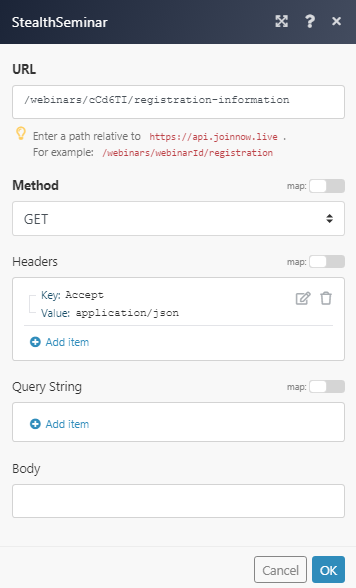
Matches of the search can be found in the module's Output under Bundle > Body.
In our example, the specified webinar registration information is returned: