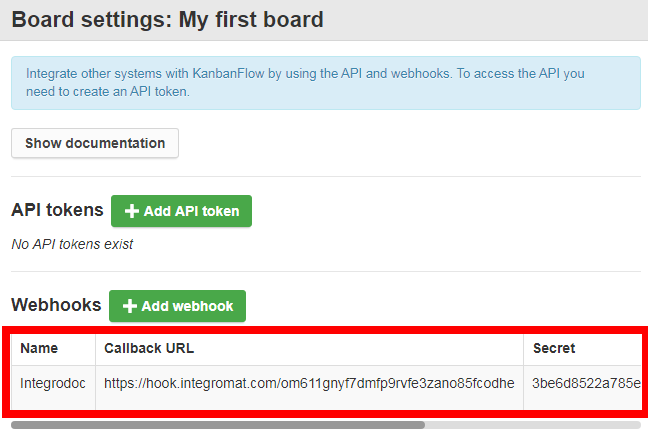KanbanFlow
The KanbanFlow modules allow you to watch, create, update, list, and delete the tasks in your KanbanFlow account.
Prerequisites
A KanbanFlow account
In order to use KanbanFlow with Make, it is necessary to have a KanbanFlow account. If you do not have one, you can create a KanbanFlow account at kanbanflow.com/.
To connect your KanbanFlow account to Make you need to obtain the API token from your KanbanFlow account and insert it in the Create a connection dialog in the Make module.
1. Log in to your KanbanFlow account.
2. Open any board, click Menu > Settings > API & Webhooks > Add API Token.
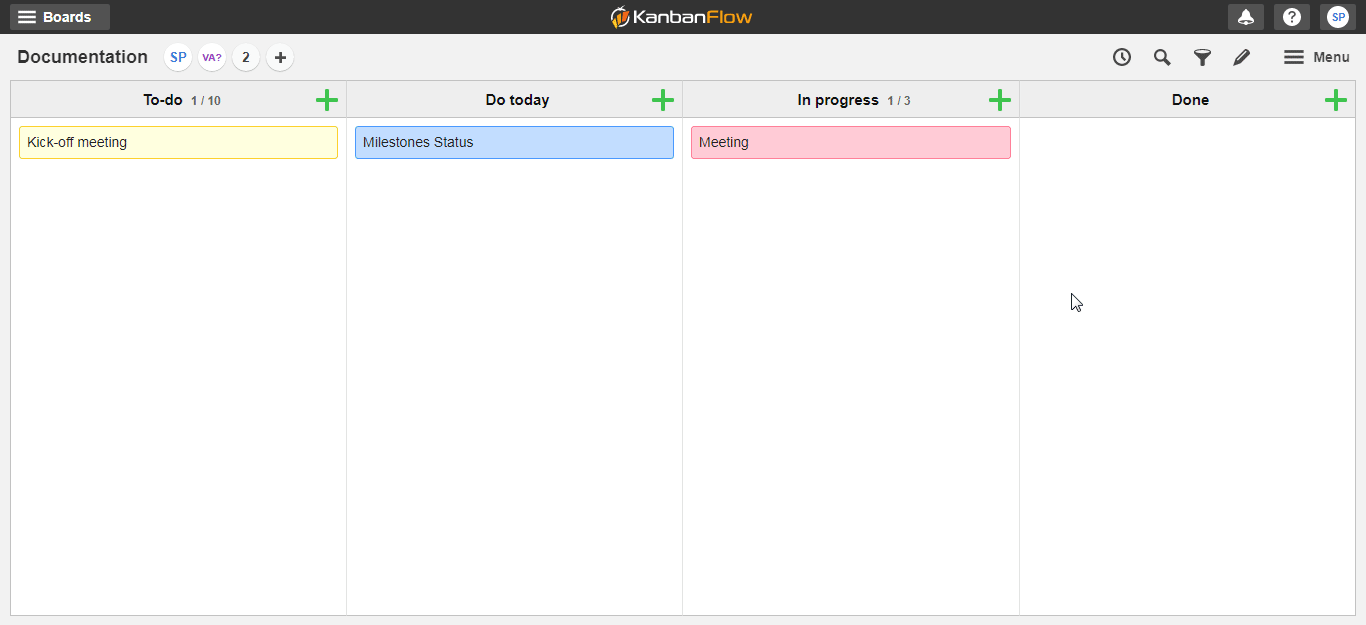
3. Enter a name for the API token, select the permissions, and click Add Token.
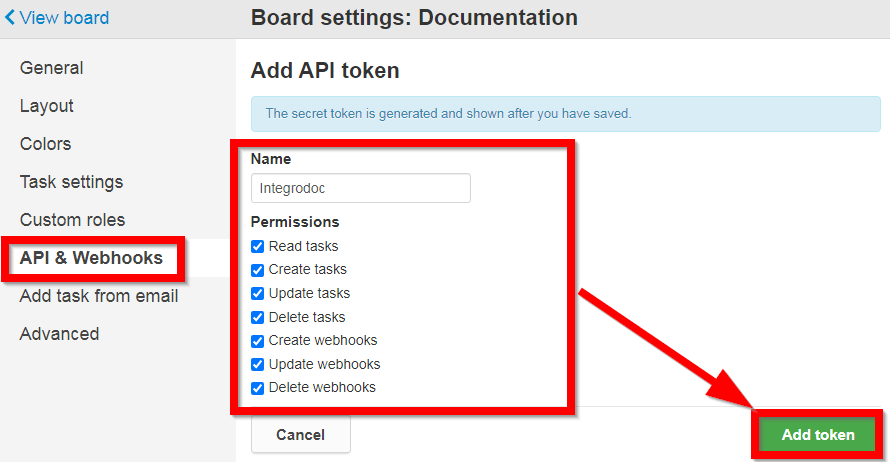
4. Copy the API token to your clipboard.
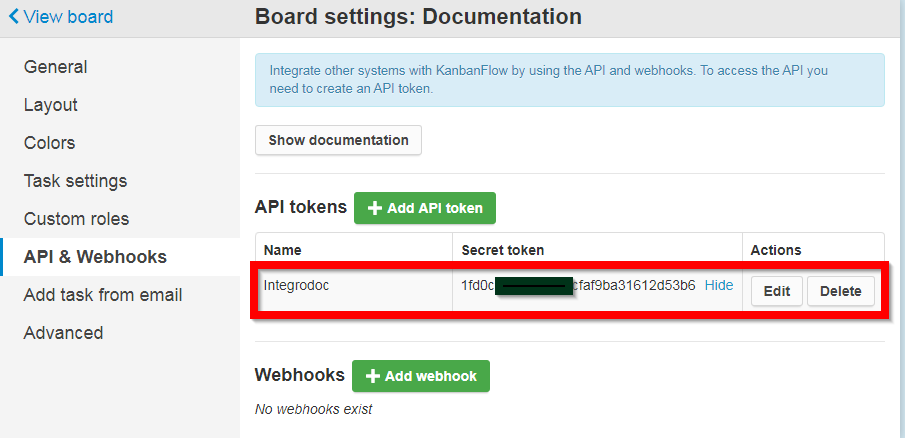
5. Go to Make and open the KanbanFlow module's Create a connection dialog.
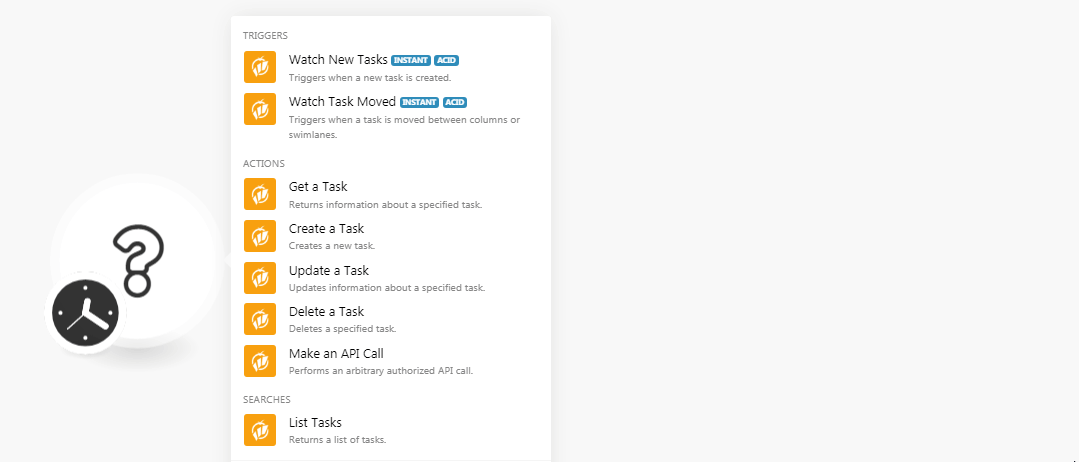
6. In the Connection name field, enter a name for the connection.
7. In the API Token field, enter the API token copied in step 4 and click Continue.
The connection has been established.
Triggers when a new task is created.
Webhook Name | Enter a name for the webhook. |
Connection |
See the Connecting to KanbanFlow Webhook using Make to add the webhook in your KanbanFlow account.
Triggers when a task is moved between columns or swimlanes.
Webhook Name | Enter a name for the webhook. |
Connection |
See the Connecting to KanbanFlow Webhook using Make to add the webhook in your KanbanFlow account.
Returns information about a specified task.
Connection | |
Choose Task | Select the option to choose the task:
|
Column | Select the column whose details you want to retrieve. |
Task ID | Enter the Task ID whose details you want to retrieve. |
Creates a new task.
Connection | |||||||||||
Name | Enter the name of the task. | ||||||||||
Column ID | Select the Column ID of the task:
| ||||||||||
Swimlane ID | (Optional) If the board has swimlanes, select the Swimlane ID. | ||||||||||
Position | Select the position of the task in the list. For example, | ||||||||||
Description | Enter the details of the task. | ||||||||||
Color | Select the color for the task. | ||||||||||
Responsible User | Select the user who is responsible for the task. | ||||||||||
Total Seconds Estimate | Enter the estimated time for completing the task in seconds. | ||||||||||
Grouping Date | Enter the date if the column date is grouped. | ||||||||||
Labels | Add the labels: Name Enter the name of the label. Pinned Select whether you want to pin the label:
| ||||||||||
Subtasks | Add the subtasks:
| ||||||||||
Dates | Add the due dates for the task:
| ||||||||||
Collaborators | Select the user who will be the collaborators in this task. |
Updates information about a specified task.
Connection | |||||||||||
Choose Task | Select the option to choose the task:
| ||||||||||
Column | Select the Column type of the task you want to update. | ||||||||||
Task | Select the task you want to update. | ||||||||||
Task ID | Enter the Task ID whose details you want to update. | ||||||||||
Name | Enter the name of the task. | ||||||||||
Column ID | Select the Column ID of the task:
| ||||||||||
Swimlane ID | (Optional) If the board has swimlanes, select the Swimlane ID. | ||||||||||
Position | Select the position of the task in the list. For example, top, bottom, or a number. | ||||||||||
Description | Enter the details of the task. | ||||||||||
Color | Select the color for the task. | ||||||||||
Responsible User | Select the user who is responsible for the task. | ||||||||||
Total Seconds Estimate | Enter the estimated time for completing the task in seconds. | ||||||||||
Grouping Date | Enter the date if the column date is grouped. | ||||||||||
Labels | Add the labels: Name Enter the name of the label. Pinned Select whether you want to pin the label:
| ||||||||||
Subtasks | Add the subtasks:
| ||||||||||
Dates | Add the due dates for the task:
| ||||||||||
Collaborators | Select the user who will be the collaborators in this task. |
Deletes a specified task.
Connection | |
Choose Task | Select the option to choose the task:
|
Column | Select the Column type of the task you want to delete. |
Task | Select the task you want to delete. |
Task ID | Enter the Task ID you want to delete. |
Performs an arbitrary authorized API call.
Connection | |
URL | Enter a path relative to For the list of available endpoints, refer to the KanbanFlow API Documentation. This can be found in your board API & Webhooks settings > Show documentation: 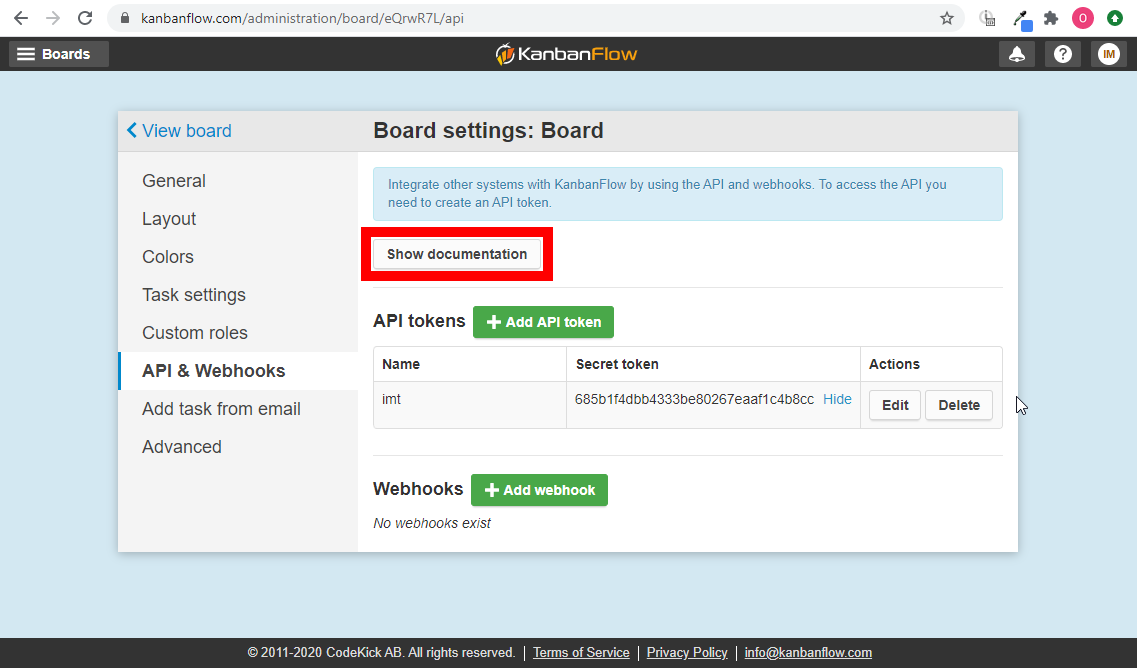 |
Method | Select the HTTP method you want to use: GET to retrieve information for an entry. POST to create a new entry. PUT to update/replace an existing entry. PATCH to make a partial entry update. DELETE to delete an entry. |
Headers | Enter the desired request headers. You don't have to add authorization headers; we already did that for you. |
Query String | Enter the request query string. |
Body | Enter the body content for your API call. |
The following API call returns all the tasks from your KanbanFlow account:
URL:
/v1/tasks
Method:
GET
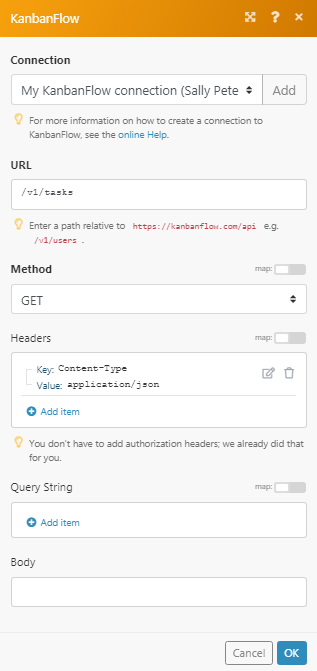
Matches of the search can be found in the module's Output under Bundle > Body. In our example, 4 tasks were returned:
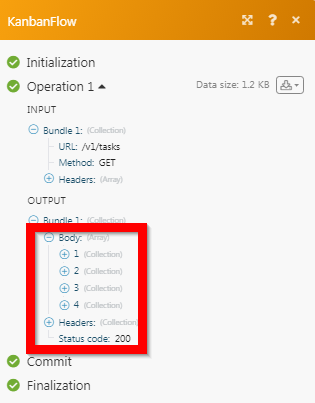
Returns a list of tasks.
Connection | |
Column | Select the column whose tasks you want to list. |
Limit | Set the number of returned tasks Make will return during one execution cycle. |
1. Open thetrigger module for which you want to receive the alerts, establish the connection as mentioned in the respective module, and copy the address to your clipboard.
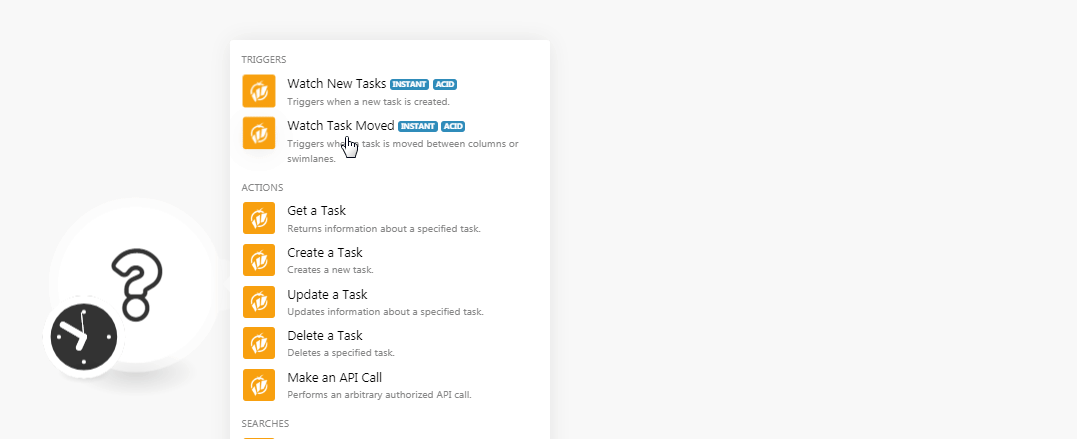
2. Log in to your KanbanFlow account, open the board for which you receive alerts, click Menu > Settings > API&Webhooks > Add Webhook.
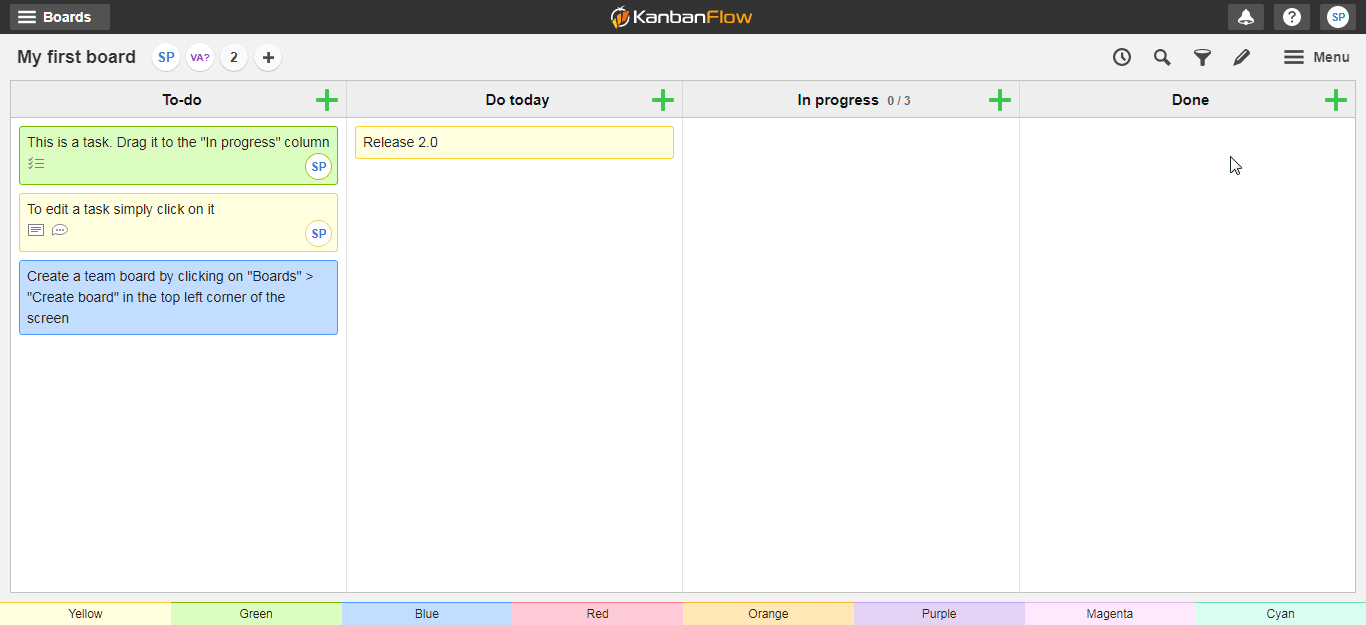
Webhook Name | Enter a name for the webhook name. |
Callback URL | Enter the URL address copied in step 1. |
Events that should trigger this webhook | Select the events for which you want to receive the alert. |
3. Click Add Webhook.
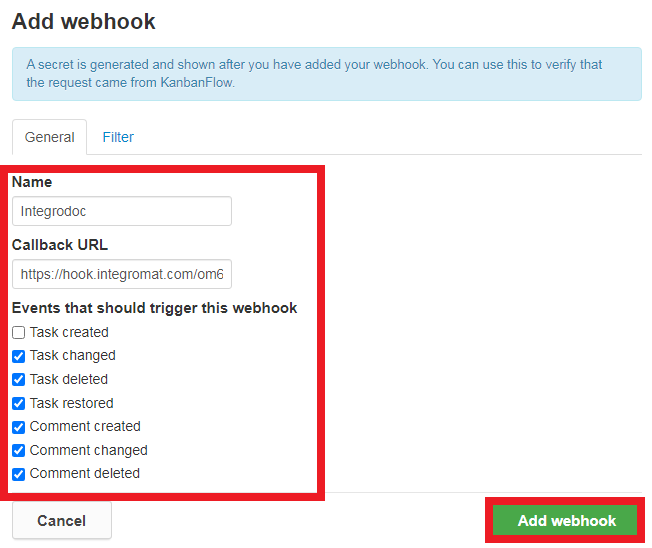
The webhook is successfully created.