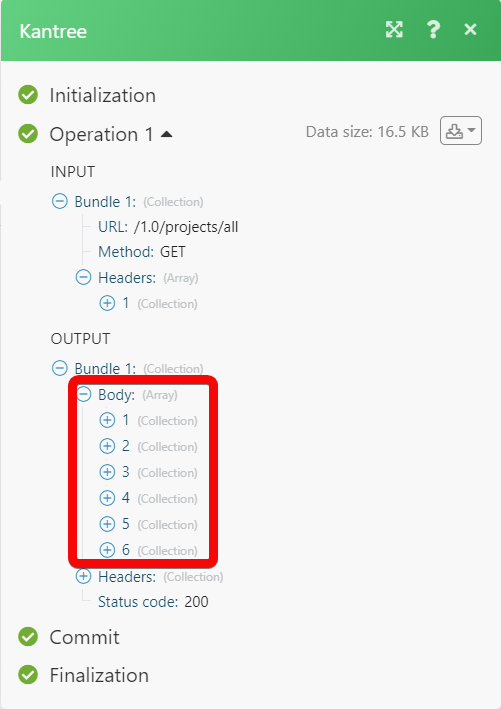Kantree
The Kantree modules allow you to create, update, list, retrieve, and delete the cards, organizations, projects, and project members from your Kantree account.
Getting Started with Kantree
Prerequisites
A Kantree account - create an account at kantree.io.
Note
The module dialog fields that are displayed in bold (in the Make scenario, notin this documentation article) are mandatory!
Connect Kantree to Make
To connect your Kantree account to Make you need to obtain the API Key from your Kantree account and insert it in the Create a connection dialog in the Make module.
Log in to your Kantree account.
Click the Profile Icon > Account Settings.
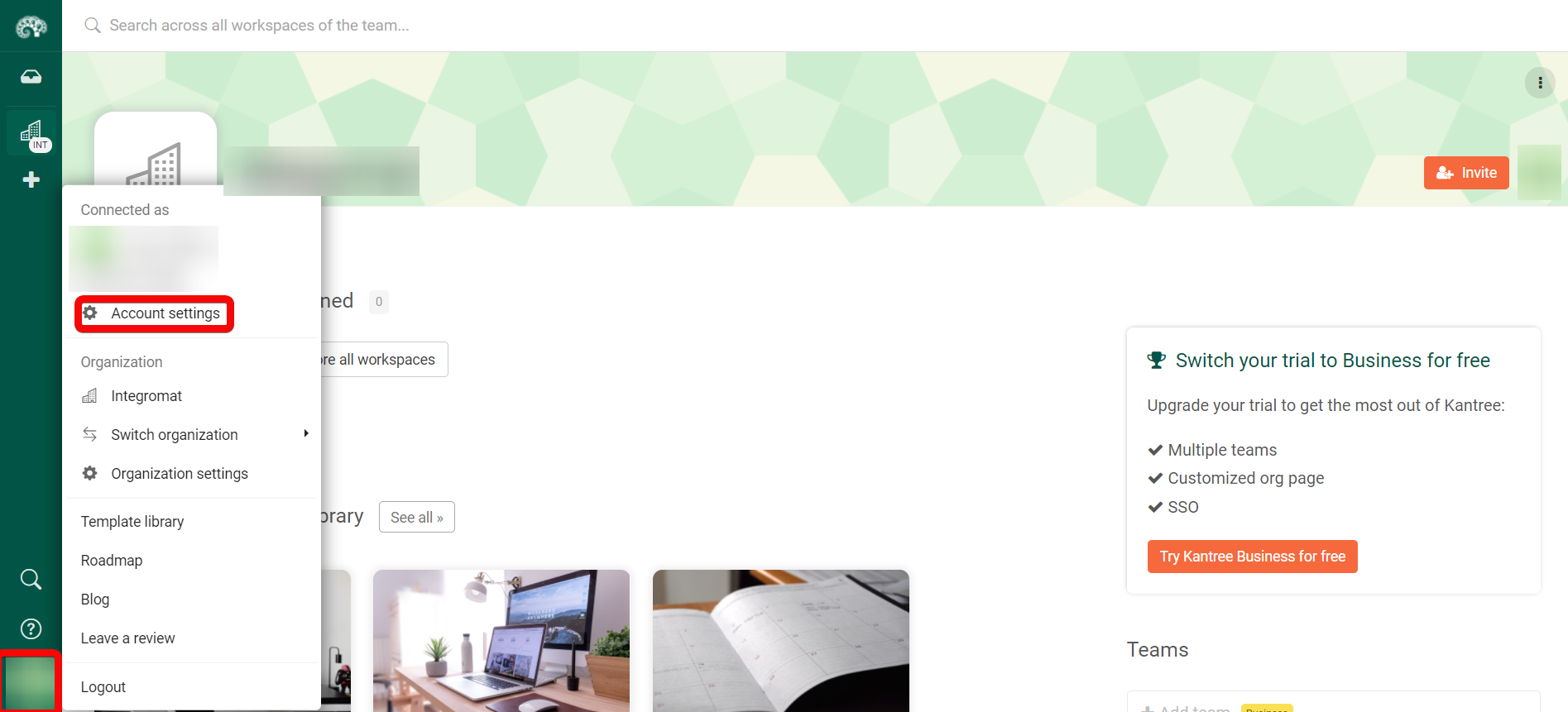
Click Developer and then copy the API Key to your clipboard.
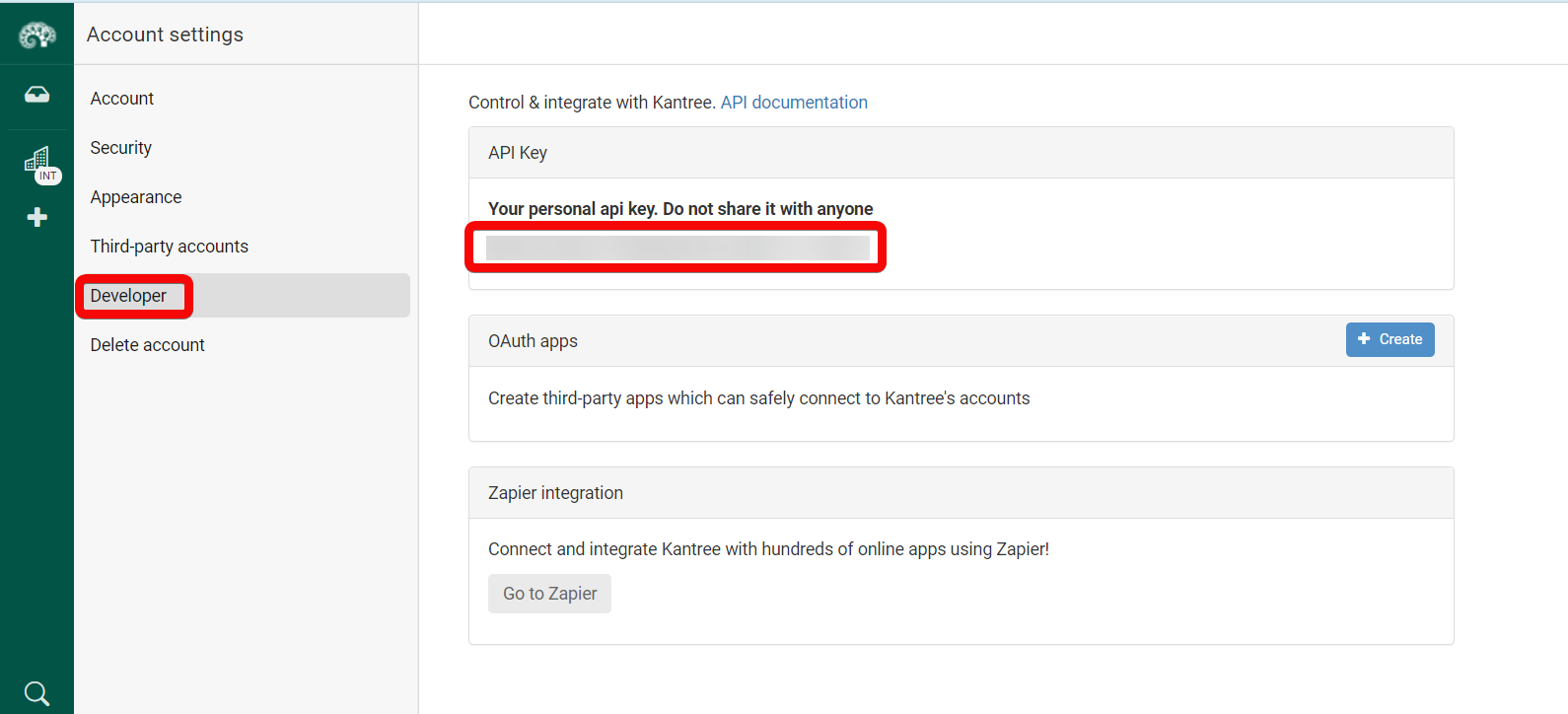
Log in to your Make account, add a module from the Kantree app into an Make scenario.
Click Add next to the Connection field.
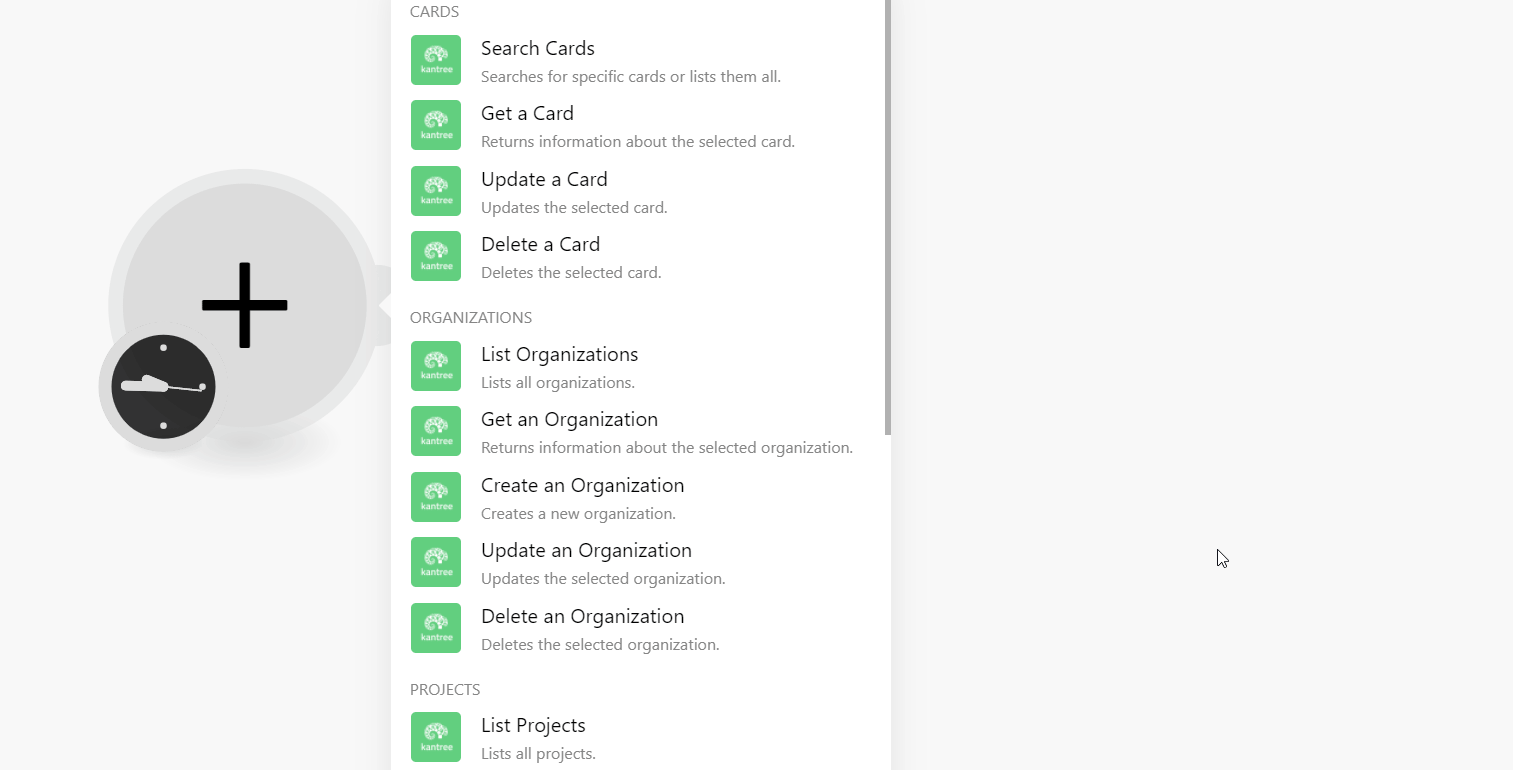
In the Connection name field, enter a name for the connection.
In the API Key field, enter the details copied in step 3 and click Continue.
The connection has been established.
Cards
Searches for specific cards or lists them all.
Connection | |
Organization ID | Select or map the Organization ID whose project cards you want to search. |
Project ID | Select or map the Project ID whose cards you to search. |
With Archived | Select whether you want to include the archive cards in the search. |
Filter | Enter (map) the filter to search the cards that match the specified. For example, |
Exclude Children of | Enter (map) the card name whose children you want to exclude in the search results. |
Sort | Enter (map) the sorting order for searching the cards. |
Limit | Set the maximum number of cards Make should return during one execution cycle. The default value is 10. |
Returns information about the selected card.
Connection | |
Organization ID | Select or map the Organization ID whose project's card details you want to retrieve. |
Project ID | Select or map the Project ID whose card details you want to retrieve. |
Card ID | Enter (map) the Card ID whose details you want to retrieve. |
Updates the selected card.
Connection | |
Organization ID | Select or map the Organization ID whose project's card details you want to update. |
Project ID | Select or map the Project ID whose card details you want to update. |
Card ID | Enter (map) the Card ID whose details you want to update. |
Image Cover | Enter (map) a card image cover name. |
Image Cover URL | Enter (map) the image cover URL address. |
State | Select or map the card status:
|
Title | Enter (map) a new card name. |
Deletes the selected card.
Connection | |
Organization ID | Select or map the Organization ID whose project's card you want to delete. |
Project ID | Select or map the Project ID whose card you want to delete. |
Card ID | Enter (map) the Card ID you want to delete. |
Organizations
Lists all organizations.
Connection | |
With Empty Organizations | Select whether you want to list the empty organizations. |
Limit | Set the maximum number of organizations Make should return during one execution cycle. The default value is 10. |
Returns information about the selected organization.
Connection | |
Organization ID | Select or map the Organization ID whose details to retrieve. |
Creates a new organization.
Connection | |
Name | Enter (map) a name for the organization. |
Updates the selected organization.
Connection | |
Organization ID | Select or map the Organization ID whose details you want to update. |
Default Organization Member Role ID | Select or map the default member role for the organization:
|
Default Template iD | Select (map) the default Template ID for the organization. |
Name | Enter (map) a new name for the organization. |
Default Guest Role ID | Enter (map) the default Guest Role ID of the organization. |
Default Public Role ID | Enter (map) the default Public Role ID of the organization. |
Logo | Enter (map) the URL address of the organization logo. |
Image Cover | Enter (map) hte URL address of the organization's image cover. This field is available only for the business plan. |
Cover Color | Enter (map) the color code of the organization's cover. This field is available only for the business plan. |
Description | Enter (map) the organization details. This field is available only for the business plan. |
Deletes the selected organization.
Connection | |
Organization ID | Select or map the Organization ID you want to delete. |
Projects
Lists all projects.
Connection | |
Organization ID | Select or map the Organization ID whose projects you want to list. |
WIth Archived | Select whether you want to list the archive projects. |
Limit | Set the maximum number of projects Make should return during one execution cycle. The default value is 10. |
Returns information about the selected project.
Connection | |
Organization ID | Select or map the Organization ID whose project details you want to retrieve. |
Project ID | Enter (map) the Project ID whose details you want to retrieve. |
Creates a new project.
Connection | |
Organization ID | Select or map the Organization ID for which you want to create the project. |
Title | Enter (map) the project name. |
Default Organization Member Role ID | Select the default Organization Member Role ID of the project:
|
Team ID | Select or map the Team ID associated with the project. |
Team Members Can Autojoin | Select whether the team members can autojoin into the project. |
Team Members Can Observe | Select whether the team members can observe the project. |
Default View Mode | Select the default view mode of the project:
|
Ignore Base Template | Select whether you want to ignore the base template for this project. |
Include Cards | Select whether you want to include the cards for this project. |
Is Public | Select whether this project is public and visible to all members. |
Template ID | Select or map the Template ID for the project. |
Updates the selected project.
Connection | |
Organization ID | Select or map Organization ID whose project details you want to update. |
Project ID | Select or map Project ID whose details you want to update. |
Default Organization Member Role ID | Select the default organization member role of this project:
|
Team ID | Select or map the Team ID associated with the project. |
Team Members Can Autojoin | Select whether the team members can autojoin the project. |
Team Members Can Observe | Select whether the team members can watch or view the project information. |
Title | Enter (map) a name for the project. |
Allow Anon Inbound Emails | Select whether to allow the inbound emails for this project. |
Color | Enter (map) the project color in HEX format. For example, |
Default Child Card Model ID | Enter (map) the default Child Card Model ID for this project. |
Image Cover | Enter (map) the URL address of the project's image cover. |
Is Public | Select whether this project is public and visible to all members. |
Send Emails | Select whether you want to send emails in this project. |
Keep Failed Import | Select whether you want to keep the files that are failed when importing. |
Use Organization Attributes | Select whether you want to apply the organization attributes. |
Include in Template Library | Select whether you want to include this project in the template library. |
Template Author | Enter (map) the template author name. |
Template Description | Enter (map) the template details. |
Template Locale | Enter (map) the language applicable to the template. For example, |
Template Preview Media | Enter (map) the template's preview media information. |
Template Tags | Enter (map) the tags applicable to teh template separated by a comma. |
PII Identifier Attribute ID | Enter (map) the project's PII identifier Attribute ID. |
Public Role ID | Enter (map) the project's public role ID. |
Deletes the selected project.
Connection | |
Organization ID | Select or map the Organization ID whose project you want to delete. |
Project ID | Select or map the Project ID you want to delete. |
Project Members
Lists project members.
Connection | |
Organization ID | Select or map the Organization ID whose project members you want to list. |
Project ID | Select or map Project ID whose member you want to list. |
Limit | Set the maximum number of project members Make should return during one execution cycle. The default value is 10. |
Lists invited project members.
Connection | |
Organization ID | Select or map Organization ID who projects invited members you want to list. |
Project ID | Select or map Project ID whose invited members you want to list. |
Limit | Set the maximum number of project members Make should return during one execution cycle. The default value is 10. |
Invites an email address or an existing user via its username.
Connection | |
Organization ID | Select or map the Organization ID of the project to which you want to invite the member. |
Project ID | Select or map the Project ID to which you want to invite the member. |
Email or Username | Enter (map) the member's email address or username. |
Message | Enter (map) the message text. |
Role ID | Select or map the member's role:
|
Other
Performs an arbitrary authorized API call.
Connection | |
URL | Enter a path relative to NoteFor the list of available endpoints, refer to the Kantree API Documentation. |
Method | Select the HTTP method you want to use: GET to retrieve information for an entry. POST to create a new entry. PUT to update/replace an existing entry. PATCH to make a partial entry update. DELETE to delete an entry. |
Headers | Enter the desired request headers. You don't have to add authorization headers; we already did that for you. |
Query String | Enter the request query string. |
Body | Enter the body content for your API call. |
The following API call returns all the projects from your Kantree account:
URL:
/1.0/projects/all
Method:
GET
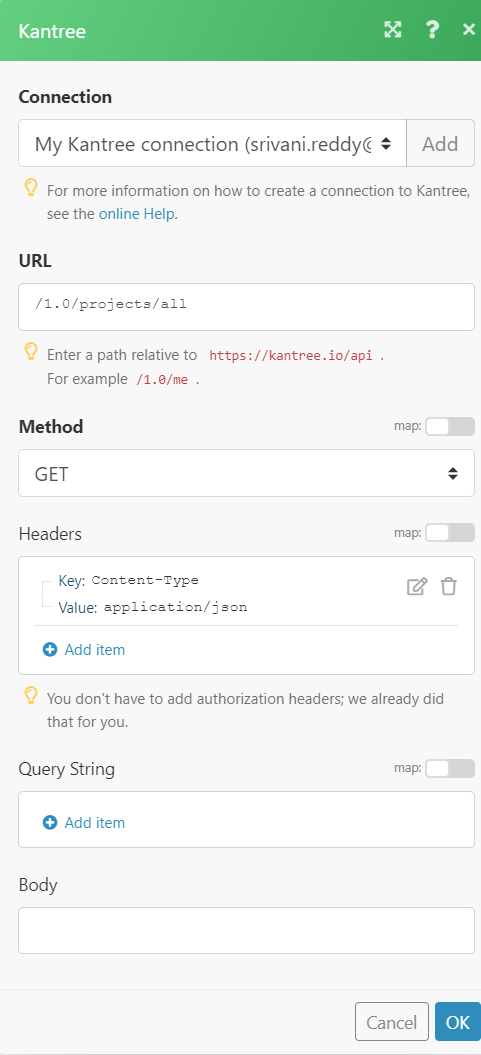
Matches of the search can be found in the module's Output under Bundle > Body.
In our example, 6 projects were returned: