Microsoft 365 Excel
The Microsoft 365 Excel modules enable you to monitor workbooks and rows or retrieve, add, update, or delete worksheets, rows, and tables in your Microsoft 365 Excel account.
To get started with Microsoft 365 Excel app, create an account at office.com.
Refer to the Microsoft Graph REST API documentation for the list of available endpoints.
Connect Microsoft 365 Excel to Make
To connect to the Excel app:
Log in to your Make account, add any Microsoft 365 Excel module scenario, and click the Add button next to the Connection field.
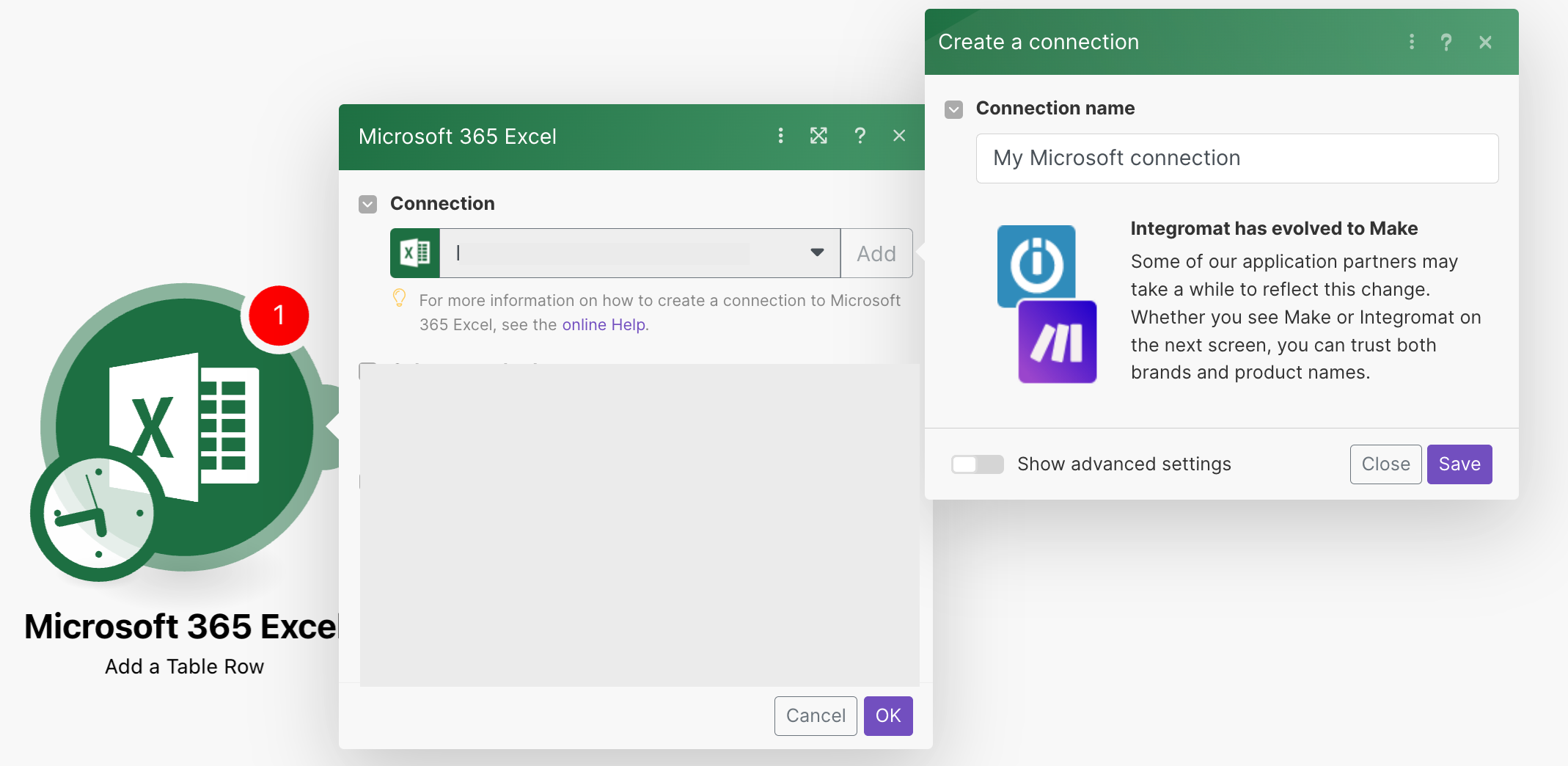
Optional: In the Connection name field, enter a name in the connection.
Click Save.
If prompted, log in to your Microsoft account and confirm the access.
You have successfully connected the app and can now build scenarios.
Build Microsoft 365 Excel Scenarios
After connecting the app, you can perform the following actions:
Workbook
Keyword Query Language
Use Keyword Query Language (KQL) search syntax to build your search queries in Microsoft modules. For more information, see Microsoft Graph help.
Watch Workbooks
Search Workbooks
Download a Workbook
Worksheet
Watch Worksheet Rows
List Worksheets
List Worksheet Rows
Add a Worksheet
Add a Worksheet Row
Update a Worksheet Row
Delete a Worksheet Row
Table
Watch Table Rows
List Tables
List Table Rows
Get a Table
Add a Table
To use tables, see Add a Table
Add a Table Row
Add a Table Column
Update a Table
Update a Table Column
Delete a Table
Other
Note
When using these modules in the Microsoft 365 Excel integration, there is a maximum limit of 3300 records per request. This limit is set to prevent service interruptions and ensure optimal performance during data retrieval operations.
Retrieve Data
Make an API Call
Table
The table here refers to the embedded table element in the Workbook. Not the entire table (workbook/worksheet).
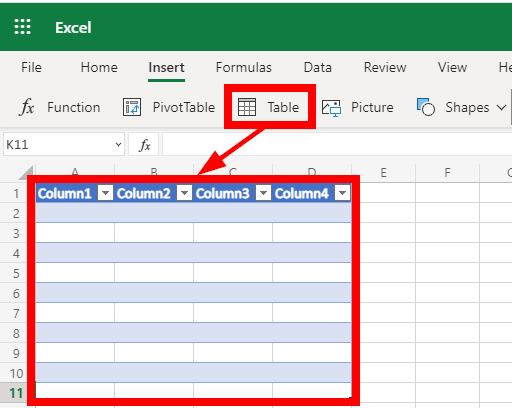
Adds a new table.
Required Permissions: Files.ReadWrite, Files.Read.All
Connection | |
Update a Table | Select the option to choose the |
Workbook ID | Enter the Workbook ID to whose worksheet you want to add a table. |
Workbook | Select or map the workbook you want to use. |
Worksheet | Select the Excel sheet you want to add a table to. |
Has Headers | If you select this checkbox, the first defined row will be used as the table headers. 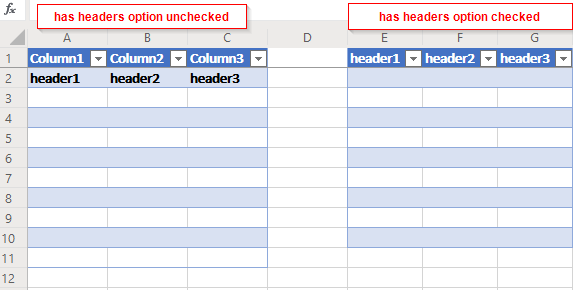 |
Address | Set the size of the table. For example, |