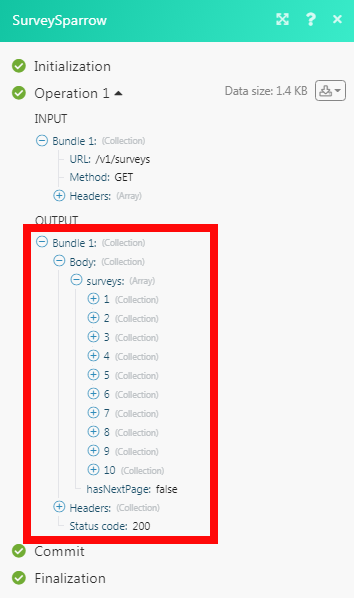SurveySparrow
The SurveySparrow modules allow you to watch, create, update, list, and retrieve the contacts, contact lists, and surveys in your SurveySparrow account.
Getting Started with SurveySparrow
Prerequisites
A SurveySparrow account
In order to use SurveySparrow with Make, it is necessary to have a SurveySparrow account. If you do not have one, you can create a SurveySparrow account at surveysparrow.com.
Note
The module dialog fields that are displayed in bold (in the Make scenario, not in this documentation article) are mandatory!
To connect your SurveySparrow account to Make you need to obtain the Access Token from your SurveySparrow account and insert it in the Create a connection dialog in the Make module.
1. Login to your SurveySparrow account, navigate to Settings > Apps and Integrations > Create a Custom App.
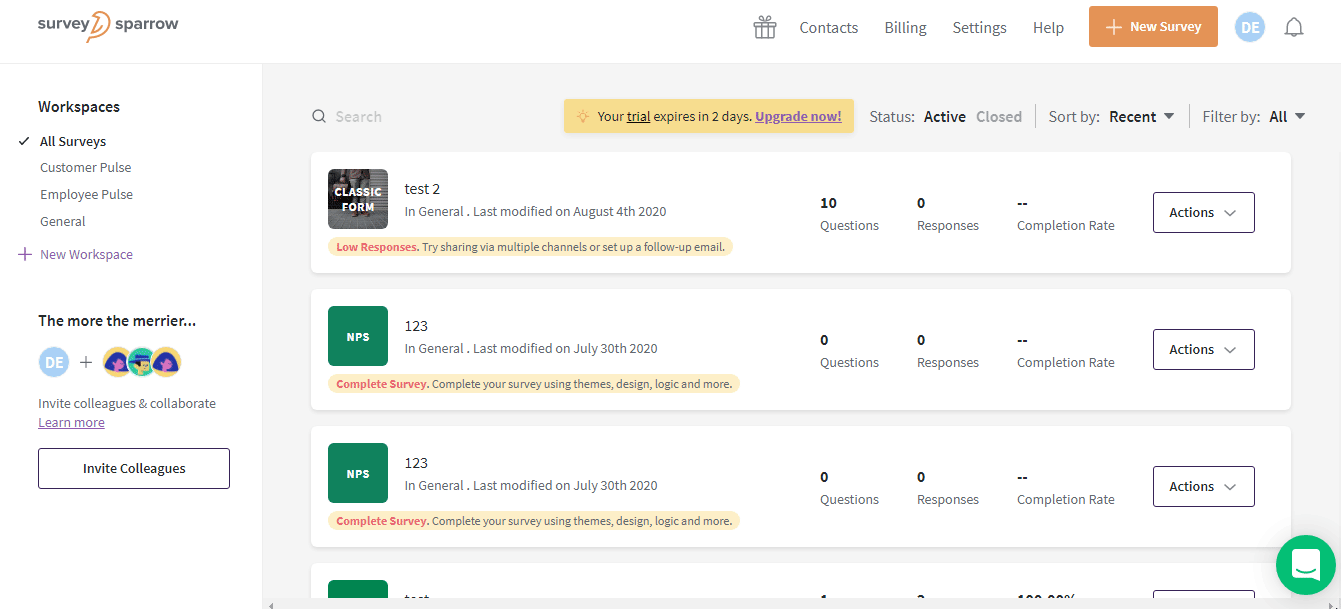
2. Enter the name, label, description of the app, status of the app, select the permissions, and click Generate.
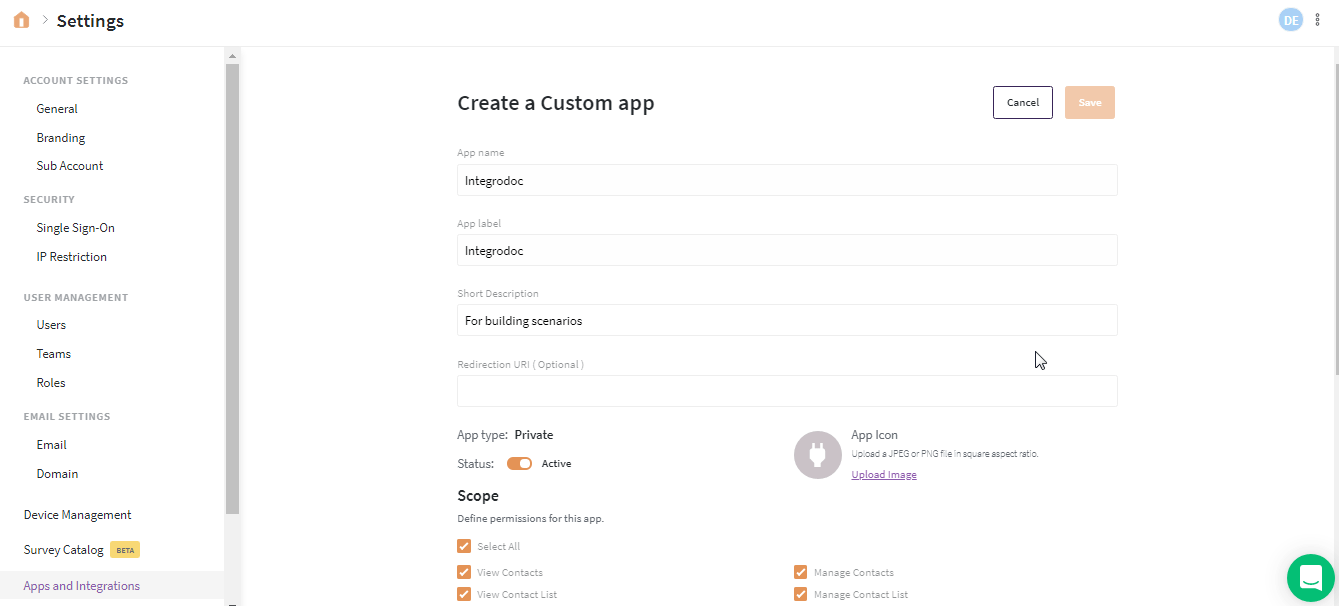
3. Copy the Access Token to your clipboard.
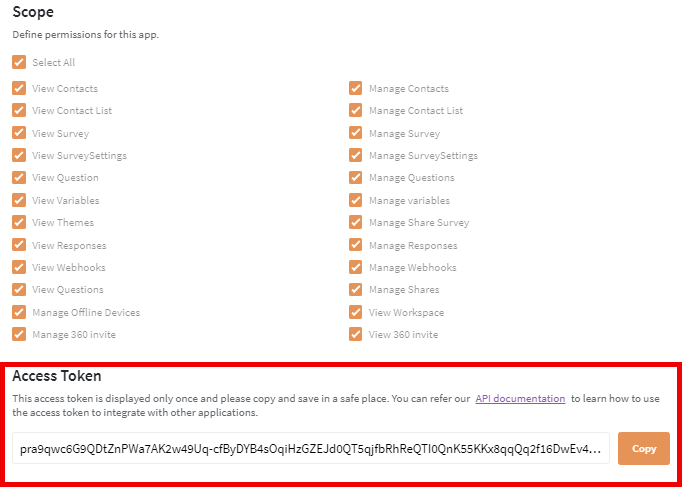
4. Go to Make and open the SurveySparrow module's Create a connection dialog. Click Continue.
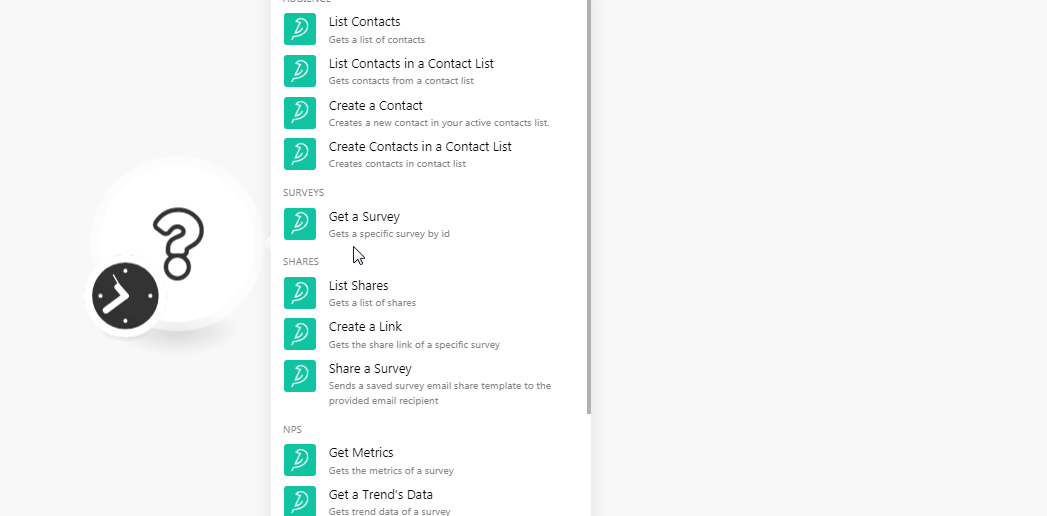
5. In the Connection name field, and enter a name for the connection.
6. In the Access Token field, enter the token copied in step 3 and click Continue.
The connection has been established.
List Contacts
Gets a list of contacts.
Connection | |
Limit | Set the maximum number of contacts Make should return during one scenario execution cycle. |
List Contacts in a Contact List
Gets contacts from a contact list.
Connection | |
Contact List ID | Select the Contact List ID whose contacts you want to list. |
Limit | Set the maximum number of contacts Make should return during one scenario execution cycle. |
Create a Contact
Creates a new contact in your active contacts list.
Connection | |
Enter the email address of the contact. | |
Name | Enter the name of the contact. |
Phone Number | Enter the phone number of the contact. |
Mobile Number | Enter the mobile number of the contact. |
Job Title | Enter the position of the contact. |
Create Contacts in a Contact List
Creates contacts in a contact list.
Connection | |||||||||||||
Contact List ID | Select the Contact List ID in which you want to create the contact. | ||||||||||||
Contacts | Add the contacts:
|
Get a Survey
Connection | |
Survey ID | Select the Survey ID whose details you want to retrieve. |
Get Metrics
Gets the metrics of a survey.
Connection | |
Survey ID | Select the survey whose metrics information you have to retrieve. |
Get a Trend's Data
Gets trend data of a survey.
Connection | |
Survey ID | Select the survey whose trending data details you want to retrieve. |
Create an NPS Survey
Create an NPS survey.
Connection | |
Survey Name | Enter the name of the survey. |
Email Body | Enter the email body message text. |
Email Subject | Enter the subject line of the email. |
Follow Up Default | Enter the default follow-up question in the survey. |
Follow Up Advanced | Select whether to enable an advanced follow-up question in the survey:
|
Follow Up Promotors | Enter the follow-up question for promoters. |
Follow Up Passives | Enter the follow-up question for passives. |
Follow Up Detractors | Enter the follow-up question for detractors. |
Thank You Default | Enter the default thank you message in the survey. |
Thank You Advanced | Select whether to enable the thank you message:
|
Thank you Promotors | Enter the thank you message for promoters. |
Thank You Passives | Enter the thank you message for passives. |
Thank You Detractors | Enter the thank you message for detractors. |
Watch Submission
Triggers when a survey receives a new submission.
Note
You do not have to add the webhooks in the SurveySparrow as it is automatically done for you once you add and save an instant trigger module to your scenario.
Webhook Name | Enter a name fo the webhook. |
Connection | |
Survey ID | Select the Survey ID whose submissions you want to watch. |
Make an API Call
Performs an arbitrary authorized API call.
Connection | |
URL | Enter a path relative to NoteFor the list of available endpoints, refer to the SurveySparrow API Documentation. |
Method | Select the HTTP method you want to use: GET to retrieve information for an entry. POST to create a new entry. PUT to update/replace an existing entry. PATCH to make a partial entry update. DELETE to delete an entry. |
Headers | Enter the desired request headers. You don't have to add authorization headers; we already did that for you. |
Query String | Enter the request query string. |
Body | Enter the body content for your API call. |
Example of Use - Get Surveys
The following API call returns all the surveys from your SurveySparrow account:
URL: /v1/surveys
Method: GET
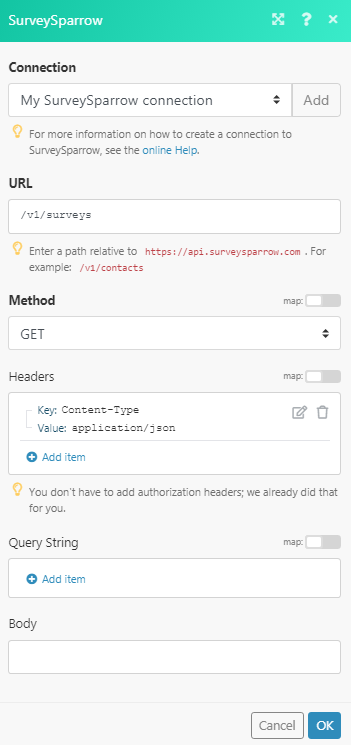
Matches of the search can be found in the module's Output under Bundle > Body > surveys. In our example, 10 surveys were returned: