Manage time zones
In Make, every organization and every user has a definable time zone parameter. However, Make uses organization time zones and user time zones differently:
The organization time zone defines the time used when executing scenarios and modules. For example, a scenario schedule of "4:00 pm every day" means 4:00 pm in the organization's time zone.
The user time zone is similar to locale and defines how Make displays time, for example, in scenario execution history.
As a result, organization members in a time zone different from the organization's time zone may see different times displayed. See the example below for more details.
Your profile page lets you view and edit time zone settings from the Time Zone Options tab.
Example
A Make organization based in New York City has members in New York City, Los Angeles, and London. When members view scenario execution histories, they see that information relative to their local time zone. Members in London see the time scenarios executed in London time, Los Angeles members see those execution times in LA time, and so on. However, when they schedule scenarios, Make uses New York City time regardless of the user's location.
User name | User city and time zone | Organization time zone | Time zone that the user sees in scenario editor and logs | Time zone used for scenario execution |
|---|---|---|---|---|
Amal | New York (GMT-05:00) America/New_York | (GMT-05:00) America/New_York | (GMT-05:00) America/New_York | (GMT-05:00) America/New_York |
Bola | Los Angeles (GMT-08:00) America/Los_Angeles | (GMT-05:00) America/New_York | (GMT-08:00) America/Los_Angeles | (GMT-05:00) America/New_York |
Charlie | London (GMT+0:00) Europe/London | (GMT-05:00) America/New_York | (GMT+0:00) Europe/London | (GMT-05:00) America/New_York |
Manage organization time zone
Make uses an organization's time zone to define when a scheduled scenario executes. The organization time zone defines scenario execution and functions such as formatDate and parseDate. Unless otherwise specified, Make uses the organization time zone as the default time for time and date-related functions and scenario execution. You can view and edit your organization time zones on the Time Zone Options tab of the profile page.
Note
Only organization owners and admins can edit the organization's time zone.
Go to your profile page and click Time Zone Options.
Make lists your organizations under Scenarios and displays the current time zone setting.
Click
 to edit an organization's setting.
to edit an organization's setting.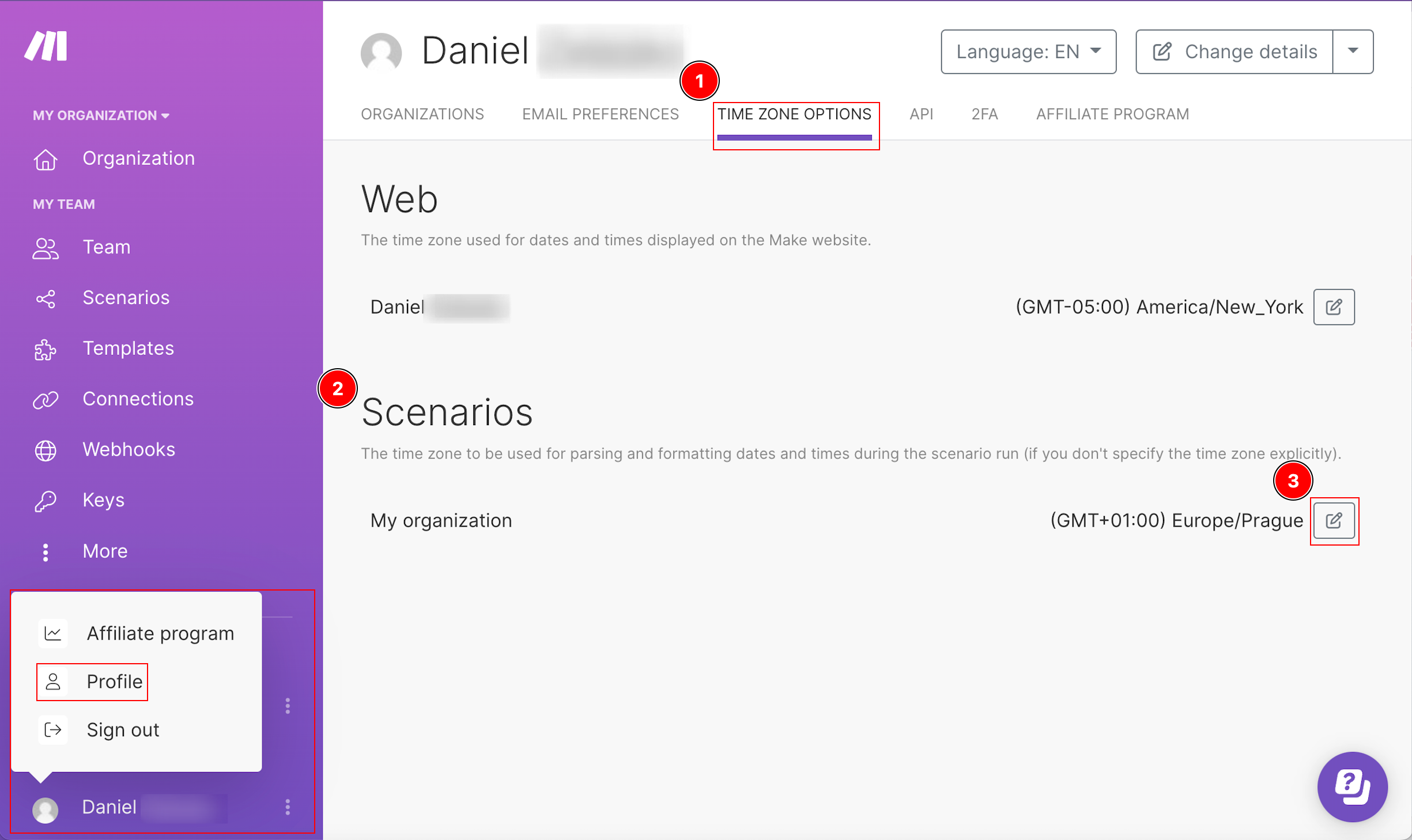
A dialog appears where you can use the menu to search and select a new time zone.
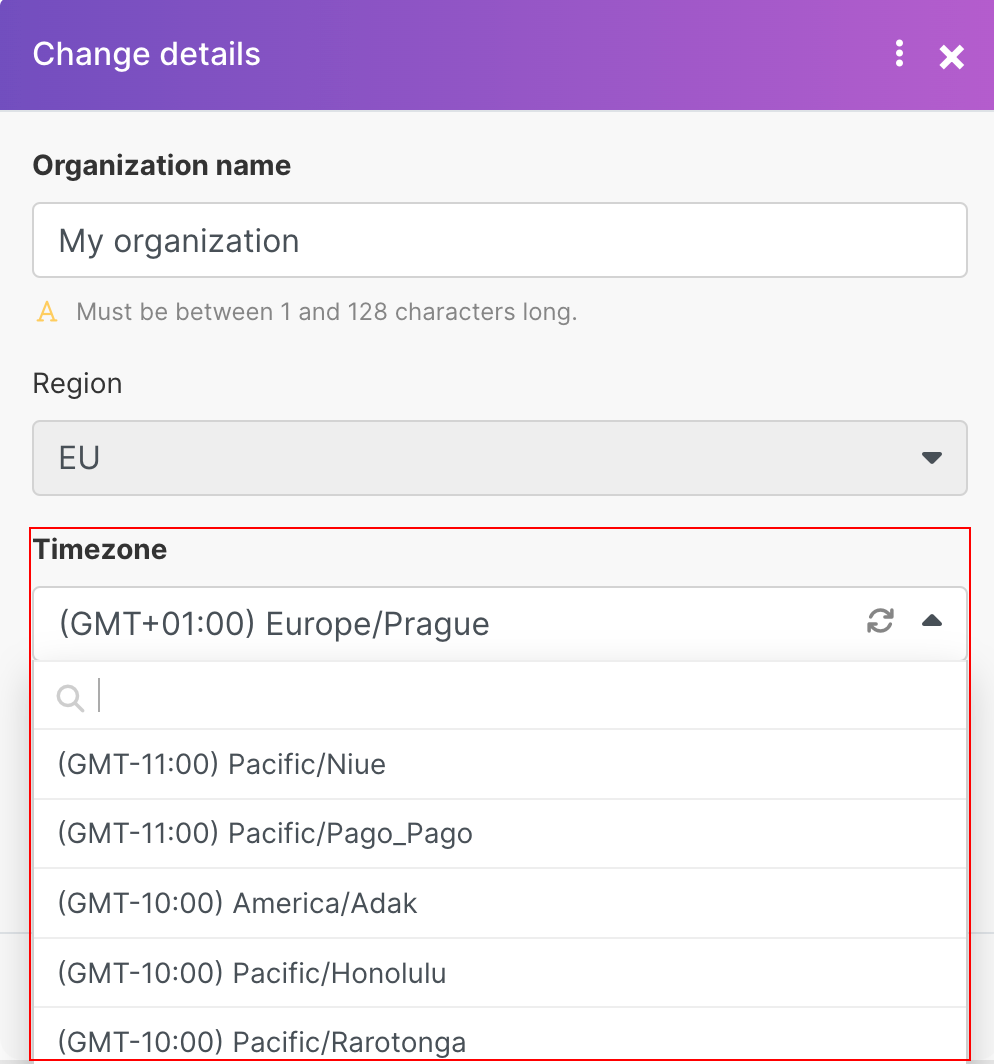
Click Save.
The selected time zone now appears on the Time Zone Options page.
Any scehduled scenarios execute at the scheduled time in the time zone you assigned in step 4.
Manage user time zone
Make uses your user time zone to display time and date information. For example, execution logs display the time in your user time zone. The user time zone only impacts how Make displays information, such as the date and time displayed in module output, bundles, or a log. Changing the user time zone does not impact scenario execution. You can view and edit your user time zone anytime on the Time Zone Options tab of the profile page:
Go to your profile page and click Time Zone Options.
Find your name in the Web section. Make displays the current time zone setting.
Click
 to edit your settings.
to edit your settings.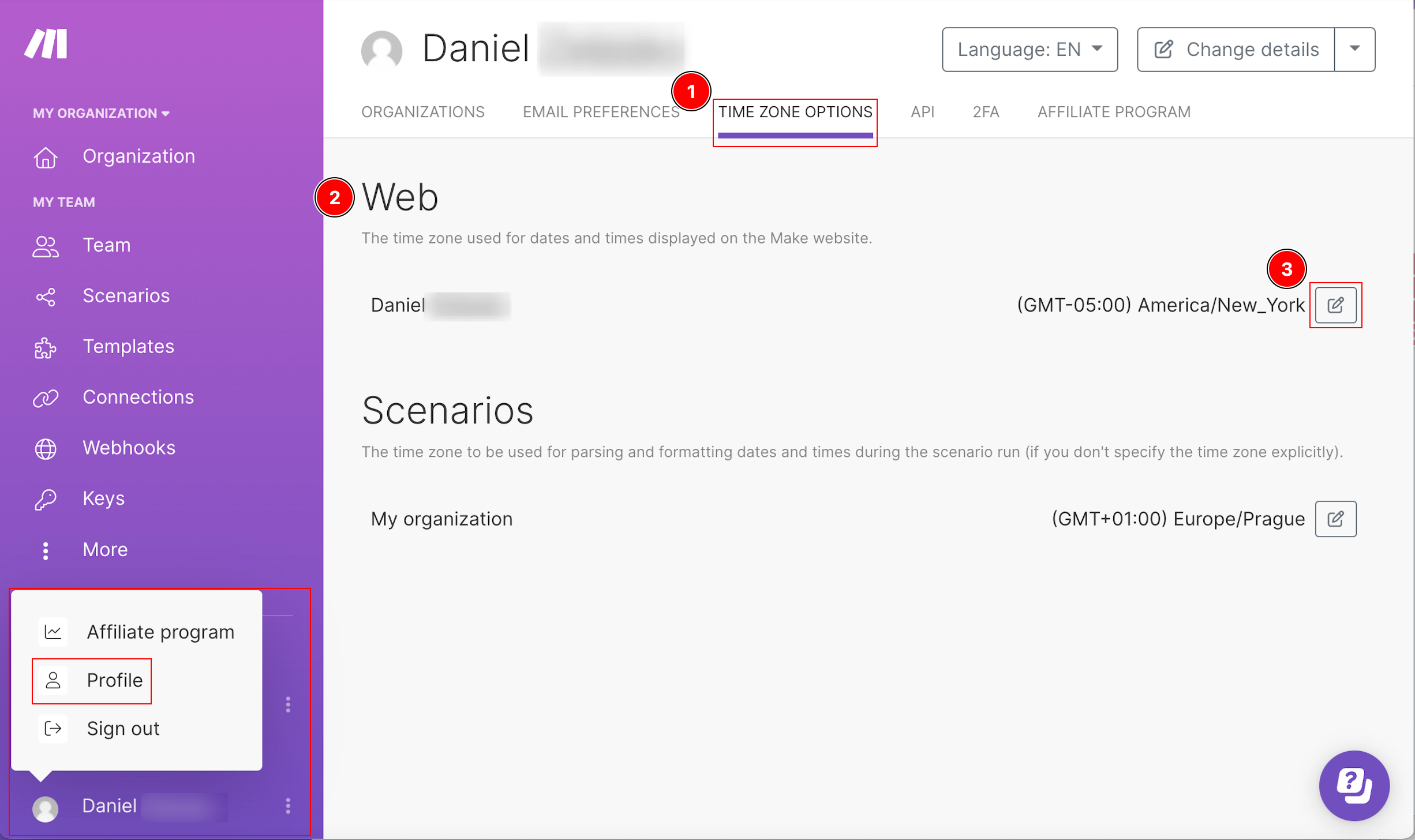
A dialog appears where you can use the menu to search and select a new time zone.
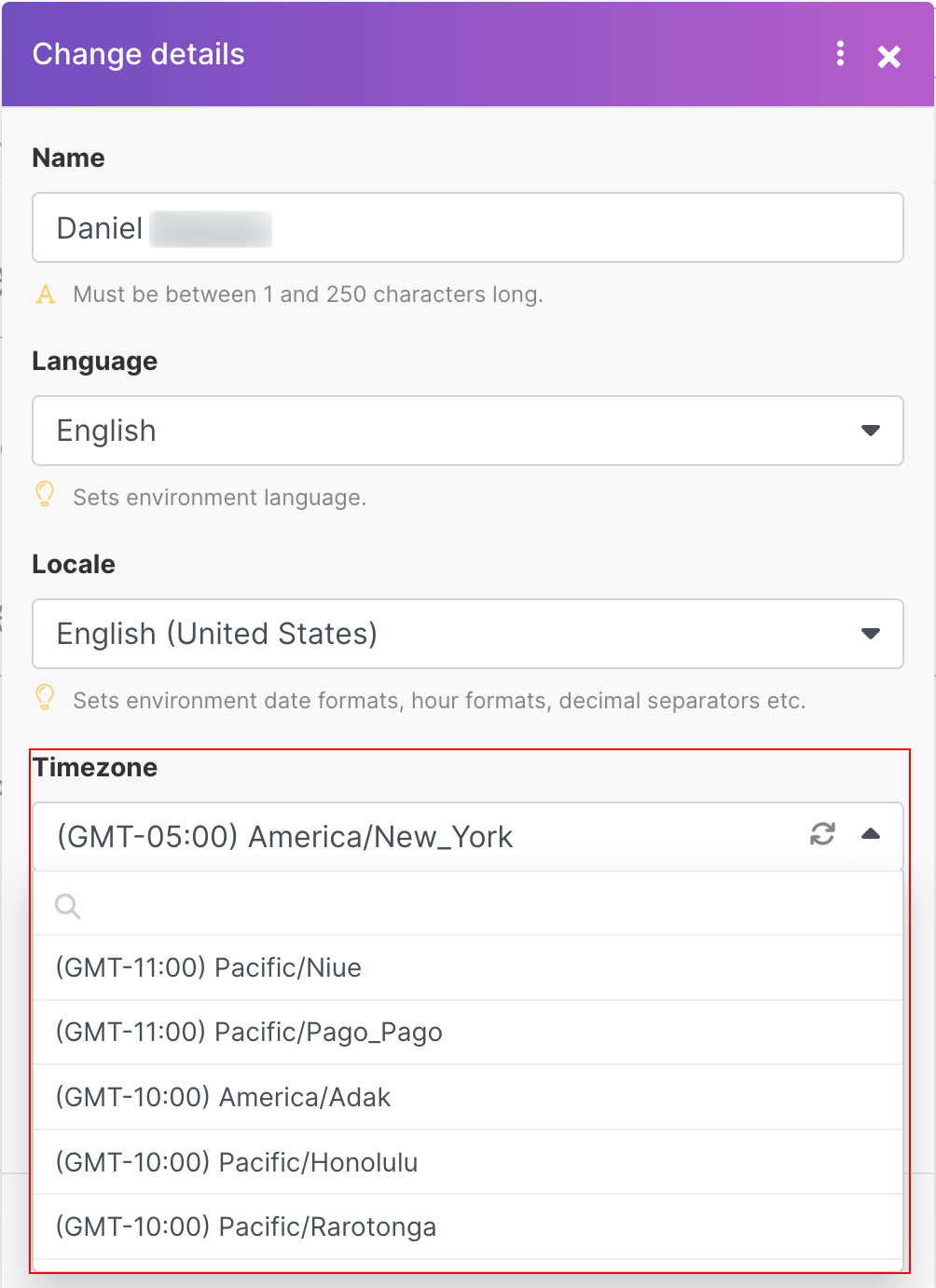
Click Save.
The selected time zone now appears on the Time Zone Options page.