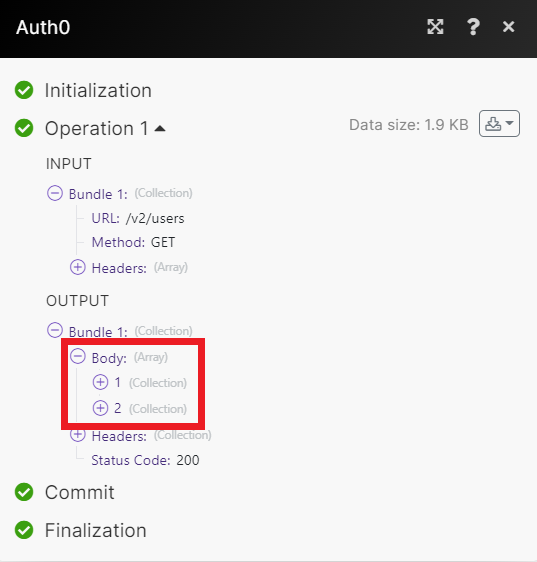Auth0
With Auth0 modules in Make, you can create, monitor, update and search for users in your Auth0 account and make API calls.
To get started with Auth0, create an account at auth0.com.
Note
The module dialog fields that are displayed in bold (in the Make scenario, not in this documentation article) are mandatory.
Connect Auth0 to Make
To make a connection you need to create an application in your Auth0 account and retrieve the credentials.
Log in to your Auth0 account.
Click Applications in the left-hand menu, then click Applications in the drop-down.
Click Create Application.
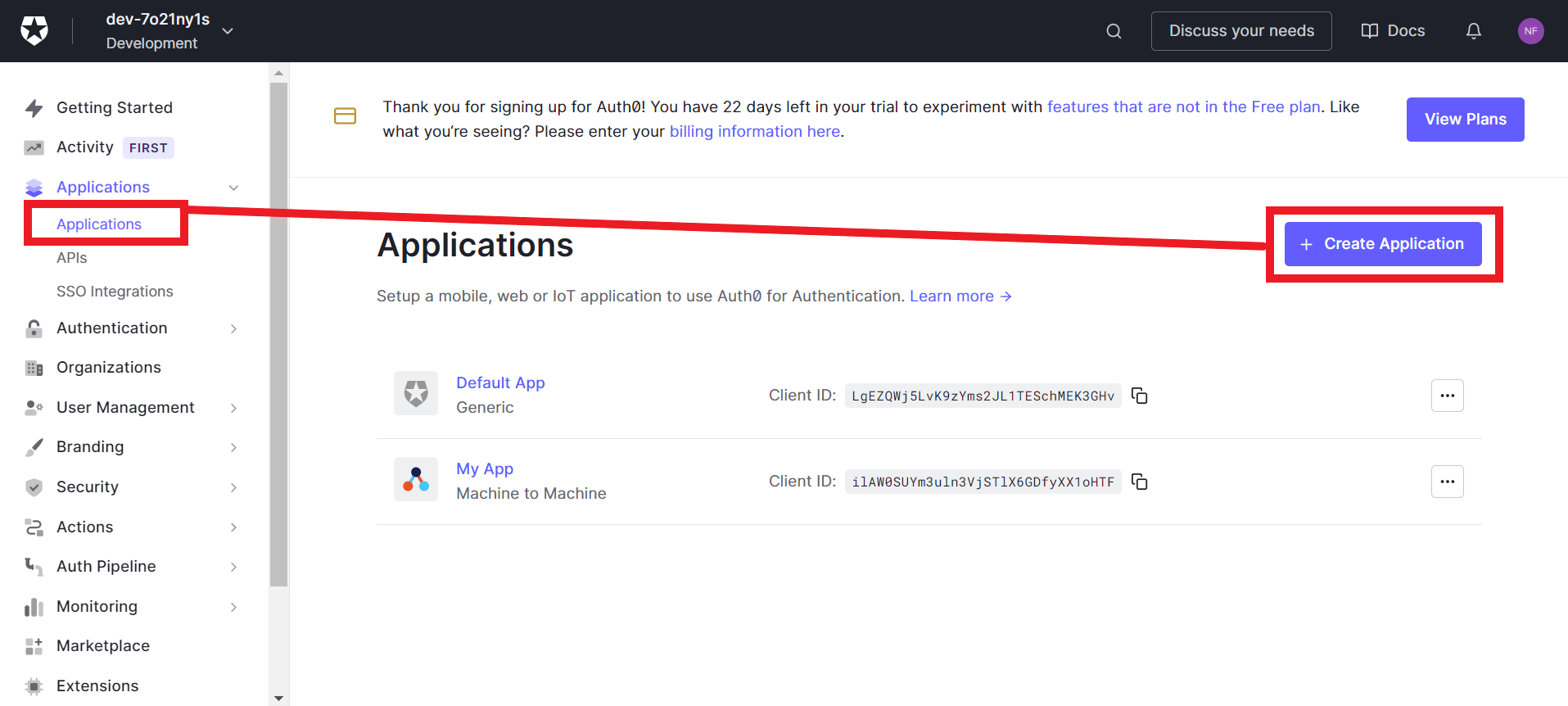
Choose a name for your new app.
Select the Machine to Machine app type, then click Create.
Select the API you want to authorize for invocation from your application. You can also create a new API.
Select any permissions you need, then click Authorize.
Once you have created your app, click Settings.
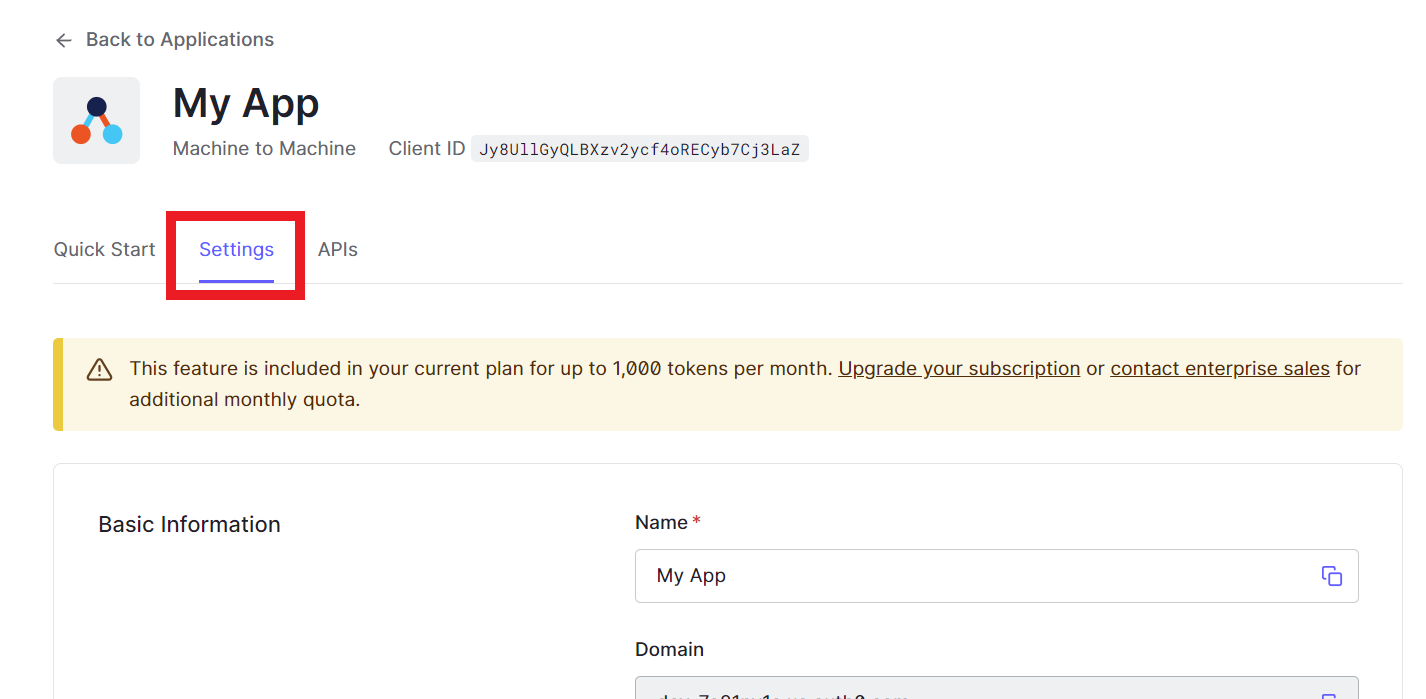
Under Basic Information, copy the Domain, Client ID, and Client Secret to your clipboard.
Go to your Make scenario and choose the Auth0 module you want to use.
Next to Connection, click Add.
Give your connection a name.
Copy the Domain URL from step 9 into the corresponding field. For example, if your Auth0 domain is vasyapupkin.eu.auth0.com then use
https://vasyapupkin.eu.auth0.com.Copy the Client ID and Client Secret into their respective fields.
Click Save.
You have successfully established the connection.
Users
Triggers when a new user is created.
Connection | |
Query | Enter any search terms to filter the results. For more information see using query string syntax. |
Limit | Enter the maximum number of users Make returns during one scenario execution cycle. |
Creates a new user.
Connection | |
Connection | Select the type of connection you want to use. |
Email Address | Enter the user's email address. |
Phone Number | Enter the user's phone number. Only valid for users from SMS connections. |
User Metadata | Add any additional data related to the user. |
Blocked | Select whether this user was blocked by an administrator or not. |
Email Verified | Select whether this email address is verified or unverified. User will receive a verification email after creation if Email Verified is |
Phone Verified | Select whether this phone number has been verified or not. |
App Metadata | Add any additional data related to the user. |
Given Name | Enter the user's given name(s). |
Family Name | Enter the user's family name(s). |
Full Name | Enter the user's full name. |
Nickname | Enter the user's nickname. |
Picture | Enter a URI pointing to the user's picture. |
User ID | Enter the external user's ID provided by the identity provider. |
Password | Enter the initial password for this user. NoteMandatory only for auth0 connection strategy. |
Verify Email | Select whether the user will receive a verification email after creation or no email. NoteOverrides behavior of Email Verified parameter. |
Username | Enter the user's username. Only valid if the connection requires a username. |
Searches for specific users or lists them all.
Connection | |
Search | Enter any search terms to filter the results. For more information see using query string syntax. |
Limit | Enter the maximum number of users Make returns during one scenario execution cycle. |
Updates a user by ID.
Connection | |
User ID | Select the ID of the user you want to update. |
Email Address | Enter the user's email address. |
Phone Number | Enter the user's phone number. Only valid for users from SMS connections. |
User Metadata | Add any additional data related to the user. |
Blocked | Select whether this user was blocked by an administrator or not. |
Email Verified | Select whether this email address is verified or unverified. User will receive a verification email after creation if Email Verified is |
Phone Verified | Select whether this phone number has been verified or not. |
App Metadata | Add any additional data related to the user. |
Given Name | Enter the user's given name(s). |
Family Name | Enter the user's family name(s). |
Full Name | Enter the user's full name. |
Nickname | Enter the user's nickname. |
Picture | Enter a URI pointing to the user's picture. |
User ID | Enter the external user's ID provided by the identity provider. |
Password | Enter the initial password for this user. NoteMandatory only for auth0 connection strategy. |
Verify Email | Select whether the user will receive a verification email after creation or no email. NoteOverrides behavior of Email Verified parameter. |
Username | Enter the user's username. Only valid if the connection requires a username. |
Deletes a user by ID.
Connection | |
User ID | Enter the ID of the user you want to delete. |
Gets a user's details by ID.
Connection | |
User ID | Enter the ID of the user you want to retrieve. |
Searches users by email.
Connection | |
Fields | Select the data you want Make to return in the results. |
Include Fields | Select whether specified fields are to be included ( |
Enter the email address of the user. | |
Limit | Enter the maximum number of users Make returns during one scenario execution cycle. |
Other
Performs an arbitrary authorized API call.
Connection | |
URL | Enter a path relative to For the list of available endpoints, refer to the Auth0 API documentation. |
Method | Select the HTTP method you want to use: GET to retrieve information for an entry. POST to create a new entry. PUT to update/replace an existing entry. PATCH to make a partial entry update. DELETE to delete an entry. |
Headers | Enter the desired request headers. You don't have to add authorization headers; we already did that for you. |
Query String | Enter the request query string. |
Body | Enter the body content for your API call. |
The following API call returns a list of all the users in your Auth0 account.
URL: /v2/users
Method: GET
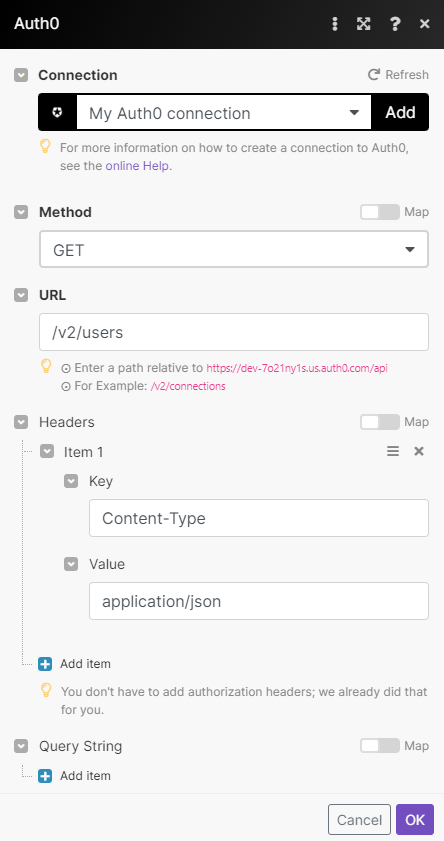
Matches of the search can be found in the module's Output under Bundle > Body. Our example returned 2 users: