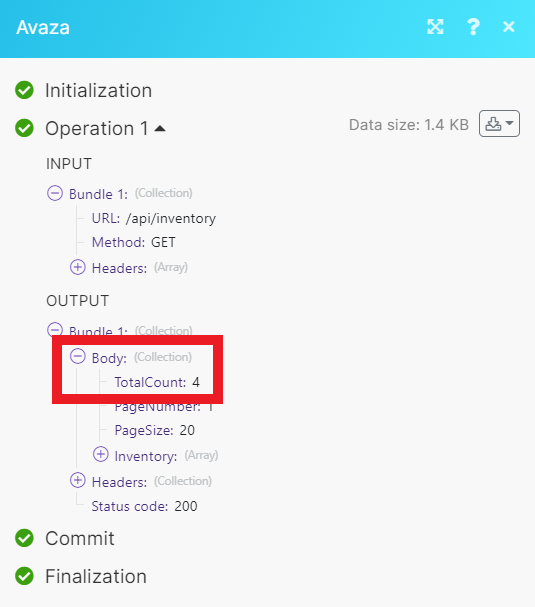Avaza
With Avaza modules in Make, you can create and manage all your companies, invoices, tasks, projects, and contacts in your Avaza account.
To get started with Avaza, create an account at avaza.com.
Note
The module dialog fields that are displayed in bold (in the Make scenario, not in this documentation article) are mandatory.
Connecting Avaza to Make
To connect Avaza to Make you need an access token.
Log in to you Avaza account.
Click Settings, then click Manage Developer Apps.
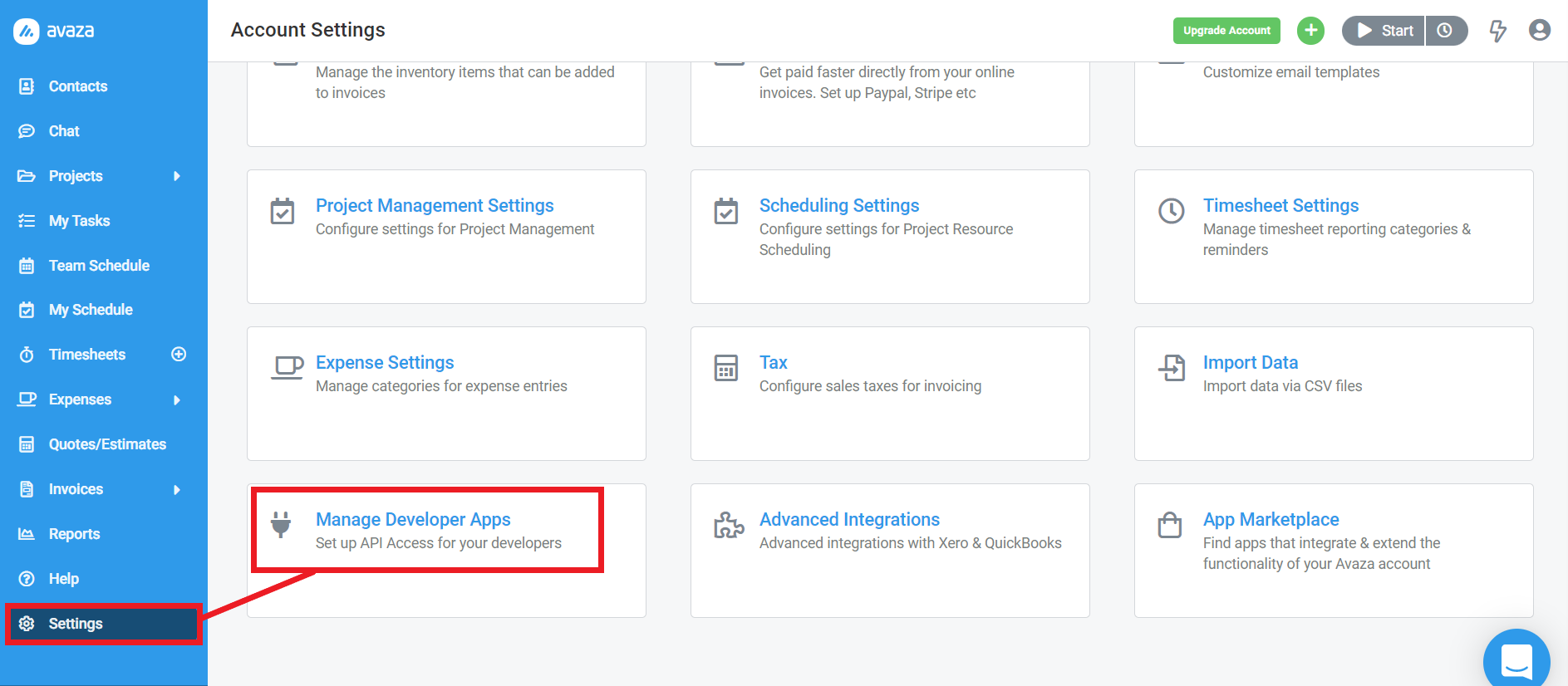
Click Add Personal Access Token.
Give your new token a name
Select the access scopes you want to enable.
Copy your new access token string to your clipboard. You won't see this again.
Go to your Make scenario and choose the Avaza module you want to use.
Under Connection, click Add.
Give your new connection a name.
Paste your new access token in the field provided.
Click Save.
You have successfully established the connection.
Companies
Returns a list of companies.
Connection | |
Updated After | Enter the earliest date the companies were last updated. See the list of supported date and time formats. |
Sort | Select how you want to sort the results.
|
Limit | Enter the maximum number of companies Make returns during one scenario execution cycle. |
Returns a specified company.
Connection | |
Company ID | Enter or select the ID of the company you want to retrieve. |
Creates a new company.
Connection | |
Company Name | Enter the name of the company. |
Currency Code | Enter the currency code. |
Billing Address Line | Enter the first line of the address. |
Billing Address City | Enter the city. |
Billing Address State | Enter the state. |
Billing Address Post Code | Enter the post code. |
Billing Country Code | Enter the country code. |
Billing Address | Enter the address. |
Phone | Enter a phone number. |
Fax | Enter a fax number. |
Website | Enter the company's website. |
Tax Number | Enter the tax number. |
Comments | Enter any comments. |
Updates a specified company.
Connection | |
Company ID | Enter or select the ID of the company you want to update. |
Company Name | Enter the name of the company. |
Currency Code | Enter the currency code. |
Billing Address Line | Enter the first line of the address. |
Billing Address City | Enter the city. |
Billing Address State | Enter the state. |
Billing Address Post Code | Enter the post code. |
Billing Country Code | Enter the country code. |
Billing Address | Enter the address. |
Phone | Enter a phone number. |
Fax | Enter a fax number. |
Website | Enter the company's website. |
Tax Number | Enter the tax number. |
Comments | Enter any comments. |
Invoices
Returns a list of invoices.
Connection | |
Updated After | Enter the earliest date the invoices were last updated. See the list of supported date and time formats. |
Company IDFK | Select the ID of the company associated with the invoices. |
Sort | Select how you want to sort the results.
|
Limit | Enter the maximum number of invoices Make returns during one scenario execution cycle. |
Returns a specified invoice.
Connection | |
Company ID | Enter or select the ID of the invoice you want to retrieve. |
Creates a new invoice.
Connection | |||||||||||||||||
Company IDFK | Select the ID of the company associated with the invoice. | ||||||||||||||||
Line Items |
| ||||||||||||||||
Transaction Prefix | Enter the transaction prefix. NoteA prefix for the Invoice number. e.g. | ||||||||||||||||
Invoice Number | Enter the invoice number. NoteIf left blank it will use the next number in the auto incrementing sequence. If an integer is passed then the largest integer will be use as the seed to auto generate the next invoice number in the sequence. | ||||||||||||||||
First Name | Enter the first name. NoteSpecified value will be used to create a new customer contact only if a new customer is being created. | ||||||||||||||||
Last Name | Enter the last name. NoteSpecified value will be used to create a new customer contact only if a new customer is being created. | ||||||||||||||||
Enter the email address. NoteSpecified value will be used to create a new customer contact only if a new customer is being created. | |||||||||||||||||
Currency Code | Select the currency code. | ||||||||||||||||
Exchange Rate | Enter the exchange rate. NoteExchange rate is only valid for invoices in currency other than default account currency. If not specified it will get the market rate based on the Date Issued. | ||||||||||||||||
Invoice Template IDFK | Enter the invoice template ID. NoteIf left blank the account default invoice template will be used. | ||||||||||||||||
Subject | Enter the subject in plain text. | ||||||||||||||||
Customer PO Number | Enter the customer PO number. | ||||||||||||||||
Date Issued | Enter the date the invoice was issued. See the list of supported date formats. NoteIf not specified it will use today's date. | ||||||||||||||||
Payment Terms | Select the payment terms. NoteIf left blank we will set it to customer default. If specified then it must match one of your existing pre configured payment term periods. | ||||||||||||||||
Due Date | Enter the invoice due date. See the list of supported date formats. NoteIt will be auto calculated based on the payment term and issue date. Due Date must be greater than or equal to Issue Date. If the Due Date is specified then Payment Terms will be set to -1. | ||||||||||||||||
Transaction Tax Config Code | Select the transaction tax configuration code.
| ||||||||||||||||
Notes | Enter any additional notes in plain text. |
Tasks
Returns a list of tasks.
Connection | |
Updated After | Enter the earliest date the tasks were last updated. See the list of supported date and time formats. |
Is Complete | Select whether to only display complete or incomplete tasks. |
Project ID | Select the ID of the project the tasks are associated with. |
Sort | Select how you want to sort the results.
|
Limit | Enter the maximum number of tasks Make returns during one scenario execution cycle. |
Returns a specified task.
Connection | |
Company ID | Enter or select the ID of the task you want to retrieve. |
Creates a new task.
Connection | |
Title | Enter the title of the task. |
Project IDFK | Select the ID of the project associated with the task. |
Account Task Type IDFK | Select the type of task. |
Description | Enter a description of the task. |
Assigned to User IDFK | Select any assigned users. |
Task Priority Code | Enter the task priority code. |
Date Start | Enter the start date. See the list of supported date and time formats. |
Date Due | Enter the due date. See the list of supported date and time formats. |
Estimated Effort | Enter the estimated amount of time in decimal hours. |
Tags | Add any tags to the task. |
Updates a specified task.
Connection | |
Task ID | Select the ID of the task you want to update. |
Title | Enter the title of the task. |
Project IDFK | Select the ID of the project associated with the task. |
Account Task Type IDFK | Select the type of task. |
Description | Enter a description of the task. |
Assigned to User IDFK | Select any assigned users. |
Task Priority Code | Enter the task priority code. |
Date Start | Enter the start date. See the list of supported date and time formats. |
Date Due | Enter the due date. See the list of supported date and time formats. |
Estimated Effort | Enter the estimated amount of time in decimal hours. |
Tags | Add any tags to the task. |
Deletes a specified task.
Connection | |
Company ID | Enter or select the ID of the task you want to delete. |
Projects
Returns a list of projects.
Connection | |
Updated After | Enter the earliest date the projects were last updated. See the list of supported date and time formats. |
Include Archived | Select whether to include archived projects in the list. |
Timesheet User ID | Select the ID of the timesheet user the projects are associated with. |
Sort | Select how you want to sort the results.
|
Limit | Enter the maximum number of projects Make returns during one scenario execution cycle. |
Returns a specified project.
Connection | |
Project ID | Enter or select the ID of the project you want to retrieve. |
Creates a new project.
Connection | |
Project Title | Enter the title of the project. |
Company IDFK | Select or enter the ID of company. |
Currency Code | Enter the currency code. |
Project Notes | Enter any notes for the project. |
Timesheet Approval Required by Default | Select whether to require timesheet approval by default. |
Populate Default Project Members | Select whether to populate default project members. |
Is Task Required on Timesheet | Select whether a tas is required on the timesheet. |
Start Date | Enter the start date. See the list of supported date and time formats. |
End Date | Enter the end date. See the list of supported date and time formats. |
Budget Amount | Enter a budget amount. |
Budget Hours | Enter the budget hours. |
Project Status Code | Enter the project status code. |
Project Category IDFK | Enter the project category ID. |
Contacts
Returns a list of contacts.
Connection | |
Updated After | Enter the earliest date the contacts were last updated. See the list of supported date and time formats. |
Company IDFK | Select the ID of the comapny the contacts are associated with. |
Sort | Select how you want to sort the results.
|
Limit | Enter the maximum number of contacts Make returns during one scenario execution cycle. |
Returns a specified contact.
Connection | |
Contact ID | Enter or select the ID of the contact you want to retrieve. |
Creates a new contact.
Connection | |
Contact Email | Enter the email address of the contact. |
First Name | Select the first name. |
Last Name | Enter the last name. |
Company IDFK | Enter the ID of the company. |
Position Title | Enter the position title. |
Mobile | Enter the mobile phone number. |
Phone | Enter another phone number. |
Update Existing | Select whether to update an existing contact. |
Currency Code | Enter the currency code. |
Company Billing Address | Enter the first line of the address. |
Company Billing Address Line | Enter the next line of the address. |
Company Billing Address City | Enter the city. |
Company Billing Address State | Enter the state. |
Company Billing Address Post Code | Enter the post code. |
Company Billing Address Country Code | Enter the country code. |
Other
Performs an arbitrary authorized API call.
Connection | |
URL | Enter a path relative to For the list of available endpoints, refer to the Avaza API documentation. |
Method | Select the HTTP method you want to use: GET to retrieve information for an entry. POST to create a new entry. PUT to update/replace an existing entry. PATCH to make a partial entry update. DELETE to delete an entry. |
Headers | Enter the desired request headers. You don't have to add authorization headers; we already did that for you. |
Query String | Enter the request query string. |
Body | Enter the body content for your API call. |
The following API call returns a list of inventory from your Avaza account.
URL: /api/inventory
Method: GET
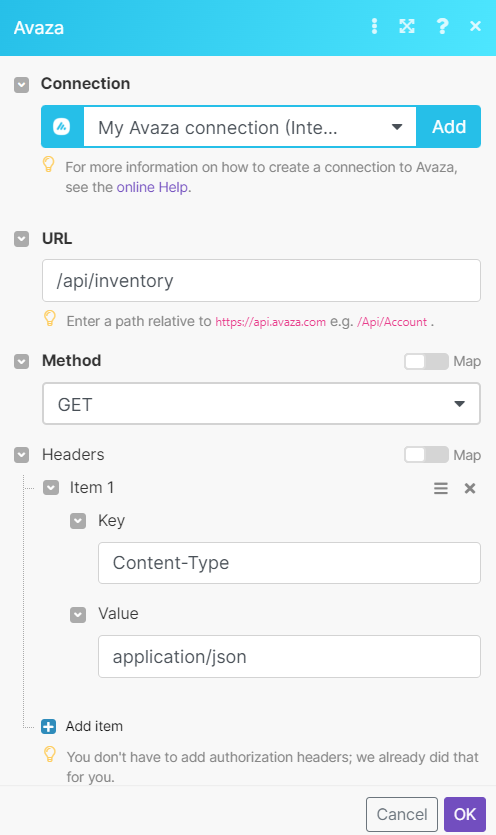
Matches of the search can be found in the module's Output under Bundle > Body. Our example returned 4 results: