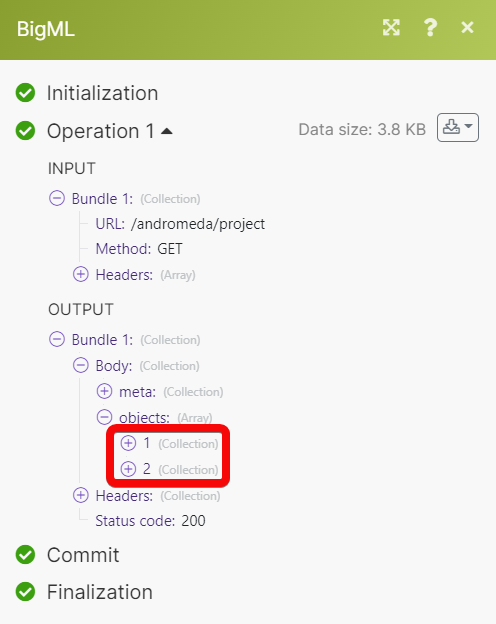BigML
With the BigML modules in Make you can:
Create, update, list, retrieve, and delete the anomaly scores
Create, update, list, retrieve, and delete the centroids
Create, update, list, retrieve, and delete the predictions
Create, update, list, retrieve, and delete the topic distributions
Watch and retrieve the resources
To get started with BigML, create an account at bigml.com/accounts/register/.
Note
The module dialog fields that are displayed in bold (in the Make scenario, not in this documentation article) are mandatory!
Connect BigML to Make
To connect your BigML account to Make you need to obtain the API Key from your BigML account and insert it in the Create a connection dialog in the Integromat module.
Log in to your BigML account.
Click your username > API Key or go to the API Key link and copy the API key to your clipboard.
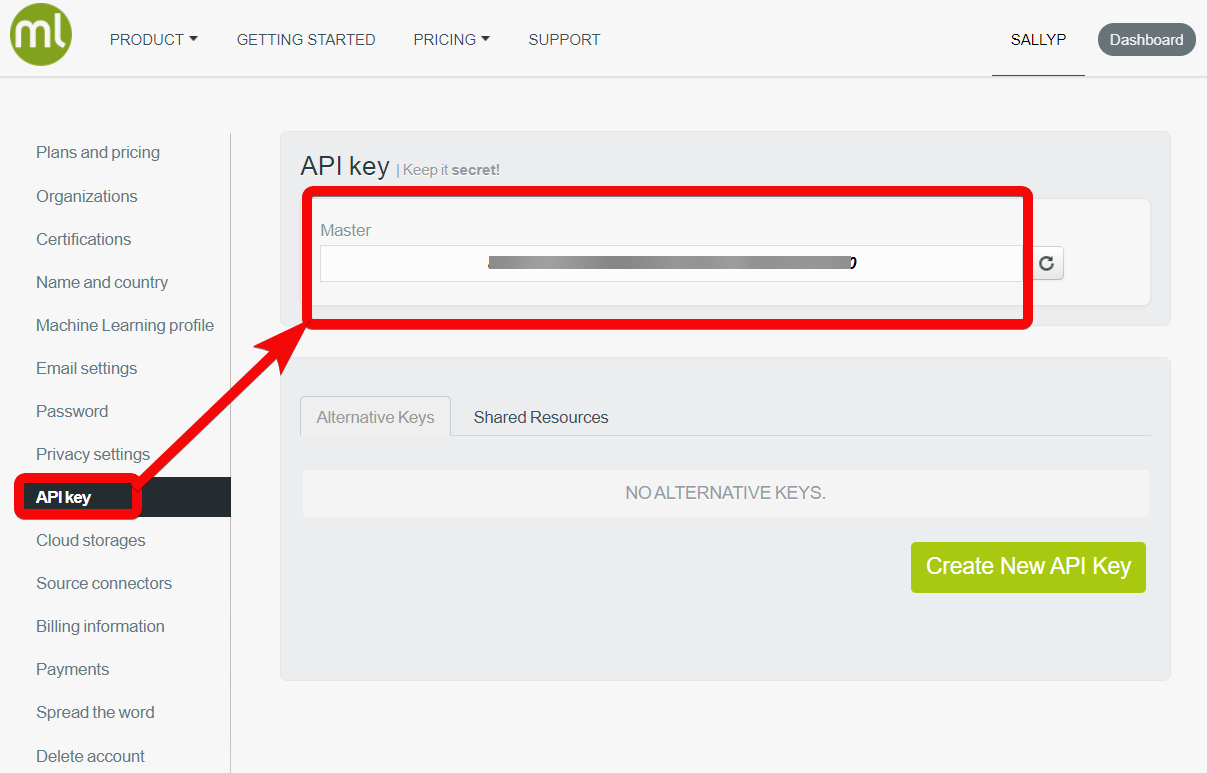
Log in to your Make account and add a module from the BigML app into a Make scenario.
Click Add next to the Connection field.
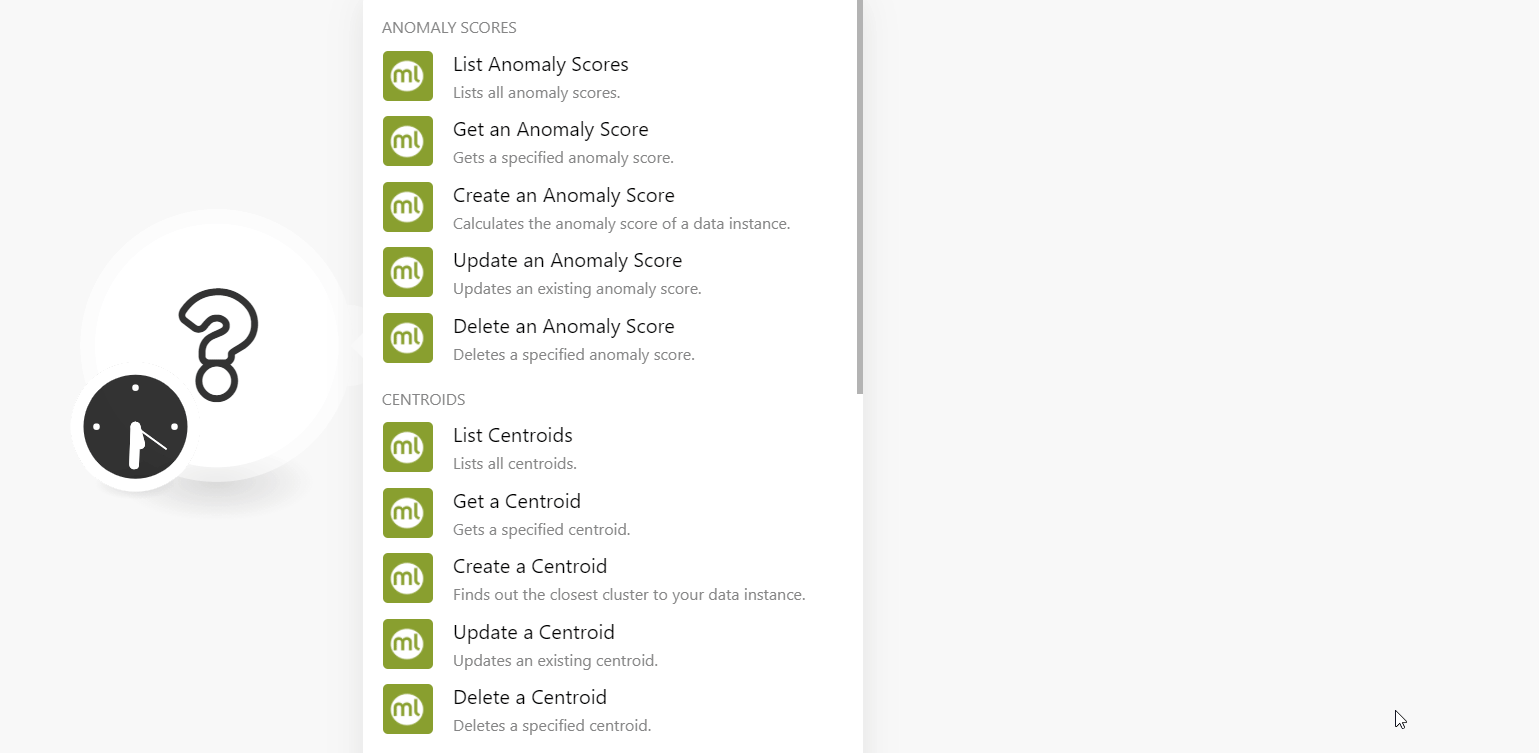
In the Connection name field, enter a name for the connection.
In the Username field, enter your BigML account's username.
In the API Key field, enter the API Key copied in step 2, and click Continue.
You have successfully established the connection and can now create scenarios.
Anomaly Scores
You can create, update, list, retrieve, and delete the anomaly scores using the following modules.
List Anomaly Scores
Lists all anomaly scores.
Connection | |
Limit | Set the maximum number of anomaly scores Make will return during one execution cycle. |
Get an Anomaly Score
Gets a specified anomaly score.
Connection | |
Resource | Select or map the anomaly score resource whose details you want to retrieve. |
Create an Anomaly Score
Calculates the anomaly score of a data instance.
Connection | |
Limit | Set the maximum number of anomaly scores Make will return during one execution cycle. |
Update an Anomaly Score
Updates an existing anomaly score.
Connection | |
Resource | Select or map the anomaly score resource whose details you want to update. |
Name | Enter (map) a new name for the anomaly score. |
Description | Enter (map) the anomaly score details. |
Project | Select or map the project to which the anomaly score belongs. |
Category | Select or map the category applicable to the anomaly score. |
Tags | Add a list of keywords that help classify and index the anomaly score. |
Delete an Anomaly Score
Deletes a specified anomaly score.
Connection | |
Resource | Select or map the anomaly core resource you want to delete. |
Centroids
You can create, update, list, retrieve and delete the centroids using the following modules.
List Centroids
Lists all centroids.
Connection | |
Limit | Set the maximum number of centroids Make will return during one execution cycle. The default value is 10. |
Get a Centroid
Gets a specified centroid.
Connection | |
Resource | Select or map the centroid resource whose details you want to retrieve. |
Create a Centroid
Finds out the closest cluster to your data instance.
Connection | |
Name | Enter (map) the centroid name. |
Category | Select or map the category applicable to the centroid. |
Description | Enter (map) the centroid details. |
Project | Select or map the project to which the centroid belongs. |
Tags | Enter (map) the tags that will help classify and index the centroid. |
Do you want to attach webhook? | Select whether you want to attach a webhook to the centroid. |
Update a Centroid
Updates an existing centroid.
Connection | |
Resource | Select or map the centroid resource whose details you want to update. |
Name | Enter (map) a new centroid name. |
Category | Select or map the category applicable to the centroid. |
Description | Enter (map) the new centroid description. |
Project | Select or map the project to which the centroid belongs. |
Tags | Enter (map) the tags that will help classify and index the centroid. |
Delete a Centroid
Deletes a specified centroid.
Connection | |
Resource | Select or map the centroid resource you want to delete. |
Topic Distributions
You can create, update, list, retrieve, and delete the topic distributions using the following modules.
List Topic Distributions
Lists all topic distributions.
Connection | |
Limit | Set the maximum number of topic distributions Make will return during one execution cycle. The default value is 10. |
Get a Topic Distribution
Gets a specified topic distribution.
Connection | |
Resource | Select or map the resource whose topic distribution details you want to retrieve. |
Create a Topic Distribution
Calculates all topic probabilities for a given document.
Connection | |
Topic Model | Select or map the topic model to create the topic distribution. |
Name | Enter (map) the topic distribution name. |
Description | Enter (map) the details of the topic distribution. |
Project | Select or map the project to which the topic distribution belongs. |
Category | Select or map the category applicable to the topic distribution. |
Tags | Enter (map) the tags that help classify and index the topic distribution. |
Do you want to attach webhook? | Select whether to attach the webhook to the topic distribution. |
Update a Topic Distribution
Updates an existing topic distribution.
Connection | |
Resource | Select or map a resource whose topic distribution details you want to update. |
Name | Enter (map) a new topic distribution name. |
Description | Enter (map) the topic distribution details. |
Project | Select or map the project to which the topic distribution belongs. |
Category | Select or map the category applicable to the topic distribution. |
Tags | Enter (map) the tags that help classify and index the topic distribution. |
Delete a Topic Distribution
Deletes a specified topic distribution.
Connection | |
Resource | Select or map the resource whose topic distribution you want to delete. |
Predictions
You can create, update, list, retrieve, and delete the prediction using the following modules.
List Predictions
Lists all predictions.
Connection | |
Limit | Set the maximum number of predictions Make will return during one execution cycle. The default value is 10. |
Get a Prediction
Gets a specified prediction.
Connection | |
Resource | Select or map the prediction resource whose details you want to retrieve. |
Create a Prediction
Creates a prediction using a model, logistic regression, deepnets, etc.,
Connection | |
Create a Prediction Using | Select the option for creating the prediction:
|
Name | Enter (map) the prediction name. |
Description | Enter (map) the prediction details. |
Project | Select or map the project to which the prediction belongs. |
Category | Select or map the category applicable to the prediction. |
Tags | Enter (map) the tags that help classify and index the prediction. |
Do you want to attach webhook? | Select whether to attach the webhook to prediction. |
Update a Prediction
Updates an existing prediction.
Connection | |
Resource | Select or map the prediction resource whose details you want to update. |
Name | Enter (map) a new prediction name. |
Description | Enter (map) the prediction details. |
Project | Select or map the project to which the prediction belongs. |
Category | Select or map the category applicable to the prediction. |
Tags | Enter (map) the tags that help classify and index the prediction. |
Delete a Prediction
Deletes a specified prediction.
Connection | |
Resource | Select or map the prediction resource you want to delete. |
Resources
You can watch and retrieve the resources with the following modules.
Watch Resources
Triggers when a new resource is created.
Connection | |
Resource Type | Select or map the resource type you want to watch. |
Limit | Set the maximum number of resources Make will return during one execution cycle. The default value is 10. |
Get a Resource
Gets a resource.
Connection | |
What to search | Select or map an option to search the resources:
|
Resource ID | Select or map the resource ID whose details you want to retrieve a resource. |
Other
Call any API using the following module.
Make an API Call
Performs an arbitrary authorized API call.
Connection | |
URL | Enter a path relative to For the list of available endpoints, refer to the Big ML API Documentation. |
Method | Select the HTTP method you want to use: GET to retrieve information for an entry. POST to create a new entry. PUT to update/replace an existing entry. PATCH to make a partial entry update. DELETE to delete an entry. |
Headers | Enter the desired request headers. You don't have to add authorization headers; we already did that for you. |
Query String | Enter the request query string. |
Body | Enter the body content for your API call. |
Example of Use - List Projects
The following API call returns all the projects from your Big ML account:
URL:
/andromeda/projects
Method:
GET

Matches of the search can be found in the module's Output under Bundle > Body > objects.
In our example, 2 projects were returned: