Fatture in Cloud
With the Fatture in Cloud modules in Make, you can create and manage all your clients, suppliers, products, documents, invoices, and receipts in your Fatture in Cloud account.
To get started with Fatture in Cloud, create an account at fattureincloud.it.
Connect Fatture in Cloud to Make
To connect to Fatture in Cloud you need to authorize Make in your account.
Log in to your Fatture in Cloud account.
Note
By logging in first you won't need to log in again later.
Go to your Make scenario and select the Fatture in Cloud module you want to use.
Under Connection, click Add.
Give your new connection a name, then click Save.
You will be prompted to authorize access for Make.
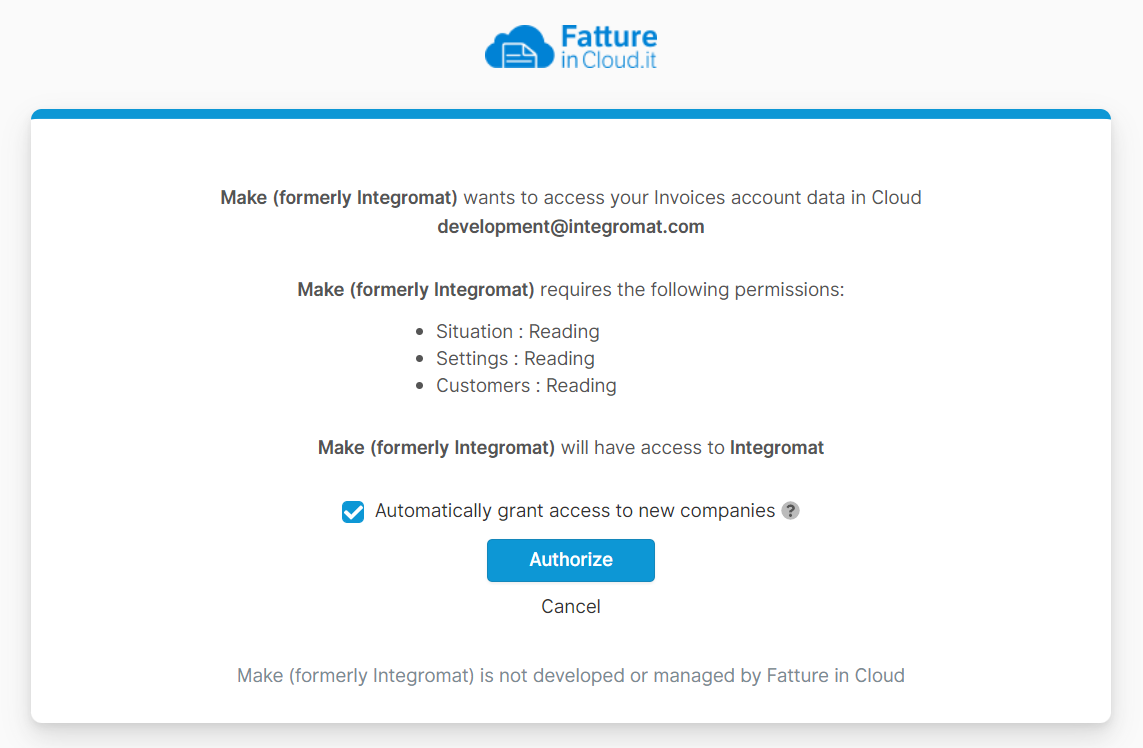
Click Authorize.
You have successfully established the connection.
Triggers
You can watch new clients and issued documents using the following modules.
Triggers when a new client is created.
Connection | |
Company | Select or map the Company whose clients you want to watch. |
Limit | Set the maximum number of clients Make will return during one execution cycle. The default value is 2. |
Triggers when a new issued document is created.
Connection | |
Company | Select or map the Company whose clients you want to watch. |
Document Type | Select the document type you want to watch. |
Limit | Set the maximum number of issued documents Make will return during one execution cycle. The default value is 2. |
Clients
You can create, update, retrieve, list, and delete clients using the following modules.
Lists all clients for the company.
Connection | |
Limit | Set the maximum number of clients Make will return during one execution cycle. The default value is 10. |
For field descriptions, see the Fatture in Cloud Clients API reference.
Creates a client for the company.
For field descriptions, see the Fatture in Cloud Clients API reference.
Gets a specified client.
Connection | |
Company | Select or map the Company whose clients you want to retrieve. |
Client | Select or map the Client whose details you want to retrieve. |
Updates a specified client.
Connection | |
Company | Select or map the Company whose clients you want to update. |
Client | Select or map the Client whose details you want to update. |
For field descriptions, see the Fatture in Cloud Clients API reference.
Deletes a specified client.
Connection | |
Company | Select or map the Company whose clients you want to delete. |
Client | Select or map the Client you want to delete. |
Suppliers
You can create, update, retrieve, list, and delete suppliers using the following modules.
Lists all suppliers for the company.
Connection | |
Limit | Set the maximum number of clients Make will return during one execution cycle. The default value is 100. |
For field descriptions, see the Fatture in Cloud Clients API reference.
Creates a supplier for the company.
For field descriptions, see the Fatture in Cloud Clients API reference.
Gets a specific supplier.
Connection | |
Company | Select or map the company whose supplier you want to retrieve. |
Supplier | Select or map the supplier whose details you want to retrieve. |
Updates a specific supplier.
Connection | |
Company | Select or map the company whose supplier you want to retrieve. |
Supplier | Select or map the supplier whose details you want to retrieve. |
For field descriptions, see the Fatture in Cloud Clients API reference.
Deletes a specific supplier.
Connection | |
Company | Select or map the company whose supplier you want to delete. |
Supplier | Select or map the supplier you want to delete. |
Products
You can create, update, retrieve, list, and delete products using the following modules.
Lists all the products of a company.
Connection | |
Limit | Set the maximum number of products Make will return during one execution cycle. The default value is 100. |
For field descriptions, see the Fatture in Cloud Clients API reference.
Creates a new product.
Connection | |
Company | Select or map a company whose product you want to create. |
For field descriptions, see the Fatture in Cloud Products API reference.
Gets a specific product.
Connection | |
Company | Select or map the company whose products you want to retrieve. |
Product | Select or map the product whose details you want to retrieve. |
Updates a specific product.
Connection | |
Company | Select or map the company whose products you want to update. |
Product | Select or map the product whose details you want to update. |
For field descriptions, see the Fatture in Cloud Products API reference.
Deletes a specific product.
Connection | |
Company | Select or map the company whose products you want to delete. |
Product | Select or map the product you want to delete. |
Issued Documents
You can create, update, retrieve, list, and delete issued documents using the following modules.
Lists the issued documents of the company.
Connection | |
Limit | Set the maximum number of issued documents Make will return during one execution cycle. The default value is 100. |
For field descriptions, see the Fatture in Cloud Issued Documents API reference.
Creates a new document.
Connection | |
Company | Select or map the Company whose issued documents you want to create. |
For field descriptions, see the Fatture in Cloud Issued Documents API reference.
Gets a specific issued document.
Connection | |
Company | Select or map the Company whose issued documents you want to retrieve. |
Document Type | Select or map the document type you want to retrieve. |
Document | Select or map the document whose details you want to retrieve. |
Updates a specific issued document.
Connection | |
Company | Select or map the Company whose issued documents you want to update. |
For field descriptions, see the Fatture in Cloud Issued Documents API reference.
Deletes a specific issued document.
Connection | |
Company | Select or map the Company whose issued documents you want to delete. |
Document Type | Select or map the document type you want to delete. |
Document | Select or map the document you want to delete. |
Removes the attachment of the specified document.
Connection | |
Company | Select or map the company whose issued document attachment you want to update. |
Document Type | Select or map the document type whose attachment you want to delete. |
Document | Select or map the document whose attachment you want to delete. |
Retrieves the information useful while creating a new document.
Connection | |
Company | Select or map the company whose issued document pre-create info you want to retrieve. |
Document Type | Select or map the document type whose details you want to retrieve. |
E-Invoices
You can send, verify, download, and retrieve E-Invoices using the following modules.
Sends the e-invoice to SDI.
Connection | |
Company | Select or map the company name whose E-Invoice you want to send. |
For field descriptions, see the Fatture in Cloud E-Invoices API reference.
Verifies the e-invoice XML format, mandatory fields, and format.
Connection | |
Company | Select or map the company name whose E-Invoice XML you want to verify. |
Document | Select or map the E-Invoice XML whose details you want to verify. |
Downloads the e-invoice in XML format.
Connection | |
Company | Select or map the company name whose E-Invoice XML you want to download. |
Document | Select or map the E-Invoice XML you want to download. |
Gets a specific e-invoice rejection reason.
Connection | |
Company | Select or map the company name whose E-Invoice rejection reason you want to retrieve. |
Document | Select or map the E-Invoice whose rejection reason you want to retrieve. |
Received Documents
You can create, update, retrieve, list, and delete received documents using the following modules.
Lists all received documents for the company.
Connection | |
Company | Select or map the Company whose received documents you want to list. |
Limit | Set the maximum number of received documents Make will return during one execution cycle. The default value is 100. |
For field descriptions, see the Fatture in Cloud Received Documents API reference.
Creates a newly received document.
Connection | |
Company | Select or map the Company whose received document you want to create. |
For field descriptions, see the Fatture in Cloud Received Documents API reference.
Gets a specific received document.
Connection | |
Company | Select or map the Company whose received document you want to retrieve. |
Type | Select the document type:
|
Document | Select or map the document whose details you want to retrieve. |
Updates a specific received document.
Connection | |
Company | Select or map the Company whose received document you want to update. |
Type | Select the type of document you want to update. |
Document | Select or map the document whose details you want to update. |
For field descriptions, see the Fatture in Cloud Received Documents API reference.
Deletes a specific received document.
Connection | |
Company | Select or map the Company whose received document you want to delete. |
Type | Select the type of document you want to delete. |
Document | Select or map the document you want to delete. |
Deletes the attachment of a specific received document.
Connection | |
Company | Select or map the Company whose received document attachment you want to delete. |
Type | Select the type of document you want to delete. |
Document | Select or map the document whose attachment you want to delete. |
Retrieves the information useful while creating a new document.
Connection | |
Company | Select or map the Company whose received document pre-create the info you want to retrieve. |
Receipts
You can create, update, retrieve, list, and delete receipts using the following modules.
Lists all receipts for the company.
Connection | |
Limit | Set the maximum number of receipts Make will return during one execution cycle. The default value is 100. |
For field descriptions, see the Fatture in Cloud Receipts API reference.
Creates a new receipt.
Connection | |
Company | Select or map the Company whose receipts you want to create. |
For field descriptions, see the Fatture in Cloud Receipts API reference.
Gets a specific receipt.
Connection | |
Company | Select or map the Company whose receipt you want to retrieve. |
Receipt | Select or map the receipt whose details you want to retrieve. |
Updates a specific receipt.
Connection | |
Company | Select or map the Company whose receipt you want to update. |
Receipt | Select or map the receipt whose details you want to update. |
For field descriptions, see the Fatture in Cloud Receipts API reference.
Deletes a specific receipt.
Connection | |
Company | Select or map the Company whose receipt you want to delete. |
Receipt | Select or map the receipt you want to delete. |
Retrieves the information useful for creating a new receipt.
Connection | |
Company | Select or map the Company whose receipt pre-create the info you want to retrieve. |
Returns the monthly totals by year and receipt type.
Connection | |
Company | Select or map the Company whose receipt monthly total you want to retrieve. |
Receipt Type | Select the receipt type:
|
Year | Enter the year for which you want monthly totals. |
F24
You can create, update, retrieve, list, and delete F24 using the following modules.
Lists all F24s for the company.
Connection | |
Company | Select or map the company whose F24s you want to list. |
Limit | Set the maximum number of F24s Make will return during one execution cycle. The default value is 10. |
Sort | Enter a list of comma-separated fields to sort the search results. Enter minus for sorting in descending order. |
Create a new F24.
Connection | |
Company | Select or map the company whose F24 you want to create. |
Amount | Enter the amount for F24. |
Due Date | Enter the date on which the F24 is due. |
Description | Enter the details of F24. |
Status | Select or map the status of F24. For example, |
Payment Account | Add the payment account details for the F24. |
File | Enter the file name and data for the file. |
Get an F24
Gets a specific F24.
Connection | |
Company | Select or map the company whose F24 details you want to retrieve. |
F24 | Select or map the F24 whose details you want to retrieve. |
Updates a specific F24.
Connection | |
Company | Select or map the company whose F24 details you want to update. |
F24 | Select or map the F24 whose details you want to update. |
For the field descriptions, see Create an F24 module.
Deletes a specific F24.
Connection | |
Company | Select or map the company whose F24 you want to delete. |
F24 | Select or map the F24 you want to delete. |
Removes the attachment of the specified F24.
Connection | |
Company | Select or map the company whose F24's attachment you want to delete. |
F24 | Select or map the F24 whose attachment you want to delete. |
Attachment | Select or map the Attachment ID you want to delete. |
Archive Documents
You can create, update, retrieve, list, and delete archive documents using the following modules.
Lists all documents in an archive for the company.
Connection | |
Company | Select or map the company whose archive document you want to list. |
Limit | Set the maximum number of archive documents Make will return during one execution cycle. The default value is 100. |
Sort | Enter a list of comma-separated fields for sorting the results. Enter minus for desc sorting. |
Uploads a file and creates an archive document.
Connection | |
Company | Select or map the company for which you want to create the archive document. |
File | Enter the file name and data of the document. |
Date | Enter the date of uploading the file. |
Description | Enter the details of the document. |
Category | Enter the document category. |
Gets a specific archive document.
Connection | |
Company | Select or map the company whose document details you want to retrieve. |
Archive Document | Select or map the document whose details you want to retrieve. |
Updates a specific archive document.
Connection | |
Company | Select or map the company whose document details you want to update. |
Archive Document | Select or map the company whose document you want to update. |
Updates a specific archived document.
Connection | |
Company | Select or map the company whose document you want to delete. |
Archive Document | Select or map the document you want to delete. |
Cashbook Entries
You can create, update, retrieve, list, and delete cashbook entries using the following modules.
Lists all cashbook entries for the company.
Connection | |
Company | Select or map the company whose cashbook entries you want to list. |
Payment Account | Select or map the payment account to list the cashbook entries. |
Date From | Enter a date to list the cashbook entries that are created on or after the specified date. See the list of supported date and time formats. |
Date To | Enter a date to list the cashbook entries that are created on or before the specified date. See the list of supported date and time formats. |
Year | Enter a year between 1950 and 2050 to list the cashbook entries that match the specified year. |
Type | Select or map the cashbook entries type you want to list. |
Entry Kind | Enter the entry kind you want to list. kind. For example, |
Limit | Set the maximum number of clients Make will return during one execution cycle. The default value is 10. |
Creates a new cashbook entry.
Connection | |
Company | Select the company for which you want to create the cashbook entry. |
Date | Enter the date of the cashbook entry. See the list of supported date and time formats. |
Description | Enter the details of the cashbook entry. |
Kind | Select or map the kind of entry. |
Type | Enter the cashbook entry type. |
Entry Name | Enter a name for the entry. |
Document | Add the Document ID for the entry. |
Amount In | Enter the amount for the entry. |
Payment Account In | Enter the payment account to which the entry belongs. |
Amount Out | Enter the payment account to which the entry belongs. |
Payment Account Out | Enter the payment account to which the entry belongs. |
Gets a cashbook entry.
Connection | |
Company | Select or map the company whose cashbook entry details you want to retrieve. |
Entry | Select or map the entry whose details you want to retrieve. |
Updates a specific cashbook entry.
Connection | |
Company | Select or map the company whose cashbook entry details you want to update. |
Entry | Select or map the entry whose details you want to update. |
For field descriptions, see the Create a Cashbook section.
Deletes a specific cashbook entry.
Connection | |
Company | Select or map the company whose cashbook entry you want to delete. |
Entry | Select or map the entry you want to delete. |
Other
You can retrieve user info and company info, list user companies, and make an API call using the following modules.
Gets the current user's info.
List the companies controlled by the current user.
Connection | |
Limit | Set the maximum number of companies Make will return during one execution cycle. The default value is 100. |
Gets the company's detailed info.
Connection | |
Company | Select or map the company whose details you want to retrieve. |
Performs an arbitrary authorized API call.
For the list of endpoints, refer to Fatture in Cloud API documentation.
Connection | |
URL | Enter a path relative to |
Method | Select the HTTP method you want to use: GET to retrieve information for an entry. POST to create a new entry. PUT to update/replace an existing entry. PATCH to make a partial entry update. DELETE to delete an entry. |
Headers | Enter the desired request headers. You don't have to add authorization headers; we already did that for you. |
Query String | Enter the request query string. |
Body | Enter the body content for your API call. |