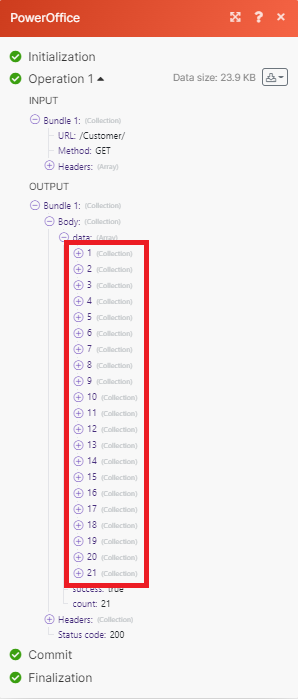PowerOffice
Getting Started with PowerOffice
Prerequisites
A PowerOffice account
In order to use PowerOffice with Make, you must have a PowerOffice account. Currently you can request access to PowerOffice here or an existing user must invite you.
Note
The module dialog fields that are displayed in bold (in the Make scenario, not in this documentation article) are mandatory!
Connecting PowerOffice to Make
To connect your PowerOffice account to Make you must obtain both an Application Key and Client Key.
Go to Make and open PowerOffice module you want to use.
Next to Connection, click Add.
In the Connection name field, enter a name for the connection.
Currently, to receive an application key and client key you must email PowerOffice support at [email protected].
Once you have received your keys, enter them in the connection dialog box.
Click Save.
You have now successfully established the connection.
Imports
Import a File
Imports a new file.
Connection | |
File | Enter (map) the file you want to import. Choose both a File Name and File Data. |
Import File Type | Select the import file type. Standard Import File: PowerOffice's standard import format either as a excel (.xlsx) file or a .csv file. Invoice PDF ZIP File: Zip file containing invoice PDF files. Nets OCR File: Nets OCR file containing incoming payments. |
Type | Select the type. None: No import type - validation value Outgoing Voucher: Import containing Outgoing vouchers (Invoice / Credit note) to customers. Payroll: Import containing payroll journals. Cash: Import containing cash journals. Year End: Import containing year end journals. Voucher Journal: Import containing manual journals. |
Description | Enter a description for your import. |
Other
Make an API Call
Performs an arbitrary authorized API call.
Connection | |
URL | Enter a path relative to NoticeFor the list of available endpoints, refer to the PowerOffice API Documentation. |
Method | Select the HTTP method you want to use:
|
Headers | Enter the desired request headers. You don't have to add authorization headers; we already did that for you. |
Query String | Enter the request query string. |
Body | Enter the body content for your API call. |
Example of use - List Customers
The following API call returns all the customers from your PowerOffice account:
URL: /Customer/
Method: GET
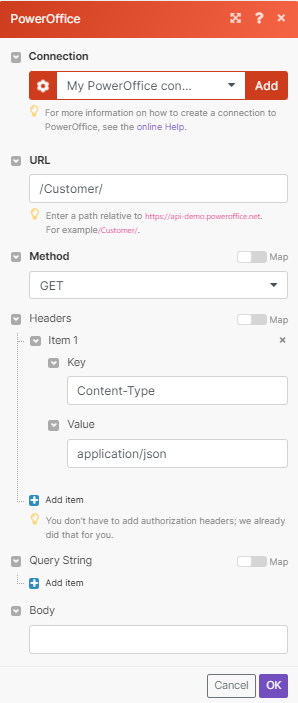
Matches of the search can be found in the module's Output under Bundle > Body > data. Our example returned 21 customers: