ReferralHero
The ReferralHero modules allow you to monitor, create, update, list, and delete the subscribers, referrals, rewards, and lists in your ReferralHero account.
Getting Started with ReferralHero
Prerequisites
A ReferralHero account
In order to use ReferralHero with Make, it is necessary to have a ReferralHero account. If you do not have one, you can create a ReferralHero account at referralhero.com.
Note
The module dialog fields that are displayed in bold (in the Make scenario, not in this documentation article) are mandatory!
Connecting ReferralHero to Make
To connect your ReferralHero account to Make you need to obtain the API Key from your ReferralHero account and insert it in the Create a connection dialog in the Make module.
Log in to your ReferralHero account and open your Dashboard.
Click Account > API.
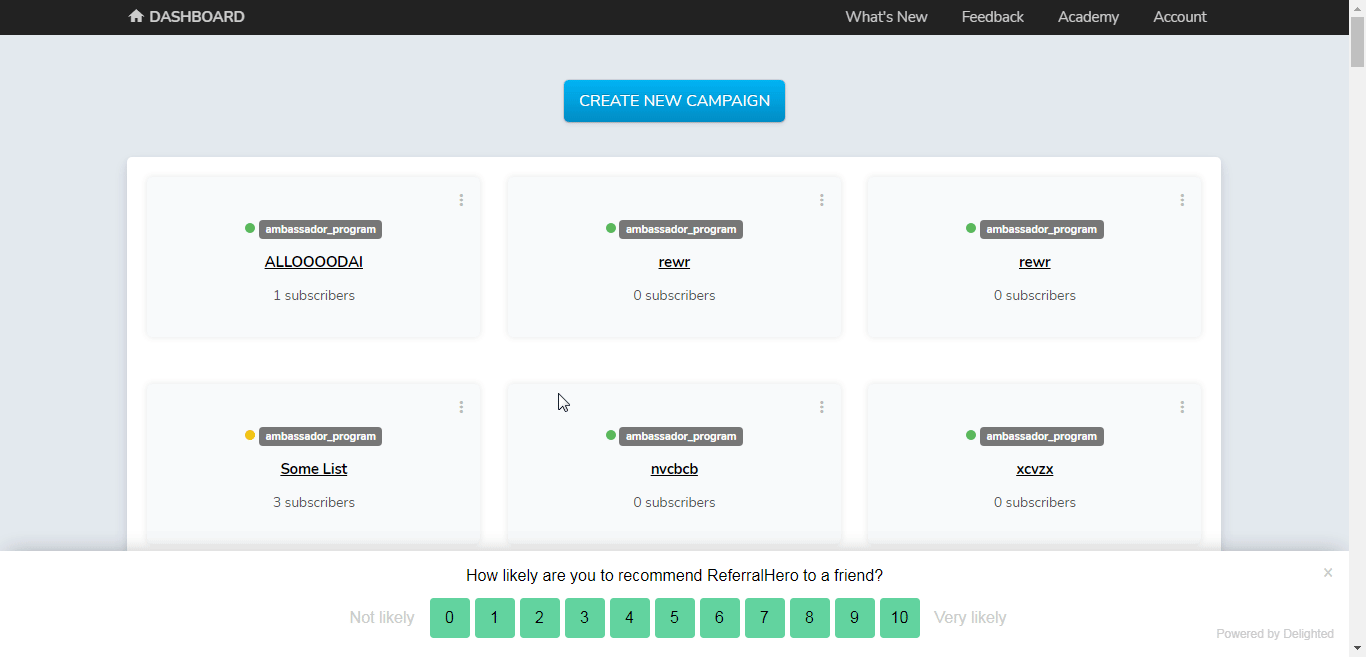
Copy the API token to your clipboard.
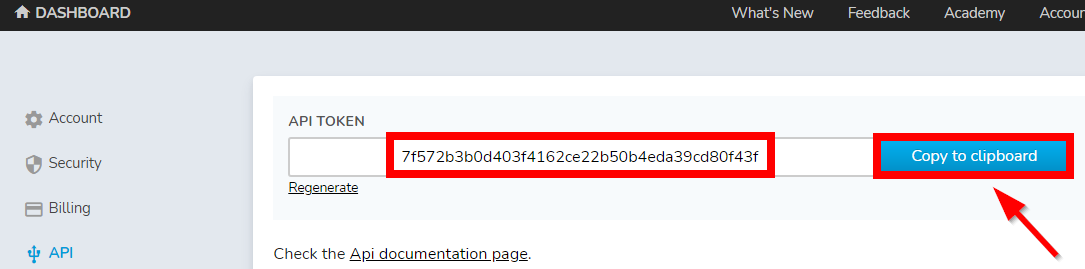
Go to Make and open the ReferralHero module's Create a connection dialog.
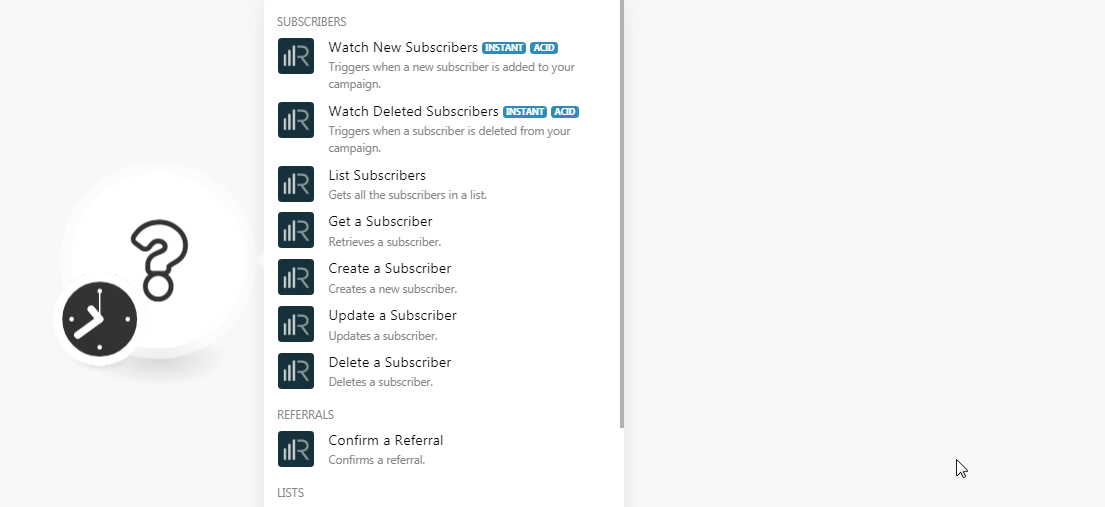
In the Connection name field, enter a name for the connection.
In the API Token field, enter the token details copied in step 3, and click Continue.
The connection has been established.
Subscribers
See the Setting Up the ReferralHero Webhooks to add the webhook in your ReferralHero account.
Triggers when a new subscriber is added to your campaign.
Webhook Name | Enter a name for the webhook. |
Connection |
Triggers when a subscriber is deleted from your campaign.
Webhook Name | Enter a name for the webhook. |
Connection |
Gets all the subscribers on a list.
Connection | |
List UUID | Select the List unique identifier (UUID) whose subscribers you want to list. |
Sort By | Select the option to sort the subscribers. For example, |
Limit | Set the maximum number of subscribers Make should return during one scenario execution cycle. |
Retrieves a subscriber.
Connection | |
List UUID | Select the List unique identifier (UUID) whose subscribers you want to list. |
Search By | Select the option to search the subscriber:
|
Select the email address of the subscriber whose details you want to retrieve. Only verified subscribers can be retrieved. If you try to retrieve a non-verified subscriber, it will return a subscriber_not_found error. | |
ID | Select the ID of the subscriber whose details you want to retrieve.Only verified subscribers can be retrieved. If you try to retrieve a non-verified subscriber, it will return a subscriber_not_found error. |
Creates a new subscriber.
Connection | |
List UUID | Select the List ID in which you want to create a subscriber. |
Enter teh subscriber's email address. | |
Hosting URL | Enter the campaign URL address from which the subscriber had subscribed. |
Name | Enter the subscriber name. |
Extra Field | Enter any additional field for the subscriber. For example, |
Extra Field 1 | Enter any additional field for the subscriber. For example, |
Referral | Enter a referrer for the subscriber by providing the referrer's referral code or email. |
Points | Enter the number of points allocated for the subscriber. This field is applicable only for contest campaigns. |
Double Optin | Select whether the subscriber had opted in for receiving the notifications for the confirmation. |
Source | Enter teh source from where the subscriber has signed up. For example, webinar. |
Device | Enter teh device details used by the subscriber to sign up. |
Transaction ID | Enter the Transaction ID of the subscriber subscription. This information is useful when tracking referrals for purchases. |
Conversion Strategy | Enter the referral type. This information is used for creating reports. |
Conversion Value | Enter the referral amount. |
Updates a subscriber.
Connection | |
List UUID | Select the List ID in which you want to create a subscriber. |
Subscriber ID | Select the Subscriber ID whose details you want to update. Only verified subscribers can be retrieved. Trying to retrieve a non-verified subscriber will return a subscriber_not_found error. |
Enter teh subscriber's email address. | |
Name | Enter the subscriber name. |
Extra Field | Enter any additional field for the subscriber. For example, |
Extra Field 1 | Enter any additional field for the subscriber. For example, |
Points | Enter the number of points allocated for the subscriber. This field is applicable only for contest campaigns. |
Deletes a subscriber.
Connection | |
List UUID | Select the List unique identifier (UUID) whose subscriber's details you want to delete. |
Subscriber ID | Select the Subscriber ID you want to delete. |
Referrals
Confirms a Referral.
Connection | |
List UUID | Select the List unique identifier (UUID) whose subscriber's referral you want to confirm. |
Subscriber ID | Select the subscriber ID whose referral you want to confirm. Only verified subscribers can be retrieved. If you try to retrieve a non-verified subscriber, it will return a subscriber_not_found error. |
Lists
Gets all the lists/campaigns in your account.
Connection | |
Limit | Set the maximum number of lists Make should return during one scenario execution cycle. |
Creates all the lists/campaigns in your account.
Connection | |
Name | Enter a name for the list. |
Website | Enter the URL address of the campaign referral. |
Rewards
See the Setting Up the ReferralHero Webhooks to add the webhook in your ReferralHero account.
Triggers when a subscriber unlocks a reward.
Webhook Name | Enter a name for the webhook. |
Connection |
Gets a list of rewards.
Connection | |
List UUID | Select the List ID whose rewards you want to list. |
Limit | Set the maximum number of lists Make should return during one scenario execution cycle. |
Other
Performs an arbitrary authorized API call.
Connection | |
URL | Enter a path relative to NoteFor the list of available endpoints, refer to the ReferralHero API Documentation. |
Method | Select the HTTP method you want to use: GET to retrieve information for an entry. POST to create a new entry. PUT to update/replace an existing entry. PATCH to make a partial entry update. DELETE to delete an entry. |
Headers | Enter the desired request headers. You don't have to add authorization headers; we already did that for you. |
Query String | Enter the request query string. |
Body | Enter the body content for your API call. |
The following API call returns all the subscribers from your ReferralHero account:
URL:
/v2/lists/<list_UUID>/subscribers
Method:
GET
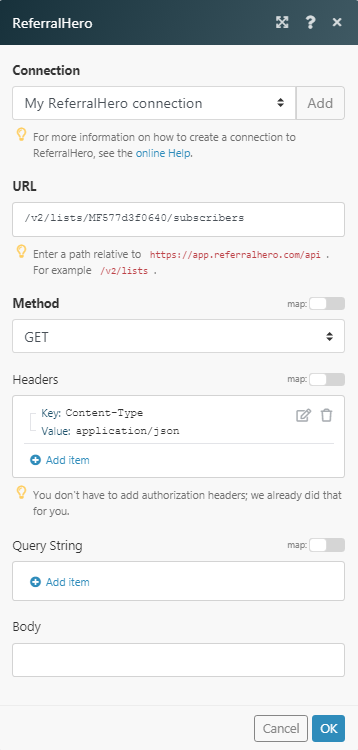
Matches of the search can be found in the module's Output under Bundle > Body > data > subscribers.
In our example, 3 subscribers were returned:
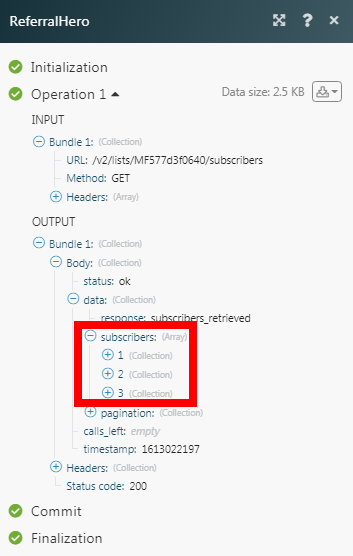
Setting Up the ReferralHero Webhooks
Open any Watch module, establish a connection as mentioned in the respective modules, click Save and copy the URL address to your clipboard. Click OK and save the trigger.
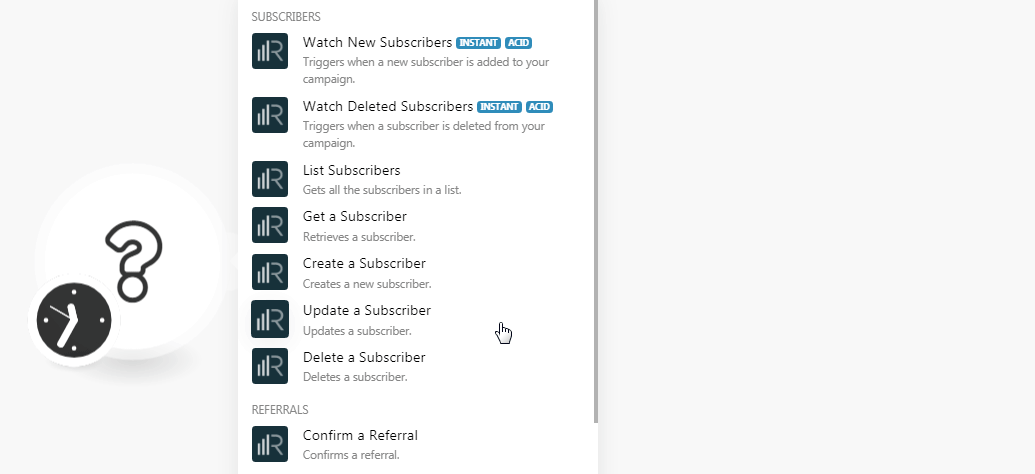
Log in to your ReferralHero account.
Select the campaign for which you want to add the webhooks.
Click Installation Instructions > Integrations > Webhooks > +New Webhook.
Add the URL address copied in step 1 and select the events for which you want to receive the triggers. When you add the URL address in the URL field, remove the prefix https:// as the copied URL already has that part.
Click Create Webhook.
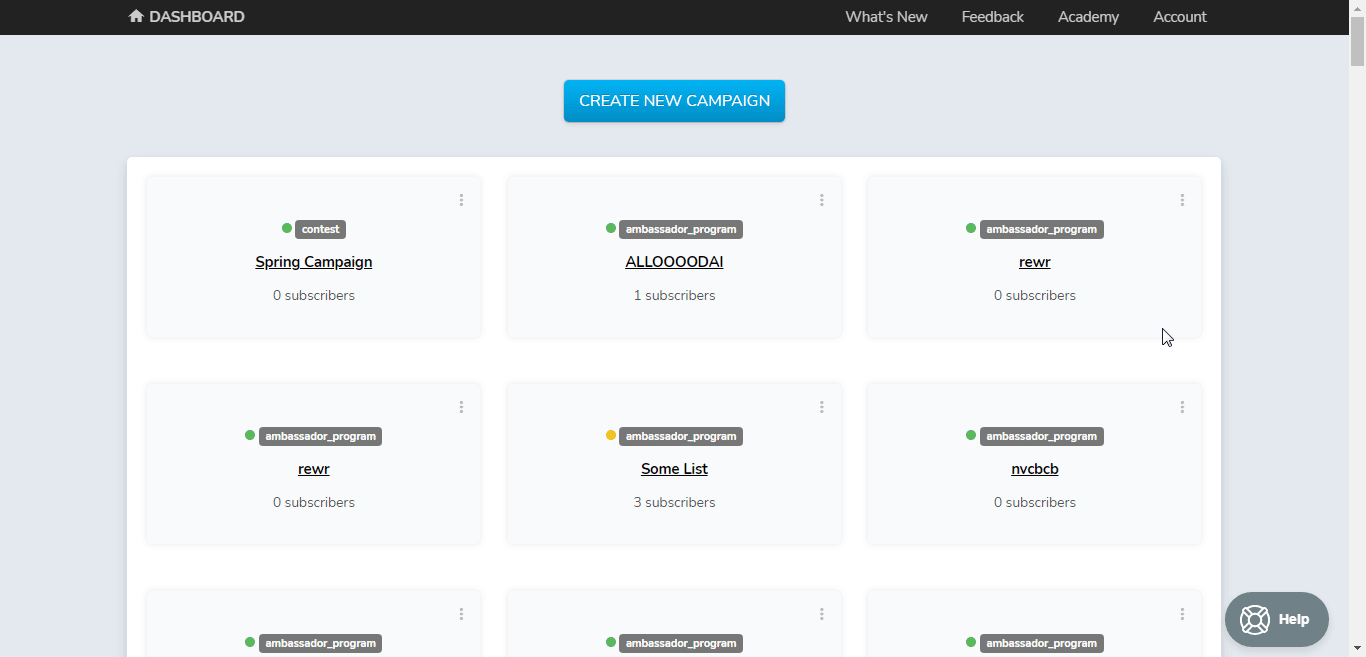
You have successfully added the webhook.
Go to Make and run the webhook scenario to receive the triggers for the selected events.