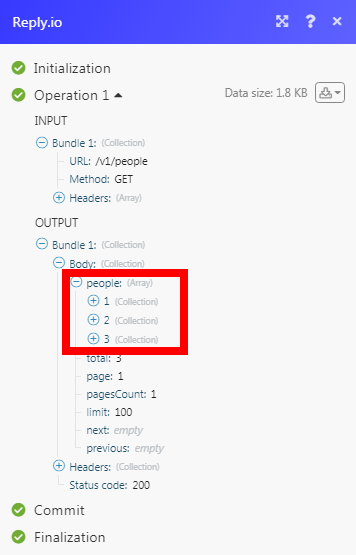Reply.io
The Reply.io modules allow you to create, update, list, retrieve, and delete the contacts in your Reply.io account.
Getting Started with Reply.io
Prerequisites
A Reply.io account
In order to use Reply.io with Make, it is necessary to have a Reply.io account. If you do not have one, you can create a Reply.io account at reply.io/.
Note
The module dialog fields that are displayed in bold (in the Make scenario, not in this documentation article) are mandatory!
Connecting Reply.io to Make
To connect your Reply.io account to Make you need to obtain the API Key from your Reply.io account and insert it in the Create a connection dialog in the Make module.
Log in to your Reply.io account and open your Dashboard.
Click Settings > API Key.
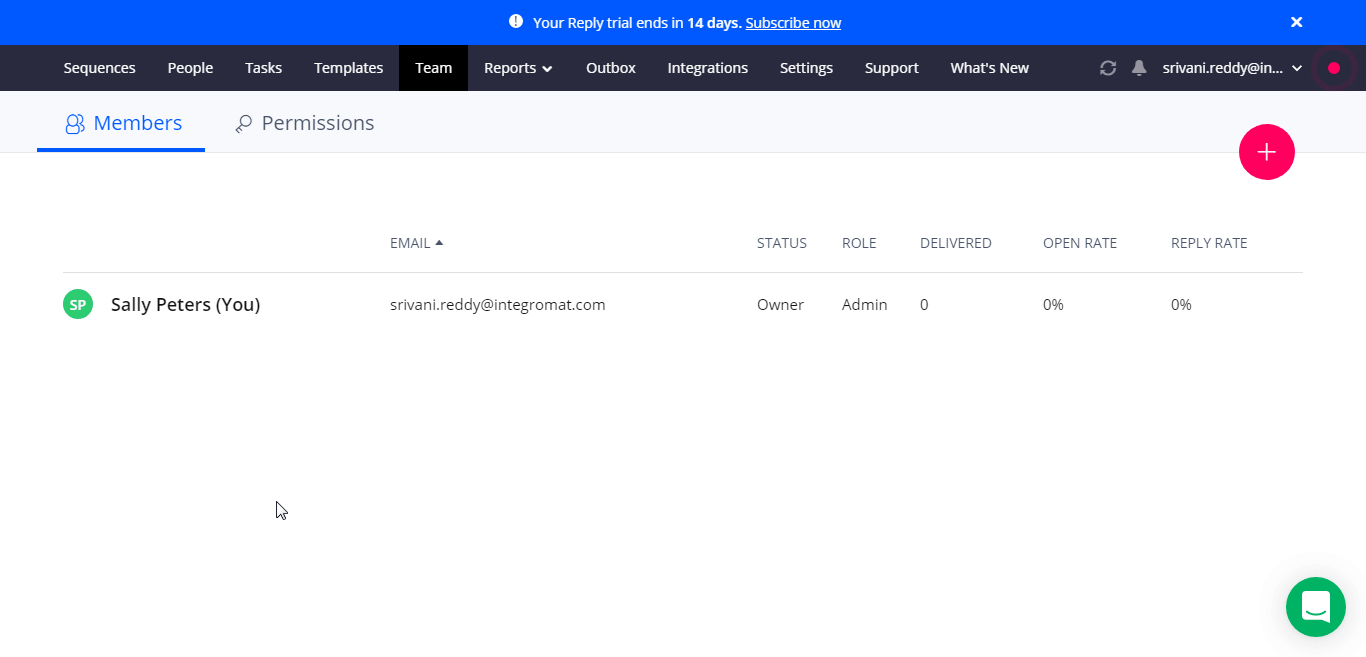
Copy the API Key to your clipboard.
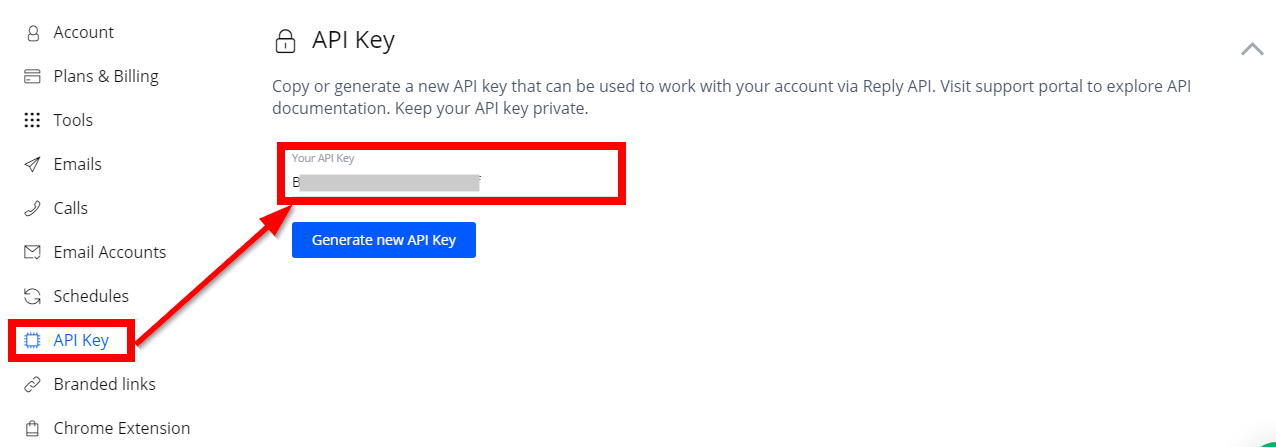
Go to Make and open the Reply.io module's Create a connection dialog.
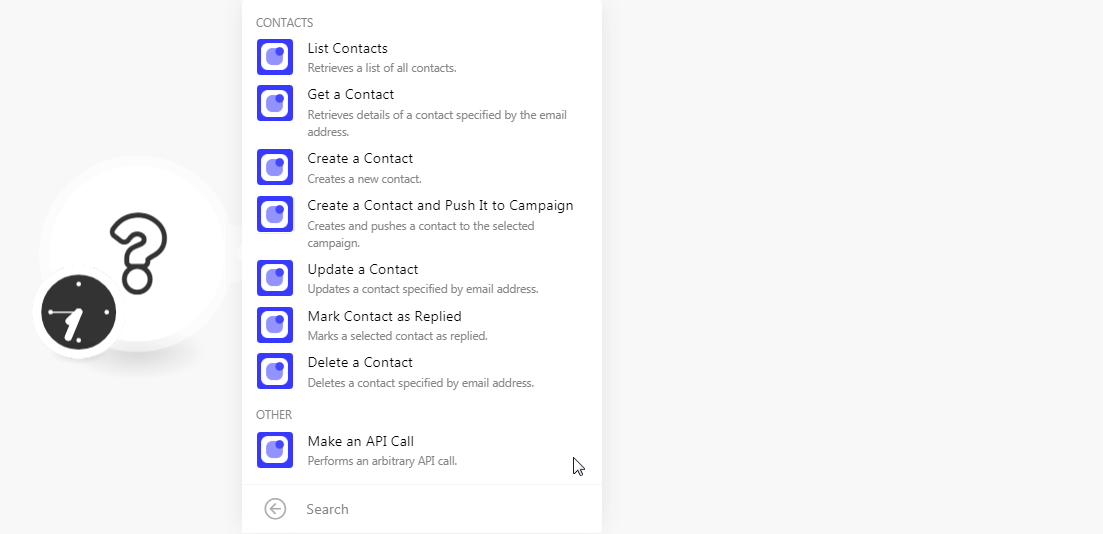
In the Connection name field, enter a name for the connection.
In the API Key field, enter the API key copied in step 3, and click Continue.
The connection has been established.
Contacts
Retrieves a list of all contacts.
Connection | |
Limit | Set the maximum number of contacts Make should return during one scenario execution cycle. |
Retrieves details of a contact specified by the email address.
Connection | |
Choose a Contact | Select the option to choose the contact:
|
Contact Email | Select the contact's email address whose details you want to retrieve. |
Contact ID | Select the Contact ID whose details you want to retrieve. |
Creates a contact.
Connection | |
Enter the contact's email address. | |
First Name | Enter the contact's first name. |
Last Name | Enter the contact's last name. |
Company Name | Enter the contact's company name. |
City | Enter the contact's city name. |
State | Enter the contact's state name. |
Country | Enter the contact's country name. |
Time Zone ID | Select the contact's Time Zone ID. |
Title | Enter the contact's job title. |
Phone | Enter the contact's phone number. |
LinkedIn Profile URL | Enter the contact's LinkedIn profile URL address. |
Company Size | Select the contact's company's employee size. |
Industry | Select the industry into which the contact's company does the business. For example, |
Custom Fields | Add the custom field for contact and its value. For example, |
Creates and pushes a contact to the selected campaign.
Connection | |
Campaign ID | Select the Campaign ID which you want to push. |
Enter the contact's email address. | |
First Name | Enter the contact's first name. |
Last Name | Enter the contact's last name. |
Company Name | Enter the contact's company name. |
City | Enter the contact's city name. |
State | Enter the contact's state name. |
Country | Enter the contact's country name. |
Time Zone ID | Select the contact's Time Zone ID. |
Title | Enter the contact's job title. |
Phone | Enter the contact's phone number. |
LinkedIn Profile URL | Enter the contact's LinkedIn profile URL address. |
Company Size | Select the contact's company's employee size. |
Industry | Select the industry into which the contact's company does the business. For example, |
Custom Fields | Add the custom field for contact and its value. For example, |
Updates a contact specified by email address.
Connection | Establish a connection to your Reply.io account. |
Contact ID | Select the Contact ID whose details you want to update. |
Enter the contact's email address. | |
First Name | Enter the contact's first name. |
Last Name | Enter the contact's last name. |
Company Name | Enter the contact's company name. |
City | Enter the contact's city name. |
State | Enter the contact's state name. |
Country | Enter the contact's country name. |
Time Zone ID | Select the contact's Time Zone ID. |
Title | Enter the contact's job title. |
Phone | Enter the contact's phone number. |
LinkedIn Profile URL | Enter the contact's LinkedIn profile URL address. |
Company Size | Select the contact's company's employee size. |
Industry | Select the industry into which the contact's company does the business. For example, |
Custom Fields | Add the custom field for contact and its value. For example, |
Marks a selected contact as replied.
Connection | |
Contact Email | Select the contact's email address whom you want to mark as replied. |
Deletes a contact specified by email address.
Connection | |
Contact Email | Select the contact's email address whom you want to delete. |
Other
Performs an arbitrary API call.
Connection | |
URL | Enter a path relative to NoteFor the list of available endpoints, refer to the Reply.io API Documentation. |
Method | Select the HTTP method you want to use: GET to retrieve information for an entry. POST to create a new entry. PUT to update/replace an existing entry. PATCH to make a partial entry update. DELETE to delete an entry. |
Headers | Enter the desired request headers. You don't have to add authorization headers; we already did that for you. |
Query String | Enter the request query string. |
Body | Enter the body content for your API call. |
The following API call returns all the contacts from your Reply.io account:
URL:
/v1/people
Method:
GET
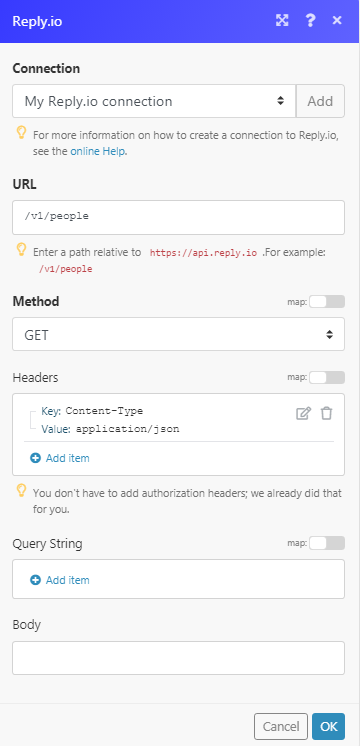
Matches of the search can be found in the module's Output under Bundle > Body > people.
In our example, 3 people were returned: