Respond.io
With Respond.io modules in Make, you can search, retrieve, create, and update contacts, add and remove tags, and send messages, replies, and attachments in your Respond.io account.
To use the Respond.io modules, you must have a Respond.io account. You can create an account at respond.io.
Refer to the Respond.io API documentation for a list of available endpoints
Connect Respond.io to Make
To establish the connection, you must:
Obtain your API key in Respond.io
To obtain your API key from your Respond.io account:
Log in to your Respond.io account.
In the left sidebar, click Settings.
Under Workspace Settings click Integrations.
Click Connect next to the Make option.
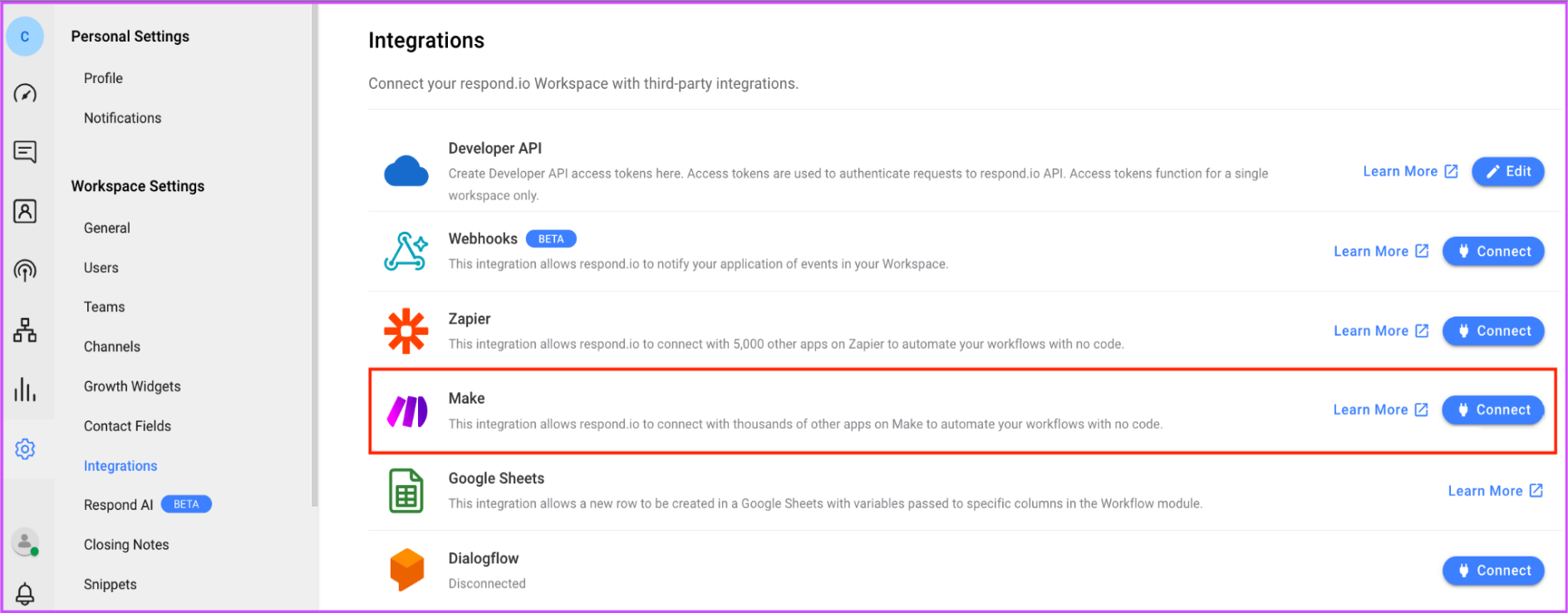
Click the unhide icon, copy the API key value shown and store it in a safe place.
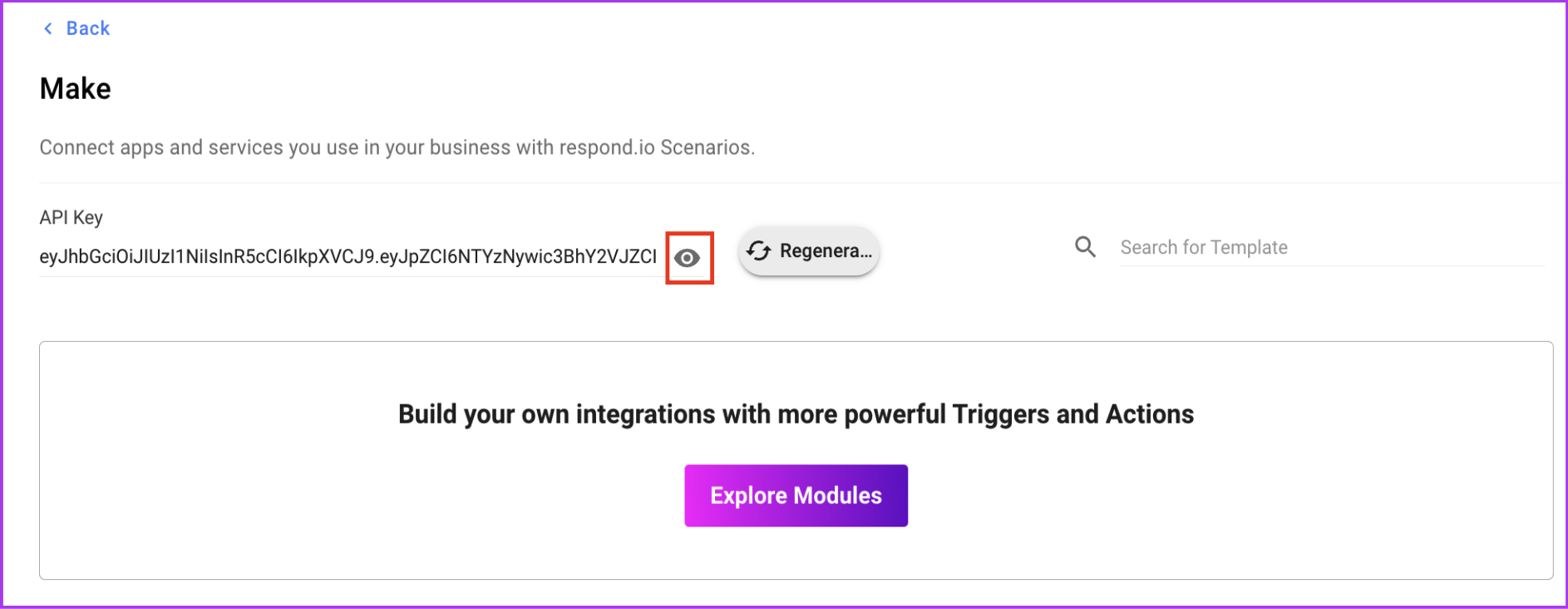
You will use this value in the API Token field in Make.
Establish the connection with Respond.io in Make
To establish the connection in Make:
Log in to your Make account, add a Respond.io module to your scenario, and click Create a connection.
Note: If you add a module with an
instanttag, click Create a webhook, then Create a connection.Optional: In the Connection name field, enter a name for the connection.
In the API Token field, enter the API key copied above.
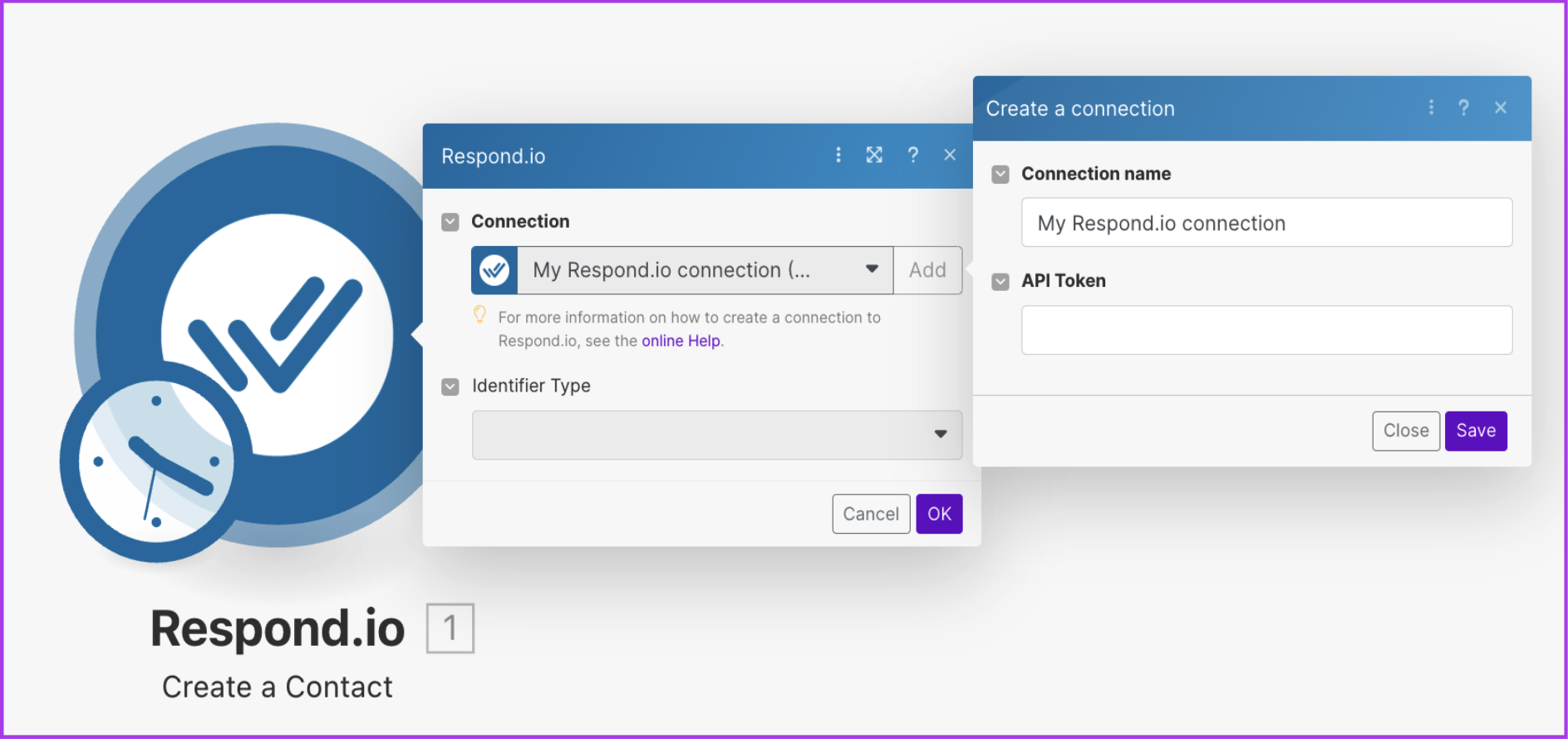
Click Save.
If prompted, authenticate your account and confirm access.
You have successfully established the connection. You can now edit your scenario and add more Respond.io modules. If your connection requires reauthorization at any point, follow the connection renewal steps here.
Build Respond.io Scenarios
Get Contact
Create a Contact
Update a Contact
Delete a Contact
Create or Update a Contact
Search Contacts
List Contact Channels
Add a Tag to a Contact
Remove a Tag
New Contact
Contact Updated
Contact Tag Updated
Add a Comment
New Comment
Send a Message
Get a Message
New Incoming Message
New Outgoing Message
Assign or Unassign a Conversation
Open or Close a Conversation
Contact Assignee Updated
Conversation Closed
Conversation Opened
List Users in a Workspace
Get a User
Create a Custom Field
List Custom Fields in a Workspace
Get a Custom Field
List Closing Notes in a Workspace
List Channels in a Workspace
Make an API Call