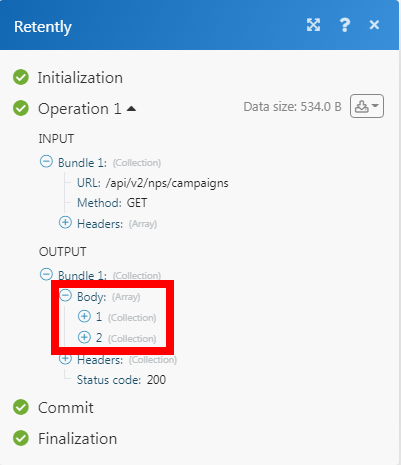The Retently modules allow you to monitor, create, update, list, and delete the customers, and survey responses in your Retently account.
Prerequisites
A Retently account
In order to use Retently with Make, it is necessary to have a Retently account. If you do not have one, you can create a Retently account at retently.com/integrations/.
Note
The module dialog fields that are displayed in bold (in the Make scenario, not in this documentation article) are mandatory!
To connect your Retently account to Make you need to obtain the API Key from your Retently account and insert it in the Create a connection dialog in the Make module.
1. Log in to your Retently account.
2. Click Settings icon.
3. Enter a name for the token and click Generate API Token.
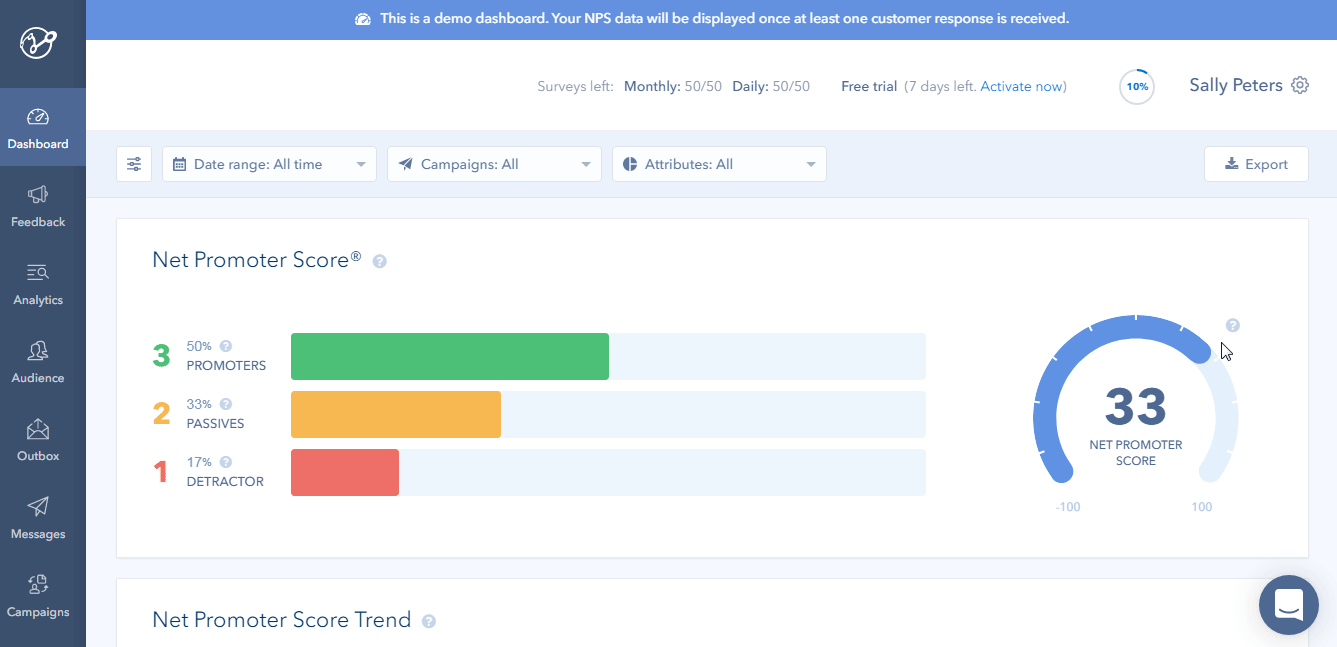
4. Copy the API Token to your clipboard.
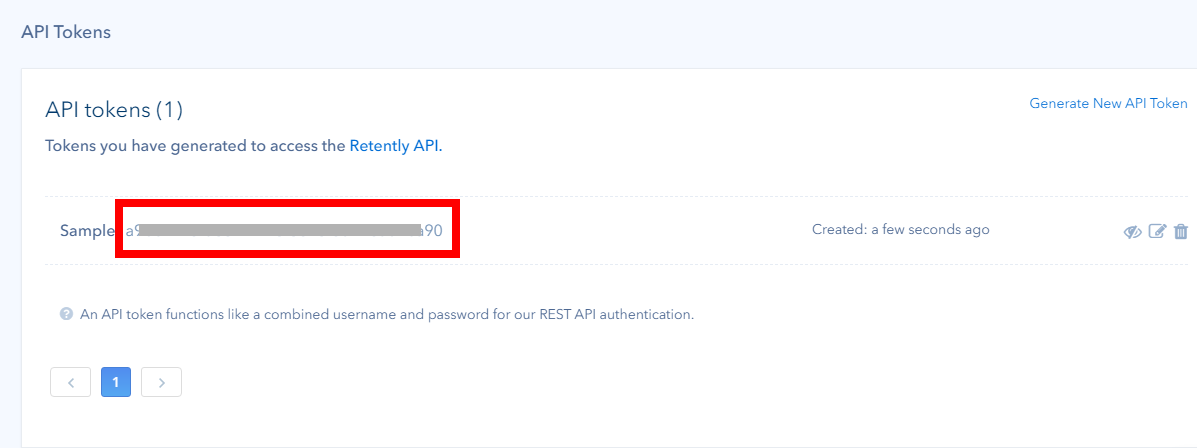
5. Go to Make and open the Retently module's Create a connection dialog.
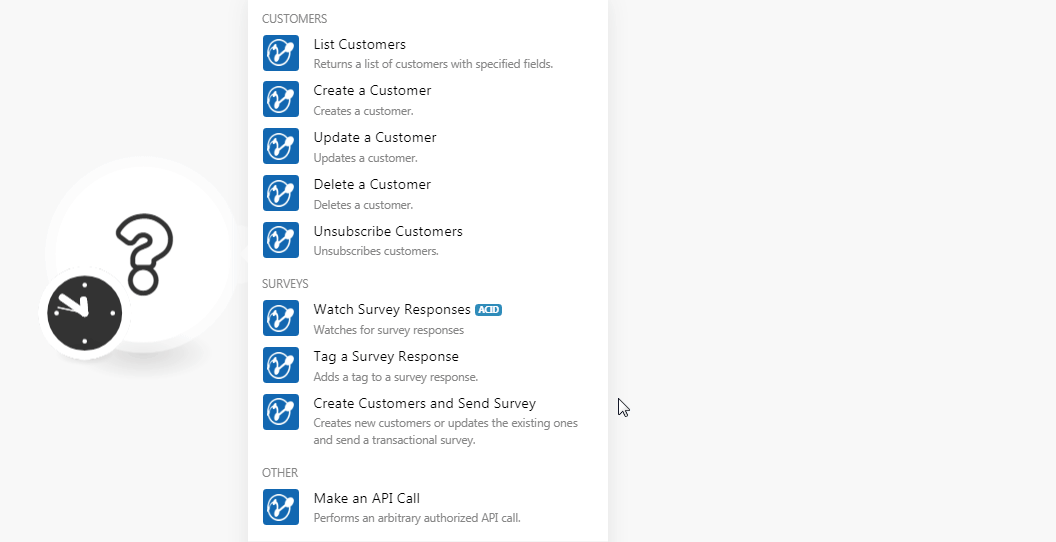
6. In the Connection name field, enter a name for the connection.
7. In the API Key field, enter the API token copied in step 4 and click Continue.
The connection has been established.
Returns a list of customers with specified fields.
Connection | |
Sort | Enter the option to filter the customers based on the specified option. For example, |
Limit | Set the maximum number of survey responses Make should return during one execution cycle. |
Creates a customer.
Connection | |
Enter the customer's email address. | |
First Name | Enter the customer's first name. |
Last Name | Enter the customer's last name. |
Company Name | Enter the company with which the customer is working. |
Tags | Add the tags for the customer. |
Properties | Add the labels for the customer: Label Enter a name for the label. Type Select the label type. For example, Value Enter the value for the label. |
Updates a customer.
Connection | |
Enter the customer's email address. | |
First Name | Enter the customer's first name. |
Last Name | Enter the customer's last name. |
Company Name | Enter the company with which the customer is working. |
Tags | Add the tags for the customer. |
Properties | Add the labels for the customer: Label Enter a name for the label. Type Select the label type. For example, Value Enter the value for the label. |
Deletes a customer.
Connection | |
Select or map the customer's email address you want to delete. |
Unsubscribes customers.
Connection | |
Subscribers | Add the email addresses of the subscribers you want to unsubscribe. |
Message | Enter the reason text to notify the subscribers. |
Watches for survey responses.
Connection | |
Limit | Set the maximum number of survey responses Make should return during one execution cycle. |
Adds a tag to a survey response.
Connection | |
Response ID | Select the Response ID to which you want to add a tag. |
Tags | Add the tags with which you want to tag the response. |
Op | Select the override option, Append to append the tags to the response, or leave empty to override existing tags. |
Creates new customers or updates the existing ones and sends a transactional survey.
Connection | |||||||||||||
Campaign | Select or map the Campaign ID which you want to send to the customer. | ||||||||||||
Subscriber | Add the subscribers to send the survey:
|
Performs an arbitrary authorized API call.
Connection | |
URL | Enter a path relative to NoteFor the list of available endpoints, refer to the Retently API Documentation. |
Method | Select the HTTP method you want to use: GET to retrieve information for an entry. POST to create a new entry. PUT to update/replace an existing entry. PATCH to make a partial entry update. DELETE to delete an entry. |
Headers | Enter the desired request headers. You don't have to add authorization headers; we already did that for you. |
Query String | Enter the request query string. |
Body | Enter the body content for your API call. |
The following API call returns all the campaigns from your Retently account:
URL: /api/v2/nps/campaigns
Method: GET
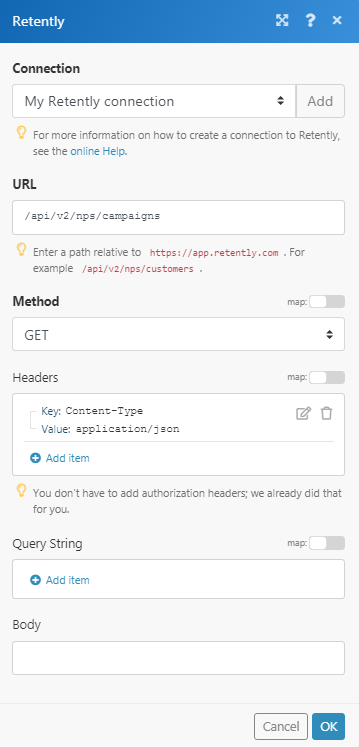
Matches of the search can be found in the module's Output under Bundle > Body. In our example, 2 campaigns were returned: