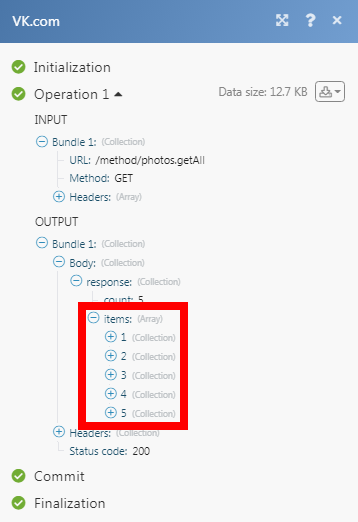VK.com
The VK.com modules allow you to watch, list and retrieve the wall posts, photos, and videos in your VK.com account.
Prerequisites
A VK.com account
In order to use VK.com with Make, it is necessary to have a VK.com account. If you do not have one, you can create a VK.com account at vk.com.
1. Go to Make and open the VK.com module's Create a connection dialog.
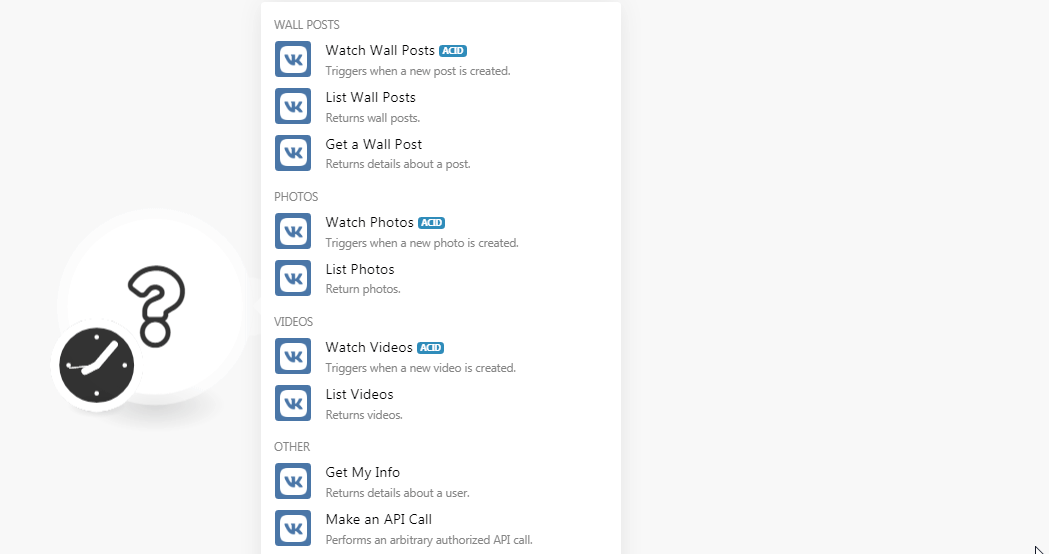
2. In the Connection name field, enter a name for the connection and click Continue.
3. Enter your VK.com login credentials and confirm the access by clicking Allow.
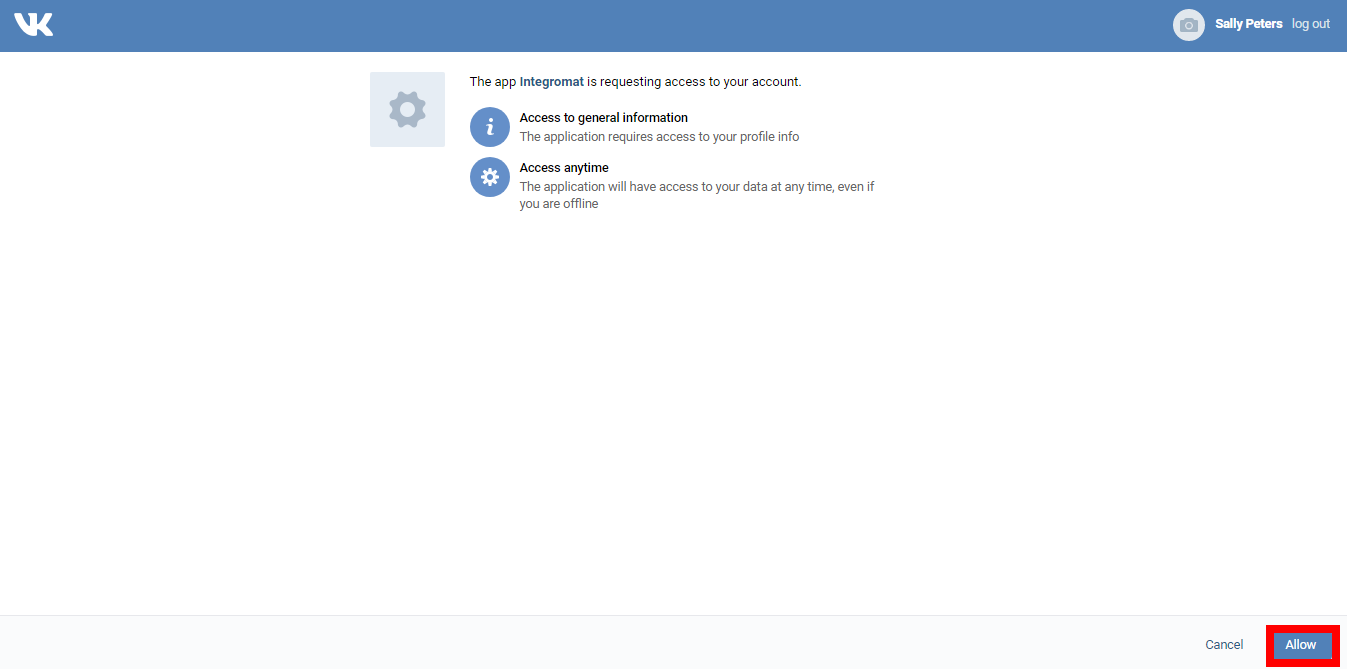
The connection has been established.
Wall Posts
Triggers when a new post is created.
Required Permissions: wall
Connection | |
Filter | Select the option to watch the wall posts based on the specified filter:
|
Owner ID | Enter the User ID or Community ID who wall posts you want to watch. |
Domain | Enter the user or community short address whose wall posts you want to watch. |
Limit | Set the maximum number of wall posts Make should return during one scenario execution cycle. |
Returns wall posts.
Required Permissions: wall
Connection | |
Filter | Select the option to filter the posts based on the specified query. |
Owner ID | Select the Owner ID to list the posts based on the specified owner. By default, the current user ID wall posts are listed. |
Domain | Enter the user or community short address whose wall posts you want to list. |
Limit | Set the maximum number of wall posts Make should return during one scenario execution cycle. |
Returns details about a post.
Required Permissions: wall
Connection | |
Post ID | Add the Post ID whose details you want to retrieve: User or Community ID Enter the user or Community ID whose post details you want to retrieve.Post ID Select the Post ID whose details you want to retrieve. |
Triggers when a new photo is created.
Required Permissions: photos
Connection | |
Owner ID | Enter the Owner ID of the photo which you want to watch. |
Album ID | Enter the Album ID whose photos you want to watch. |
Limit | Set the maximum number of photos Make should return during one scenario execution cycle. |
Returns photos.
Required Permissions: photos
Connection | |
Album | Select the album whose photos you want to list. |
Photo ID(s) | Add the Photo ID(s) you want to list. |
Owner ID | Enter the Owner ID of the photo which you want to list. |
Limit | Set the maximum number of photos Make should return during one scenario execution cycle. |
Videos
Triggers when a new video is created.
Required Permissions: video
Connection | |
Video ID(s) | Add the video IDS you want to list: Owner ID Enter the Owner ID of the video you want to watch. Media ID Enter the Media ID of the video you want to watch. |
Owner ID | Enter the Owner ID of the video which you want to watch. |
Album ID | Enter the Album ID whose videos you want to watch. |
Limit | Set the maximum number of videos Make should return during one scenario execution cycle. |
Returns videos.
Required Permissions: video
Connection | |
Video ID(s) | Add the video IDS you want to list: Owner ID Enter the Owner ID of the video. Media ID Enter the Media ID of the video. |
Owner ID | Enter the Owner ID of the video which you want to list. |
Album ID | Enter the Album ID whose videos you want to list. |
Limit | Set the maximum number of videos Make should return during one scenario execution cycle. |
Returns detail about an authenticated user.
Required Permissions: offline
Performs an arbitrary authorized API call.
Connection | |
URL | Enter a path relative to For the list of available endpoints, refer to the VK API Documentation. |
Method | Select the HTTP method you want to use: GET to retrieve information for an entry. POST to create a new entry. PUT to update/replace an existing entry. PATCH to make a partial entry update. DELETE to delete an entry. |
Headers | Enter the desired request headers. You don't have to add authorization headers; we already did that for you. |
Query String | Enter the request query string. |
Body | Enter the body content for your API call. |
The following API call returns all the photos from your VK.com account:
URL:
/method/photos.getAll
Method:
GET
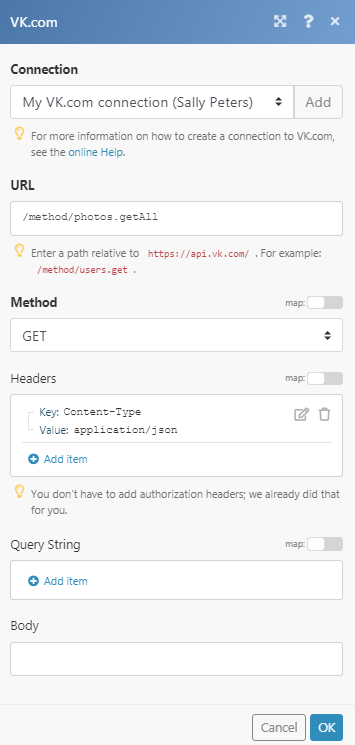
Matches of the search can be found in the module's Output under Bundle > Body > response > items. In our example, 5 photos were returned: